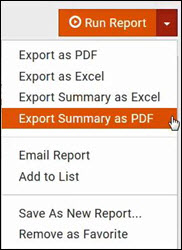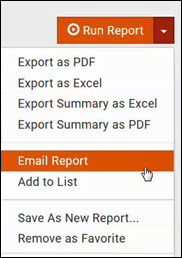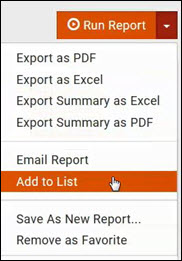Reporting
Contents
Overview
Common Reports Functions
Filtering
You can apply a number of filters to your reports, to generate the result you need. For Example, the image below displays the Contacts Report. This report can be filtered to a specific membership status, membership type, tags, last communication date, and so on, by selecting options from the drop-down lists.
Criteria/Filters - Additional filters may be applied by clicking the + button in Criteria / Filters. You can then select from database fields to customize your search. If you have created custom fields for your contacts, the Criteria/Filter option will allow you to select the custom fields. In the image below, a custom field What is your Birth Month has been selected with the criteria Equals July.
Operators include: Equals, Starts With, Contains, Ends With, Is Empty, Is Not Empty.
Display Options
The Display Options allow you to define the fields to include in your report, how to summarize the report, and the display mode.
- Fields to Display - Select the items that you want to include in your report. Default fields are included, and you may select additional fields (or remove default fields) by clicking the Fields to Display box.
- Summarize By - This option allows you to select how you want to summarize the results of your report. For Example, you may want to summarize the report by sales person or by probability.
- Display Mode - This options allows you to display your report results summarized or detailed.
Export Reports
All reports may be exported (either detail or summary) to PDF or Excel. Click the down arrow on the Run Report button to select an export option.
Email Reports
All reports may be emailed. Click the down arrow on the Run Report button to select Email this Report.
Create a List/Committee from a Report
You can easily create a new list, or add to an existing list the contacts from a report.
- Click the down arrow on the Run Report button and select Add to List.
- On the Add Contacts to List screen, select a list from the Groups drop-down list OR click the + to create a new list.