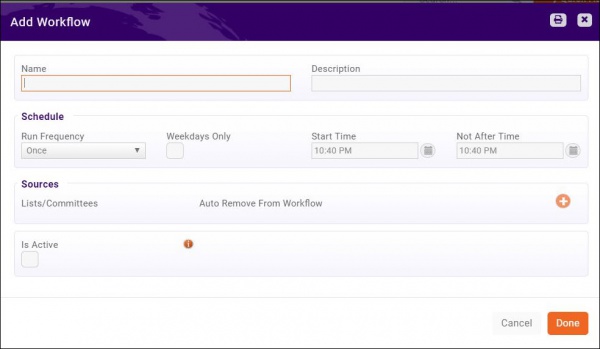Marketing Automation
Revision as of 22:52, 9 January 2019 by Cpetterson (talk | contribs) (Created page with "=='''<span style="color:#800080">Marketing Automation Overview'''</span>== ---- The GrowthZone Marketing Automation module provides the functionality to set up automated work...")
Marketing Automation Overview
The GrowthZone Marketing Automation module provides the functionality to set up automated workflows flows designed specifically around varying communication goals. For example, you may want to have a work flow for new prospects, or perhaps a drip campaign for new members. A workflow can be tied to a campaign list, that will then allow you to automatically send targeted information to key individuals and groups.
Marketing Automation Setup
- Click Marketing Automation in the left-hand navigation panel. A list of all current workflows will be displayed.
- Click the Add Workflow button.
- Configure the following:
- Name: Enter a name for the workflow.
- Description: Enter a description of this workflow. This is optional.
- Schedule: The schedule option allows you to define how frequently the system will check to see if a contact needs to be moved to the next step in the work-flow process.
- Sources: Lists/Committees are used for workflows. Click the
 orange plus, to select the desired Lists/Committees that you wish to include in this workflow.
orange plus, to select the desired Lists/Committees that you wish to include in this workflow.
- Auto Remove From Workflow: Select this option if you wish the entire list/committee to be removed from the workflow after all steps are completed.
- Is Active: Once this is selected, your workflow process will begin. When selected, and you click Save, this triggers the system to begin the first step in your workflow process.
- Click Save.