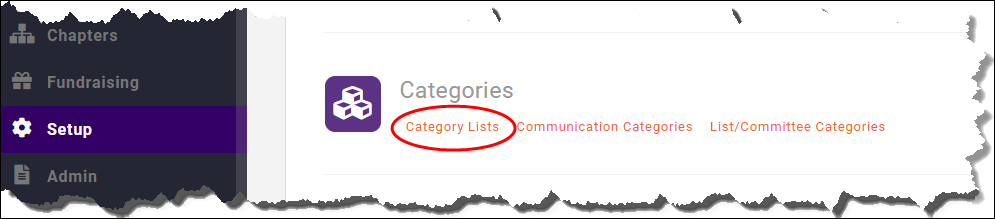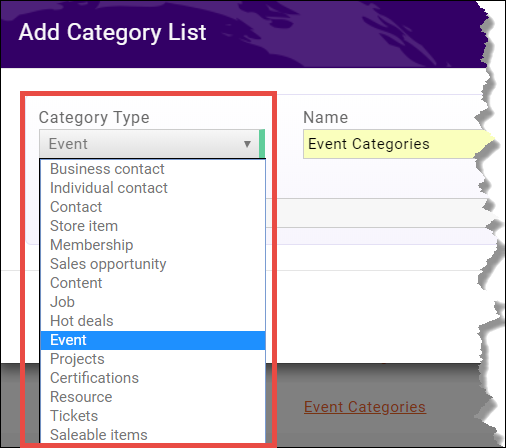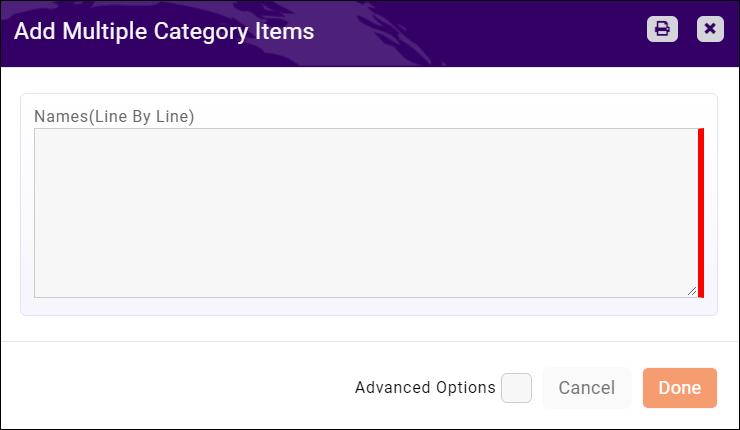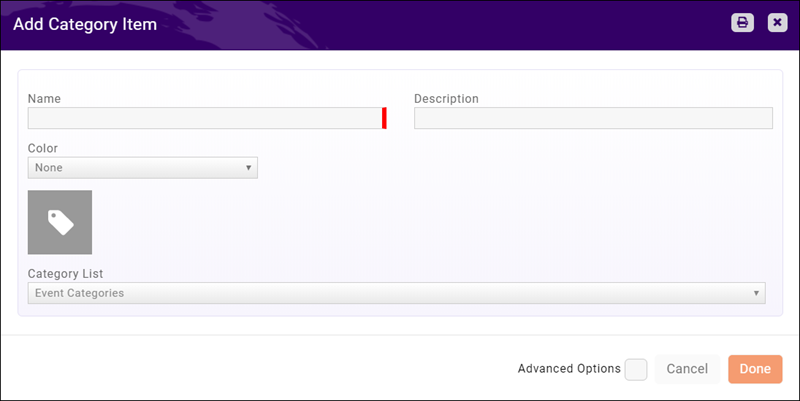Event categories
Event Categories
Categories can be used to organize your events, making it easier to find specific events in a long list, or giving you the ability to generate reports including all the events of a certain category. For instance, you may want to compare attendance at networking' events to attendance at community events, or you want to report on the revenue generate by member only events with that of community events.
The first step is to create the Event Categories List
- Go to Setup > Categories > Category Lists
- Click on the Add button in the top right corner
- Select Event in the Category Type drop down
- Name the list ("Events" or something obvious)
- Check the box Can Be Used Publicly? if you want members to be able to use this category when they submit events from the Info Hub
- Check the box Is Active? if you want the category to be available for use.
- Enter a description. This is optional
- Click Done
Once you have a category list list created you will need to populate it with category items, the types of events you want to use On the Category Lists page (Setup > Categories > Category Lists if you aren't already there)
- Click on the name of the category list ("Events")
- In the top right corner click on Add Multiple if you want to add more than one category item at the same time (this is the most efficient)
- Enter the different category items, each on its own line
- Click Done
- If you are only adding one category item you can click on the Add button in the top right corner
- Enter a name for the Category Item
- Enter an optional Description
- Click Done