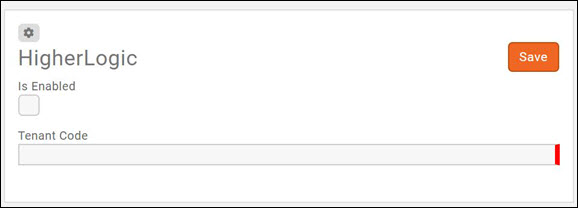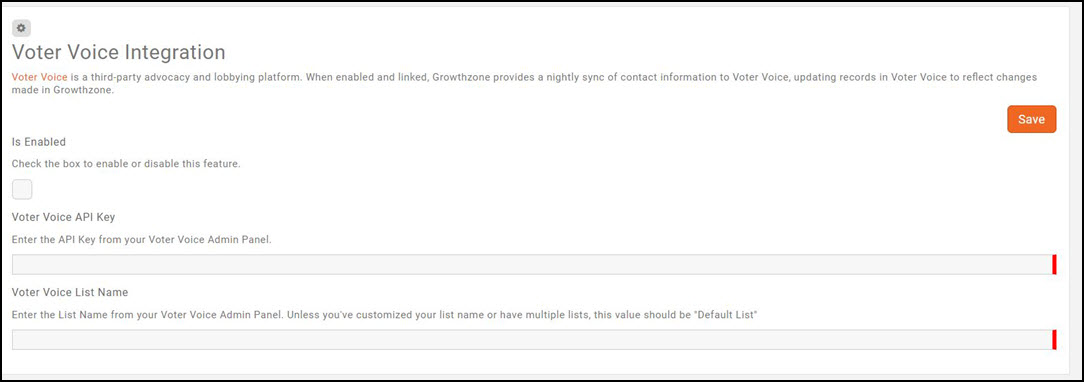Integration
Higher Logic
Through your GrowthZone software you can sync your lists/committees to Higher Logic. GrowthZone uses Higher Logic's Push API Integration methodology. This type of integration allows GrowthZone to send updates directly to Higher Logic.
To authenticate with Higher Logic an API Gateway Key and Tenant Code are needed for the Push API method. The API Gateway Key is generated by Higher Logic and the Tenant Code is specific to the client’s Higher Logic’s instance. The Tenant Code is generated by Higher Logic, and is entered into GrowthZone in the Higher Logic integration settings. Click Here for Higher Logic documentation on integration.
When synchronized to Higher Logic, the GrowthZone system will push changes to records such as the following:
- Contact Information
- Organization
- Related Contacts and Organizations
- Membership Types
- Lists/committees to which the contact is assigned
NOTE: Only the records of Active members associated to groups for which the Synchronize Contacts with authorized third party newsletter solution is enabled will be pushed to Higher Logic. Click Here for information on configuring groups to synchronize to a third party.
Higher Logic refers to lists/committees as Communities. If a new list/committee is pushed to Higher Logic, Higher Logic will automatically create the community, however it will be hidden. These communities will require further configuration in Higher Logic for the correct use, but they will not need to be created. A Higher Logic user with administrative rights would need to access the communities area, configure the community appropriately and un-hide it. Click Here for Higher Logic documentation on managing communities.
Setting Up Higher Logic Integration
- Select Setup in the Navigation Panel.
- Select Higher Logic in the Integrations section. This will open the Higher Logic Integration dialog box.
- Enter the Tenant Code provided by Higher Logic.
- Click Enable.
- Click Save.
Once the integration settings have been saved, click the Sync button. This will synchronize all of the lists/committees for which you have enabled Synchronize Contacts with authorized third party newsletter solution to Higher Logic. NOTE: There is not an option to select individual lists/committees for synchronization, all that are set to synchronize to a third party will be synchronized to Higher Logic.
After initial synchronization, the system will look for additions, changes, and deletions from list/committees that are set to synchronize with Higher Logic and push these changes to Higher Logic within 30 minutes. Only Active members in the lists/committees will be pushed over to Higher Logic.
NOTE: The List/Committee Setting Do Not Contact has no impact on synchronization for Higher Logic. Higher Logic is used as a community forum, not for email purposes.
Voter Voice
Voter Voice is a third-party advocacy and lobbying platform. When enabled and linked, Growthzone provides a nightly sync of contact information to Voter Voice, updating records in Voter Voice to reflect changes made in Growthzone. The sync in GrowthZone will batch Active and Courtesy Member contact records and send them to the Voter Voice customer tenant nightly at 00:00 UTC; This is also a one-way sync/push, you should update the contact record in GrowthZone and let it push to Voter Voice.
Use the following steps to enable Voter Voice:
- Select Setup in the Navigation Panel.
- Select Voter Voice in the Integrations section.
- Click the Is Enabled check-box.
- Enter the Voter Voice API Key. You must contact Voter Voice to receive this key.
- Enter the Voter Voice List Name. . The default list name is “Default List”. The can find this in the Voter Voice admin panel.
- Click Save.