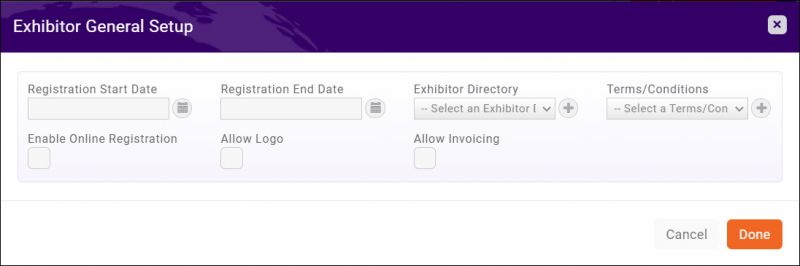Difference between revisions of "Exhibitors"
Jump to navigation
Jump to search
| Line 29: | Line 29: | ||
#:*Allow invoicing: this will allow an exhibitor to be invoiced for their booth selection. | #:*Allow invoicing: this will allow an exhibitor to be invoiced for their booth selection. | ||
#Make any adjustments/selections as needed and click '''Done'''. | #Make any adjustments/selections as needed and click '''Done'''. | ||
| + | |||
| + | =='''<span style="color:#800080">Exhibitor Types'''</span>== | ||
| + | ---- | ||
| + | Here you set up your exhibitor registration types. Similar to Attendee Registration Type. | ||
| + | #Click the orange plus icon | ||
| + | #In the '''Add Exhibitor Type''' window, complete the following: | ||
| + | #:*Name '''(Required)''' | ||
| + | #:*Total Quantity of this Type: this allows you to limit the number of booths of this type available. ''(Optional)'' | ||
| + | #:*Description: additional description of the booth/exhibitor type. ''(Optional)'' | ||
| + | #:*Included Staff/Personnel: This will register the booth personnel using the registration type specified. '''(Required)''' | ||
| + | #:*Personnel Included in Price: How many attendees are to be included in the exhibitor registration. ''(Optional)'' | ||
| + | #:* | ||
Revision as of 16:59, 16 December 2020
Contents
UPDATES COMING SOON
Manage your Exhibitors
If you are using the Expo module, you can add and manage exhibitors to your events on the Event page. The Expo module allows you to easily manage every expect, including:
- Create and publish your exhibitor event page
- Accept on-line exhibitor registrations
- Manage payments for exhibitors
- Assign booths, and other exhibitor needs
- Manage communications with exhibitors
Exhibitors - Registration Options
You can set up exhibitor-specific registration options.
- Click the Exhibitor Setup tab
- Click the pencil icon for the Exhibitor Registrations Options section. These selections are optional; if no options are set, exhibitor registrations will use the Attendee Setup options.
- The following options are available:
- Registration Start Date
- Registration End Date
- Exhibitor Directory
- Terms/Conditions (NOTE: if Terms/Conditions are selected, they are required to be accepted by the exhibitor before registration can proceed)
- Enable Online Registration: this will add your Exhibitor registration types/options to your overall event registration page.
- Allow logo: this will allow an exhibitor to upload a logo.
- Allow invoicing: this will allow an exhibitor to be invoiced for their booth selection.
- Make any adjustments/selections as needed and click Done.
Exhibitor Types
Here you set up your exhibitor registration types. Similar to Attendee Registration Type.
- Click the orange plus icon
- In the Add Exhibitor Type window, complete the following:
- Name (Required)
- Total Quantity of this Type: this allows you to limit the number of booths of this type available. (Optional)
- Description: additional description of the booth/exhibitor type. (Optional)
- Included Staff/Personnel: This will register the booth personnel using the registration type specified. (Required)
- Personnel Included in Price: How many attendees are to be included in the exhibitor registration. (Optional)