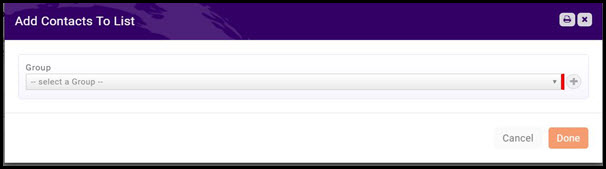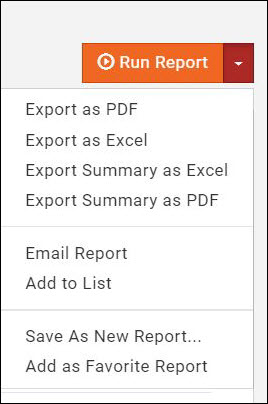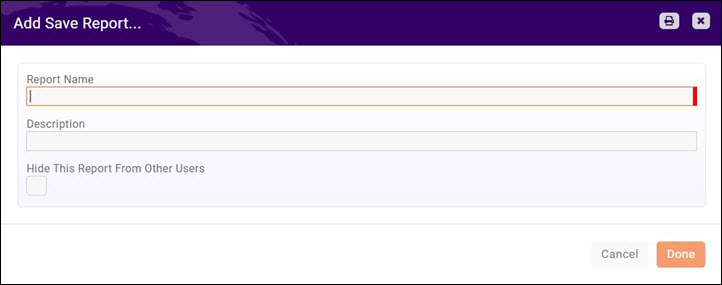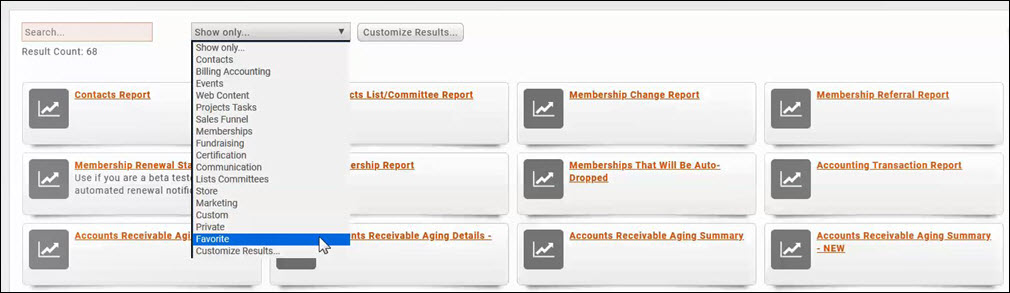Difference between revisions of "Reports"
Cpetterson (talk | contribs) |
Cpetterson (talk | contribs) |
||
| Line 6: | Line 6: | ||
===Email Report=== | ===Email Report=== | ||
===Add Report to List=== | ===Add Report to List=== | ||
| + | |||
| + | You can easily create a list from a report. For Example: If you wish to communicate with your dropped members, you can generated the Dropped Member Report, and create a list and use the list for communication to them. | ||
| + | |||
| + | *'''Add to List''' - This option will allow you to add the members to an existing list, or create a new list (by clicking the '''+''' button on the Add Contacts to list screen'''). This can help you in sending emails to this group as necessary. | ||
| + | [[File:Add Contracts to List.jpg|frame|center]] | ||
| + | |||
===Save a Report as a New Report=== | ===Save a Report as a New Report=== | ||
Revision as of 20:38, 8 October 2018
Your GrowthZone software provides a variety of reports which will help you to analyze all aspects of your business.
Contents
Common Report Functions
Export Report
Email Report
Add Report to List
You can easily create a list from a report. For Example: If you wish to communicate with your dropped members, you can generated the Dropped Member Report, and create a list and use the list for communication to them.
- Add to List - This option will allow you to add the members to an existing list, or create a new list (by clicking the + button on the Add Contacts to list screen). This can help you in sending emails to this group as necessary.
Save a Report as a New Report
With all of the reports, you have the ability to apply custom filters. After customizing the report to suit your needs, you may save the report as a New Report. This will make it easy for you to run the report again in the future as your custom settings and filters will be saved.
To Save a Report as a New Report:
- Define the desired filters for your report.
- Click the down arrow on the Run Report button.
- Select Save As New Report.
- Enter a Report Name.
- Enter a Description.
- Hide This Report From Other Users: Select this option if the report is only to be used by you. It will not be available for other users.
- Click Done.
Save a report as a Favorite Report
If you frequently use the same report, you can save it as a favorite.
- For the desired report, click the down arrow on the Run Report button.
- Click Add as Favorite Report.
When you access the Reports module, in the Show Only drop-down list, select Favorites.
Report Filtering Options
Reports are built to include recommended fields, however, you may customize the report to get more granular in the information that you are looking to analyze. For Example: If you wish to view a list of the members that have dropped for a certain reason, you can filter based on the drop reason.
Types of Reports
Membership Reports
Membership Change Report - This report lets you create a report for all new memberships, upgrades, downgrades, re-activations, and adjustments to membership.