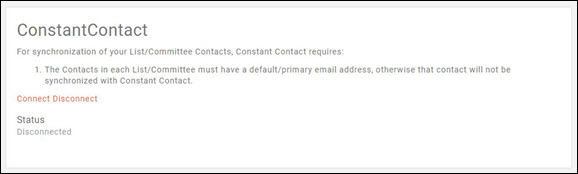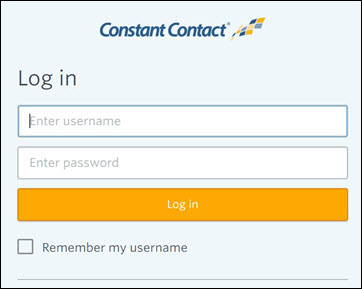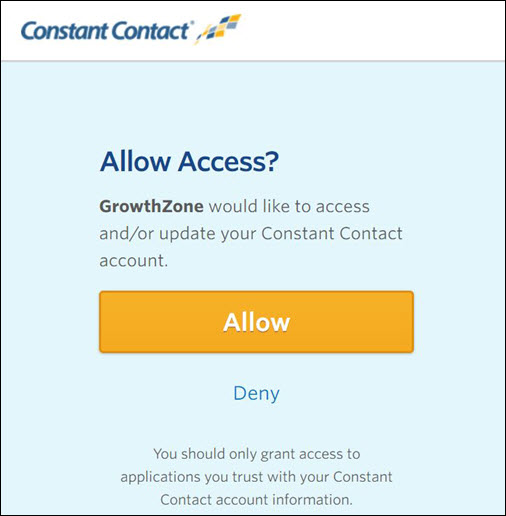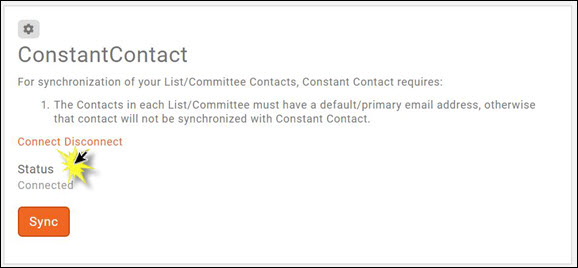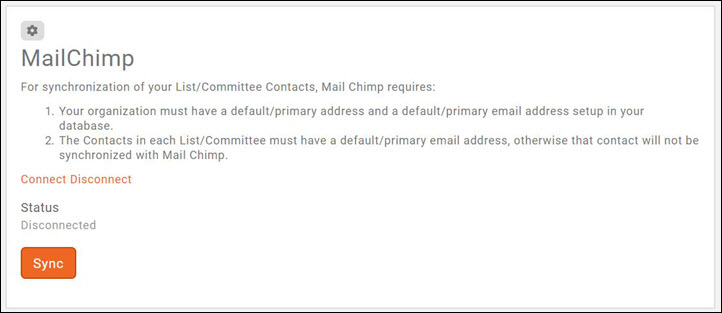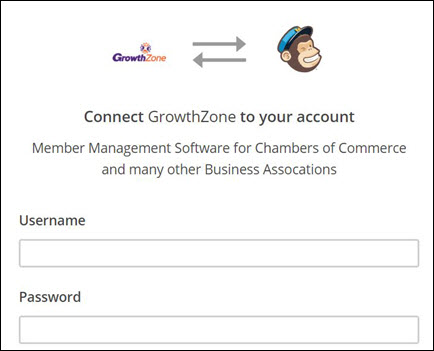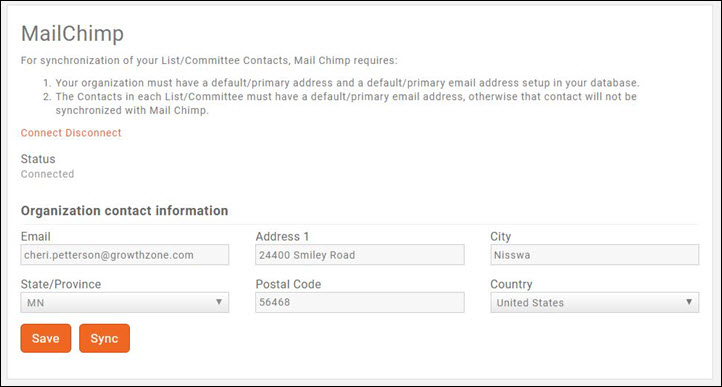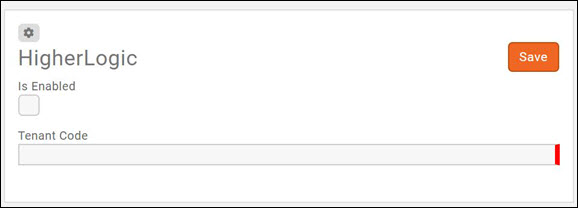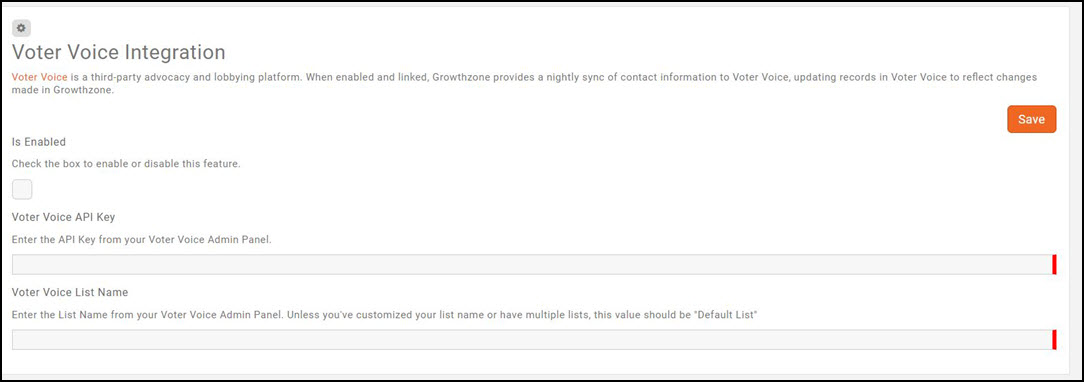Difference between revisions of "Integration"
Cpetterson (talk | contribs) |
Cpetterson (talk | contribs) |
||
| Line 46: | Line 46: | ||
#Click '''Save'''. | #Click '''Save'''. | ||
| − | After initial connection, click the '''Sync''' button. This will synchronize all of your existing lists/committees, that are set to you '''Synchronize Contacts with authorized third party newsletter solution''', with Mail Chimp. '''NOTE:''' Only contacts with a default/primary email address and where '''Do Not Contact | + | After initial connection, click the '''Sync''' button. This will synchronize all of your existing lists/committees, that are set to you '''Synchronize Contacts with authorized third party newsletter solution''', with Mail Chimp. '''NOTE:''' Only contacts with a default/primary email address and where '''Do Not Contact''' is not enabled, will be synchronized to Mail Chimp. |
===Mail Chimp Synchronization=== | ===Mail Chimp Synchronization=== | ||
Revision as of 18:08, 18 July 2018
Contents
Constant Contact Integration
Through your GrowthZone software, you can sync contacts in your Lists/Committees to Constant Contact. Any additions, changes or deletions made to lists/committees that you have set to Synchronize Contacts with authorized third party newsletter solution will synchronize to Constant Contact near real-time. See Setting Up Lists/Committees for information on configuring your lists/committees to synchronize to a third party newsletter.
Connecting to Constant Contact
- Click Setup in the left-hand navigation panel.
- Click Constant Contact in the Integrations section.
- Click Connect.
- Enter your credentials for Constant Contact, and click Log-in.
- Click Allow on the Allow Access screen. This process authorizes the connection between GrowthZone and Constant Contact. Once completed, you will see the ConstantContact status updated to Connected.
After initial connection, click the Sync button. This will synchronize all of your existing lists/committees, that are set to you Synchronize Contacts with authorized third party newsletter solution, with Constant contact. NOTE: Only contacts with a default/primary email address and where Do Not Contact is not enabled, will be synchronized to Constant Contact.
Constant Contact Synchronization
Once your system is setup to synchronize to Constant Contact, the following additions, edits, and deletions performed in GrowthZone will be sent to Constant Contact in near real-time (usually within ten minutes):
- A new List/Committee is added to GrowthZone with “Synchronize contacts with authorized third party newsletter” set: The new list/committee is added to Constant Contact.
- A new contact (with valid default/primary email address) is added to the List/Committee in GrowthZone: The new contact is added within that group in Constant Contact
- A new contact (with valid default/primary email address) is added to the List/Committee in GrowthZone with Do Not Contact is set: The new contact is NOT synchronized to Constant Contact
- The “Do Not Contact” check-box is set for an existing contact in the List/Committee within GrowthZone: The existing contact is disabled in Constant Contact, and removed from the list/committee in Constant Contact.
- An existing contact's name and/or default email address is changed (and the contact belongs to the List/Committee synched to Constant Contact): The updated contact information is sent to Constant Contact.
- An existing contact is removed from a List/Committee in GrowthZone: The contact is removed from the List/Committee in Constant Contact. If the contact is not a part of other lists, the contact is disabled.
- If a List/Committee is deleted from GrowthZone: The List/Committee is deleted from Constant Contact. If there are contacts in the Lists/Committees, and those contacts belong to no other Lists/Committees, they are disabled in Constant Contact.
- A contact who is in multiple Lists/Committees in GrowthZone, is deleted: The contact is de-activated in Constant Contact.
Mail Chimp Integration
Through your GrowthZone software, you can sync contacts in your Lists/Committees to Mail Chimp. Any additions, changes or deletions made to lists/committees that you have set to Synchronize Contacts with authorized third party newsletter solution will synchronize to Mail Chimp near real-time. See Setting Up Lists/Committees for information on configuring your lists/committees to synchronize to a third party newsletter.
Connecting to Mail Chimp
- Click Setup in the left-hand navigation panel.
- Click Mail Chimp in the Integrations section.
- Click Connect.
- Enter your credentials for Mail Chimp, and click Log-in.
- Connection status will show Connected and your Organization Contact Information will be displayed.
- Click Save.
After initial connection, click the Sync button. This will synchronize all of your existing lists/committees, that are set to you Synchronize Contacts with authorized third party newsletter solution, with Mail Chimp. NOTE: Only contacts with a default/primary email address and where Do Not Contact is not enabled, will be synchronized to Mail Chimp.
Mail Chimp Synchronization
Once your system is connected, the following additions, edits, and deletions performed in GrowthZone will be sent to Mail Chimp in near real-time (usually within ten minutes):
- A new List/Committee is added to GrowthZone with “Synchronize contacts with authorized third party newsletter” set: The new list/committee is added to Mail Chimp.
- A new contact (with valid default/primary email address) is added to the List/Committee in GrowthZone: The new contact is added within that group in Mail Chimp.
- A new contact (with valid default/primary email address) is added to the List/Committee in GrowthZone with Do Not Contact is set: The new contact is NOT synchronized to Mail Chimp.
- The “Do Not Contact” check-box is set for an existing contact in the List/Committee within GrowthZone: The existing contact is disabled in Mail Chimp, and removed from the list/committee in Mail Chimp.
- An existing contact's name and/or default email address is changed (and the contact belongs to the List/Committee synched to Mail Chimp): The updated contact information is sent to Mail Chimp.
- An existing contact is removed from a List/Committee in GrowthZone: The contact is removed from the List/Committee in Mail Chimp. If the contact is not a part of other lists, the contact is disabled.
- If a List/Committee is deleted from GrowthZone: The List/Committee is deleted from Mail Chimp. If there are contacts in the Lists/Committees, and those contacts belong to no other Lists/Committees, they are disabled in Mail Chimp.
- A contact who is in multiple Lists/Committees in GrowthZone, is deleted: The contact is de-activated in Mail Chimp.
Higher Logic
Through your GrowthZone software you can sync your lists/committees to Higher Logic. Higher Logic is an industry leader in cloud-based community platforms. Organizations worldwide use Higher Logic to bring people all together, by giving their community a home where they can interact, share ideas, answer questions and stay connected. GrowthZone uses Higher Logic's Push API Integration methodology. This type of integration allows GrowthZone to send updates directly to Higher Logic.
Higher Logic Authentication
To authenticate with Higher Logic an API Gateway Key and Tenant Code are needed for the Push API method. The API Gateway Key is generated by Higher Logic and the Tenant Code is specific to the client’s Higher Logic’s instance. The Tenant Code is generated by Higher Logic, and is entered into GrowthZone in the Higher Logic integration settings. Click Here for Higher Logic documentation on integration.
Synchronization
When synchronized to Higher Logic, GrowthZone will push (near real-time) changes to records such as the following:
- Contact Information
- Organizations
- Related Contacts and Organizations
- Membership Types
- Lists/committees to which the contact is assigned
NOTE: Individuals are pushed to Higher Logic, not organizations. When setting up lists/committees for synchronization to Higher Logic, ensure that individual contacts are added to the list/committee not a business/organization.
Only the records of Active members associated to groups for which the Synchronize Contacts with authorized third party newsletter solution is enabled will be pushed to Higher Logic. Click Here for information on configuring groups to synchronize to a third party.
Higher Logic refers to lists/committees as Communities. If a new list/committee is pushed to Higher Logic, Higher Logic will automatically create the community, however it will be hidden. These communities will require further configuration in Higher Logic for the correct use, but they will not need to be created. A Higher Logic user with administrative rights would need to access the communities area, configure the community appropriately and un-hide it. Click Here for Higher Logic documentation on managing communities.
Setting Up Higher Logic Integration
- Select Setup in the Navigation Panel.
- Select Higher Logic in the Integrations section. This will open the Higher Logic Integration dialog box.
- Enter the Tenant Code provided by Higher Logic.
- Click Enable.
- Click Save.
Once the integration settings have been saved, click the Sync button. This will synchronize all of the lists/committees for which you have enabled Synchronize Contacts with authorized third party newsletter solution to Higher Logic. NOTE: There is not an option to select individual lists/committees for synchronization, all that are set to synchronize to a third party will be synchronized to Higher Logic.
After initial synchronization, the system will look for additions, changes, and deletions from list/committees that are set to synchronize with Higher Logic and push these changes to Higher Logic within 30 minutes. Only Active members in the lists/committees will be pushed over to Higher Logic.
NOTE: The List/Committee Setting Do Not Contact has no impact on synchronization for Higher Logic. Higher Logic is used as a community forum, not for email purposes.
Voter Voice
Voter Voice is a third-party advocacy and lobbying platform. When enabled and linked, Growthzone provides a nightly sync of contact information to Voter Voice, updating records in Voter Voice to reflect changes made in Growthzone. The sync in GrowthZone will batch Active and Courtesy Member contact records and send them to the Voter Voice customer tenant nightly at 00:00 UTC; This is also a one-way sync/push, you should update the contact record in GrowthZone and let it push to Voter Voice.
Use the following steps to enable Voter Voice:
- Select Setup in the Navigation Panel.
- Select Voter Voice in the Integrations section.
- Click the Is Enabled check-box.
- Enter the Voter Voice API Key. You must contact Voter Voice to receive this key.
- Enter the Voter Voice List Name. . The default list name is “Default List”. The can find this in the Voter Voice admin panel.
- Click Save.