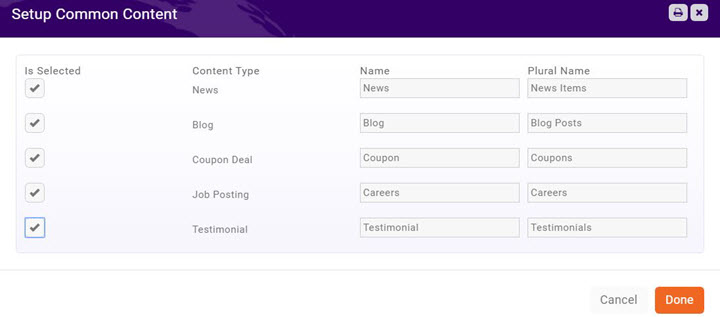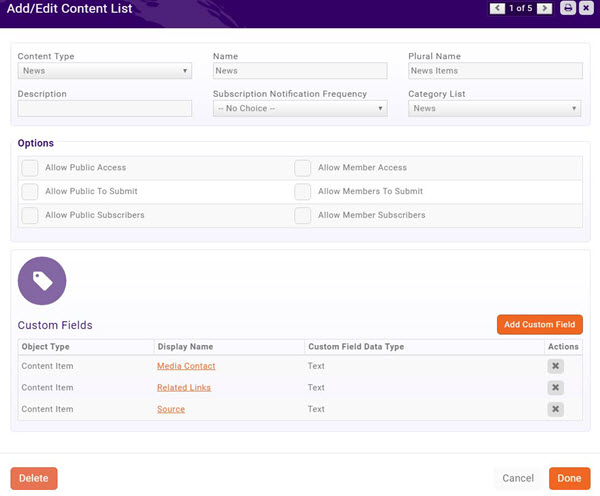Difference between revisions of "Web Content"
Cpetterson (talk | contribs) |
Cpetterson (talk | contribs) |
||
| Line 35: | Line 35: | ||
#Configure the following settings: | #Configure the following settings: | ||
#:*'''Content Type''' - Select the common content type to which you want to associate this list. | #:*'''Content Type''' - Select the common content type to which you want to associate this list. | ||
| − | #:'''Name''' - Enter a name for this list. This name will be displayed on the web-site and Info Hub. | + | #:*'''Name''' - Enter a name for this list. This name will be displayed on the web-site and Info Hub. |
| − | #:'''Plural Name''' - Enter the name for this list that will be used when it is to be plural. | + | #:*'''Plural Name''' - Enter the name for this list that will be used when it is to be plural. |
#:*'''Description''' - Enter a description of this list. This may be displayed on your web-site. | #:*'''Description''' - Enter a description of this list. This may be displayed on your web-site. | ||
| − | #:'''Subscription Notification Frequency''' - For those subscribed to this list, select when they will be notified of additions to the list. '''As It Happens''' provides an instant alert to the subscriber. | + | #:*'''Subscription Notification Frequency''' - For those subscribed to this list, select when they will be notified of additions to the list. '''As It Happens''' provides an instant alert to the subscriber. |
#:'''Category List''' - Select the category to which this list belongs. The category will be used for display on your web-page (For example, you could create a cateory for restaurants for Hot Deals; or a category called full-time for Job Postings), reporting and filtering. A new category may be created dynamically by clicking the '''+''' button. | #:'''Category List''' - Select the category to which this list belongs. The category will be used for display on your web-page (For example, you could create a cateory for restaurants for Hot Deals; or a category called full-time for Job Postings), reporting and filtering. A new category may be created dynamically by clicking the '''+''' button. | ||
#:*'''Options''' - the options allow you to define whether members, public or both may view/add to this list. | #:*'''Options''' - the options allow you to define whether members, public or both may view/add to this list. | ||
| Line 57: | Line 57: | ||
#Click the hyper-link for the list you wish to customize. The '''Add/Edit Content List''' screen will display. | #Click the hyper-link for the list you wish to customize. The '''Add/Edit Content List''' screen will display. | ||
#: | #: | ||
| − | #:[[File:Add Edit Content List 3.jpg|frame| | + | #:[[File:Add Edit Content List 3.jpg|frame|Left]] |
#: | #: | ||
# | # | ||
Revision as of 22:12, 9 April 2017
Contents
Overview
Web Content provides you with the ability to create pages on your website with templates for Blog, Coupon/Deals, Job Postings, News and other ideas you create. Ythe Iou may add additional content types as needed to your database, then include on your web-site, or the Info Hub or both.
Ideas for Web Content Types:
- Job Postings – list of employment opportunities in your area. You may create separate content types, for instance, you may wish to showcase just your association postings on one page and have a separate type for your member postings.
- Coupons/Deals – list of specials or online coupons. You may have one type for members only and another page listing deals available to any website viewer.
- News – list of announcements, articles, newsletters or any other type of post. Create a news type for your association newsletters and create another for membership announcements.
- Blog – a simple posting feature for creating blog posts. (note: does not currently contain ability to comment)
- Testimonials – share your membership stories. Include their logo/photo. Or use as a member of the month posting.
Content Types
On installation of the software, standard content types (Job Postings, Coupons/Deals, News, Blog and Testimonial) are in your database. Content Types are used to organize your content on the web, as well as report and filter within the software. To begin using these, you will need to enable their use.
Enabling Common Content Types
- Click Web Content in the Navigation Panel.
- Click the Add Common Lists button.
- Select the content types that you wish to enable on the Setup Common Content screen. NOTE: You may rename the lists to meet your business process. For Example: if you prefer you may change "Job Postings" to be listed as "Careers" instead of Jobs.
- Click Done.
Once you refresh/reload the Web Content page, you will see that a new tab is created for each content type you add.
Add A New Content Type List
You may associate a new content type to existing content lists.
- Click Web Content in the Navigation Panel.
- Select the Setup tab.
- Click the Add button.
- Configure the following settings:
- Content Type - Select the common content type to which you want to associate this list.
- Name - Enter a name for this list. This name will be displayed on the web-site and Info Hub.
- Plural Name - Enter the name for this list that will be used when it is to be plural.
- Description - Enter a description of this list. This may be displayed on your web-site.
- Subscription Notification Frequency - For those subscribed to this list, select when they will be notified of additions to the list. As It Happens provides an instant alert to the subscriber.
- Category List - Select the category to which this list belongs. The category will be used for display on your web-page (For example, you could create a cateory for restaurants for Hot Deals; or a category called full-time for Job Postings), reporting and filtering. A new category may be created dynamically by clicking the + button.
- Options - the options allow you to define whether members, public or both may view/add to this list.
- Allow Public Access - Select this option of the general public is allowed to access this list.
- Allow Public To Submit - Select this option if you want to allow the general public to submit to this list.
- Allow Public Subscribers - Select this option if you wish to allow the general public to subscribe to this list.
- Allow Member Access - Select this option if you wish to display this list on Info Hub. If you are setting up Member to Member content, you would select this option and not selecting Allow Public Access option.
- Allow Members To Submit - Select this option if you wish to allow your members to submit content for this list. If selected, a button will be displayed on Info Hub to allow them to do so. Dependent on the access level granted to the member, the content may be automatically approved or require approval from the back office.
- Allow Member Subscribers - Select this option to allow your members to subscribe (receive notification) to this list.
- Options - the options allow you to define whether members, public or both may view/add to this list.
- Click Done to save the new content list type.
Customizing Content List Types
When you have created a content list type, default custom fields are included based on the type of content list you have created. For Example, the News content list type includes fields for Media Contact, Related Links, and Source. You may add additional custom field to meet your business needs.
- Click Web Content in the Navigation Panel.
- Click the Setup tab.
- Click the hyper-link for the list you wish to customize. The Add/Edit Content List screen will display.