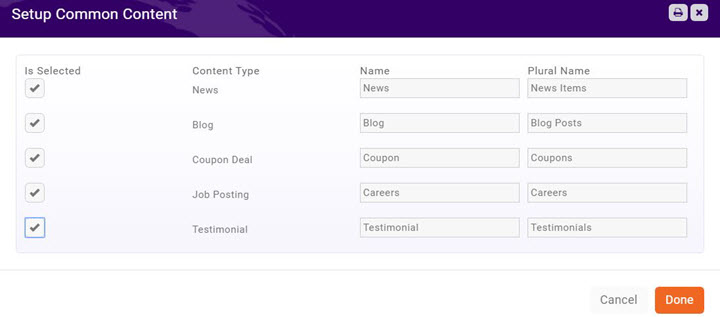Difference between revisions of "Web Content"
Cpetterson (talk | contribs) |
Cpetterson (talk | contribs) |
||
| Line 9: | Line 9: | ||
*'''News''' – list of announcements, articles, newsletters or any other type of post. Create a news type for your association newsletters and create another for membership announcements. | *'''News''' – list of announcements, articles, newsletters or any other type of post. Create a news type for your association newsletters and create another for membership announcements. | ||
*'''Blog''' – a simple posting feature for creating blog posts. (note: does not currently contain ability to comment) | *'''Blog''' – a simple posting feature for creating blog posts. (note: does not currently contain ability to comment) | ||
| − | Testimonials – share your membership stories. Include their logo/photo. Or use as a member of the month posting. | + | *'''Testimonials''' – share your membership stories. Include their logo/photo. Or use as a member of the month posting. |
=Content Types= | =Content Types= | ||
| Line 19: | Line 19: | ||
#Click '''Web Content''' in the Navigation Panel. | #Click '''Web Content''' in the Navigation Panel. | ||
#Click the '''Add Common Lists''' button. | #Click the '''Add Common Lists''' button. | ||
| − | #Select the content types that you wish to enable on the '''Setup Common Content''' screen. | + | #Select the content types that you wish to enable on the '''Setup Common Content''' screen. '''NOTE:''' You may rename the lists to meet your business process. For Example: if you prefer you may change "Job Postings" to be listed as "Careers". |
| + | #: [[File:Setup Common Content.jpg|frame|center]] | ||
#Click '''Done'''. | #Click '''Done'''. | ||
| − | Once you refresh/reload the Web Content page, you will see a tab for each | + | Once you refresh/reload the Web Content page, you will see that a new tab is created for each content type you add. |
==Add A New Content Type== | ==Add A New Content Type== | ||
| + | |||
| + | You may associate a new content type to existing content lists. | ||
| + | |||
| + | #Click '''Web Content''' in the Navigation Panel. | ||
| + | #Select the '''Setup''' tab. | ||
| + | #Click the '''Add''' button. | ||
| + | #: | ||
| + | [[File:Add Edit Content List.jpg|frame|center]] | ||
| + | #Select the content types that you wish to enable on the '''Setup Common Content''' screen. '''NOTE:''' You may rename the lists to meet your business process. For Example: if you prefer you may change "Job Postings" to be listed as "Careers". | ||
| + | #: [[File:Setup Common Content.jpg|frame|center]] | ||
| + | #Click '''Done'''. | ||
Revision as of 21:00, 9 April 2017
Overview
Web Content provides you with the ability to create pages on your website with templates for Blog, Coupon/Deals, Job Postings, News and other ideas you create. Ythe Iou may add additional content types as needed to your database, then include on your web-site, or the Info Hub or both.
Ideas for Web Content Types:
- Job Postings – list of employment opportunities in your area. You may create separate content types, for instance, you may wish to showcase just your association postings on one page and have a separate type for your member postings.
- Coupons/Deals – list of specials or online coupons. You may have one type for members only and another page listing deals available to any website viewer.
- News – list of announcements, articles, newsletters or any other type of post. Create a news type for your association newsletters and create another for membership announcements.
- Blog – a simple posting feature for creating blog posts. (note: does not currently contain ability to comment)
- Testimonials – share your membership stories. Include their logo/photo. Or use as a member of the month posting.
Content Types
On installation of the software, standard content types (Job Postings, Coupons/Deals, News, Blog and Testimonial) are in your database. Content Types are used to organize your content on the web, as well as report and filter within the software. To begin using these, you will need to enable their use.
Enabling Common Content Types
- Click Web Content in the Navigation Panel.
- Click the Add Common Lists button.
- Select the content types that you wish to enable on the Setup Common Content screen. NOTE: You may rename the lists to meet your business process. For Example: if you prefer you may change "Job Postings" to be listed as "Careers".
- Click Done.
Once you refresh/reload the Web Content page, you will see that a new tab is created for each content type you add.
Add A New Content Type
You may associate a new content type to existing content lists.
- Click Web Content in the Navigation Panel.
- Select the Setup tab.
- Click the Add button.
- Select the content types that you wish to enable on the Setup Common Content screen. NOTE: You may rename the lists to meet your business process. For Example: if you prefer you may change "Job Postings" to be listed as "Careers".
- Click Done.