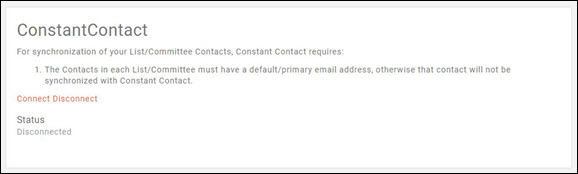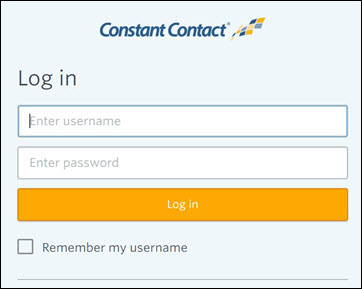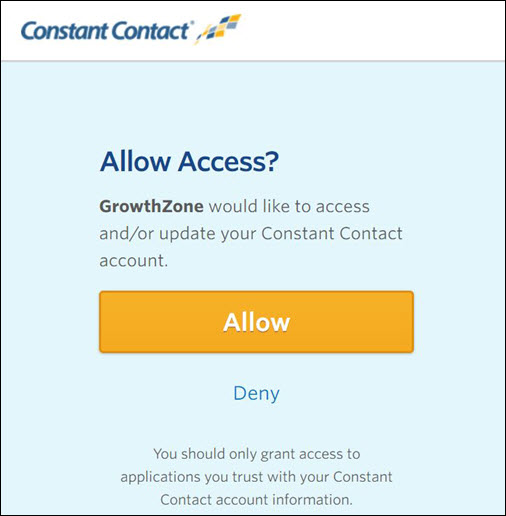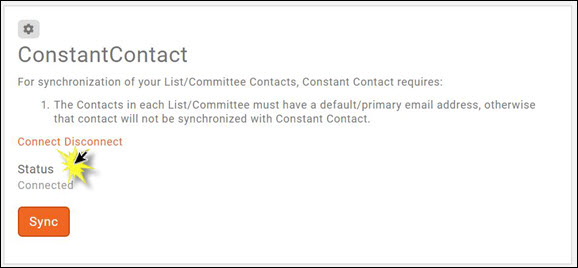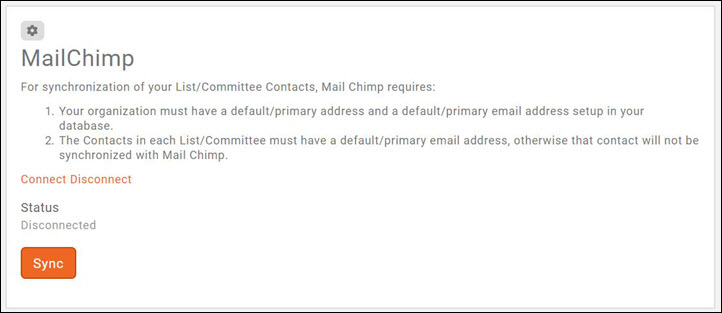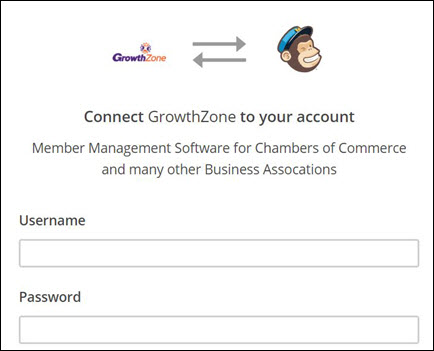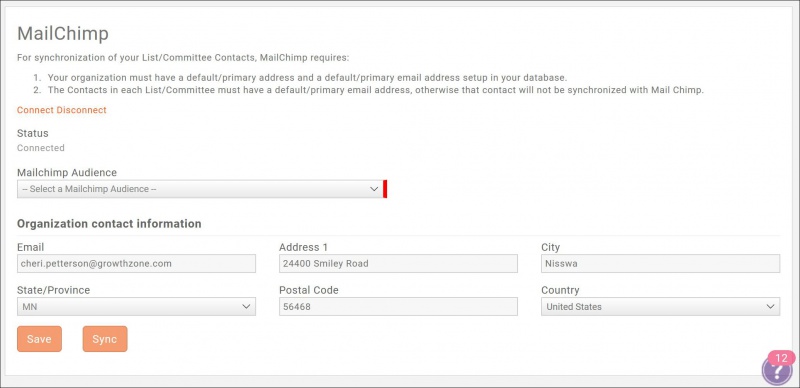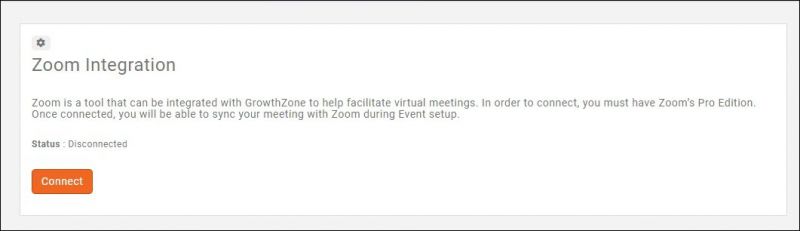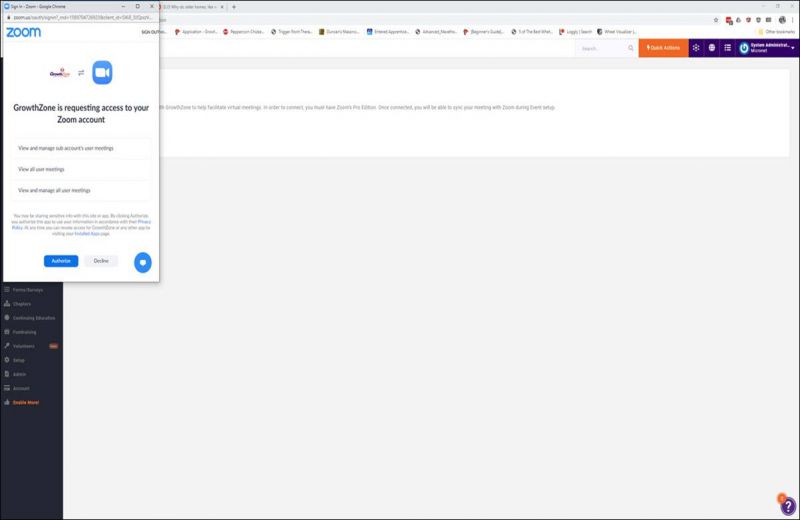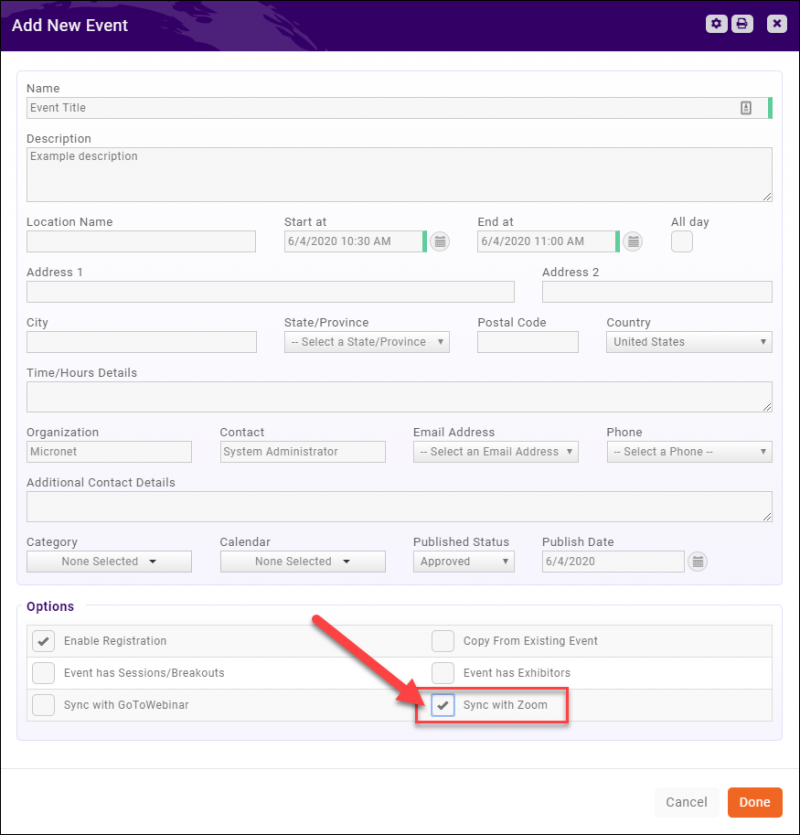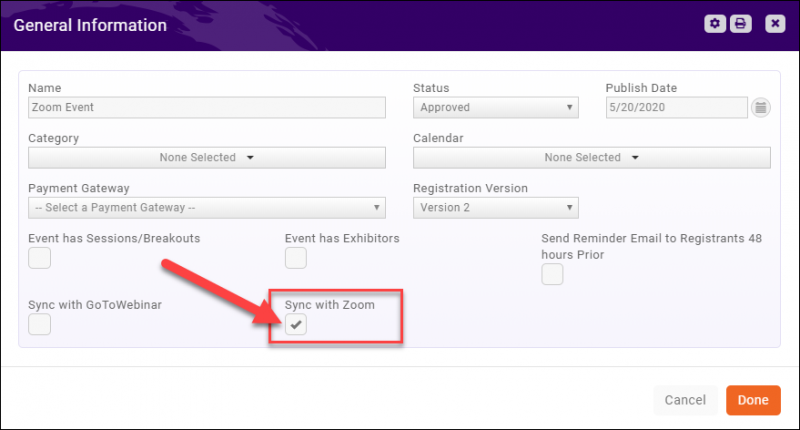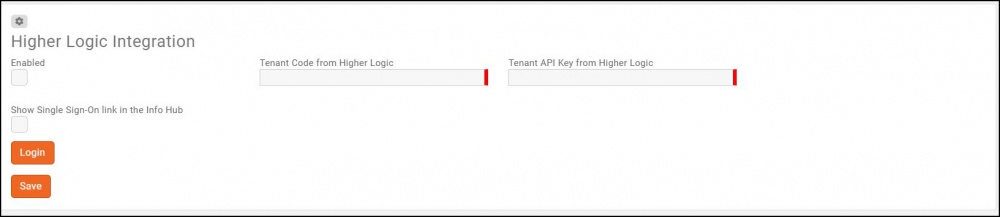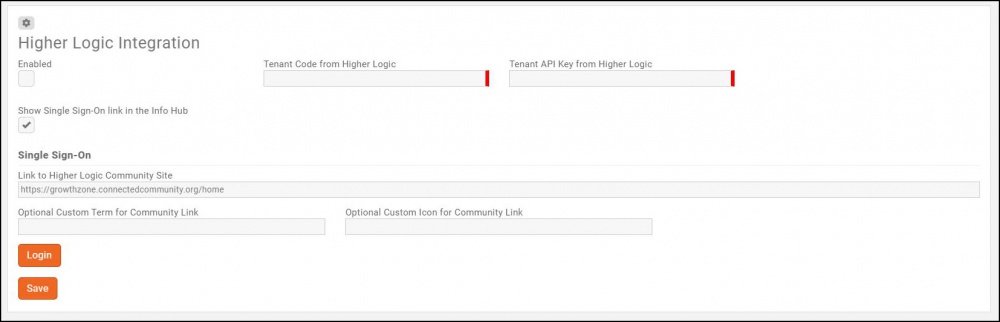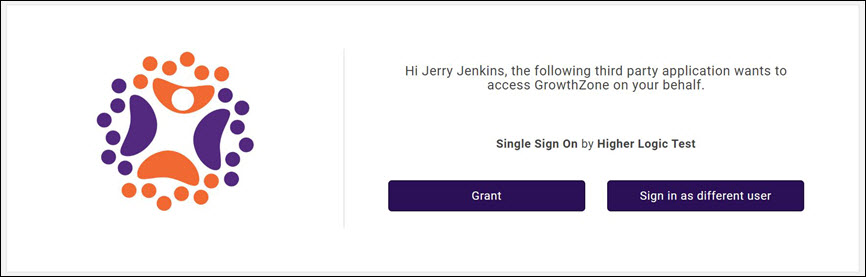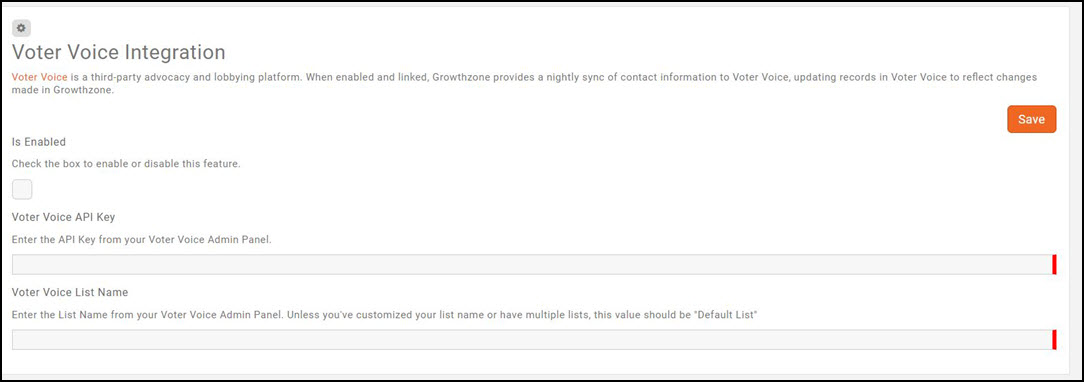|
|
| (3 intermediate revisions by 2 users not shown) |
| Line 1: |
Line 1: |
| − | | + | <p style="font-size:30px">NEW!! Find all of your answers in the [https://helpdesk.growthzone.com/kb/article/1813-contents-integrations// GrowthZone Knowledge Base!]</p> |
| | | | |
| | ==Connecting to Constant Contact== | | ==Connecting to Constant Contact== |
| Line 288: |
Line 288: |
| | ='''<span style="color:#800080">Voter Voice'''</span>= | | ='''<span style="color:#800080">Voter Voice'''</span>= |
| | ---- | | ---- |
| | + | |
| | + | =='''<span style="color:#800080">Overview</span>'''== |
| | | | |
| | Voter Voice is a third-party advocacy and lobbying platform. When enabled and linked, Growthzone provides a nightly sync of contact information to Voter Voice, updating records in Voter Voice to reflect changes made in Growthzone. The sync in GrowthZone will batch Active and Courtesy Member contact records and send them to the Voter Voice customer tenant nightly at 00:00 UTC; | | Voter Voice is a third-party advocacy and lobbying platform. When enabled and linked, Growthzone provides a nightly sync of contact information to Voter Voice, updating records in Voter Voice to reflect changes made in Growthzone. The sync in GrowthZone will batch Active and Courtesy Member contact records and send them to the Voter Voice customer tenant nightly at 00:00 UTC; |
| Line 303: |
Line 305: |
| | #Click '''Save'''. | | #Click '''Save'''. |
| | | | |
| − | ='''<span style="color:#800080">Builder Edition Integrations'''</span>= | + | =='''<span style="color:#800080">Data Sent</span>'''== |
| − | =='''<span style="color:#800080">WMS Export'''</span>== | + | When the integration between GrowthZone and Voter Voice is enabled, the following fields from GrowthZone are sent to Voter Voice: |
| − | ---- | + | |
| | + | <center> |
| | + | <table border="1" cellpadding="0" cellspacing="0" style="border-collapse:collapse;border:none;mso-border-alt:solid windowtext .5pt; mso-yfti-tbllook:1184;mso-padding-alt:0in 5.4pt 0in 5.4pt;"> |
| | + | |
| | + | <tr style="mso-yfti-irow:0;mso-yfti-firstrow:yes;"> |
| | + | <td style="width:85.25pt;border:solid windowtext 1.0pt; mso-border-alt:solid windowtext .5pt;padding:0in 5.4pt 0in 5.4pt;" valign="top" width="114"> |
| | + | |
| | + | <p style="margin-bottom:0in;line-height:normal;">Field Name</p> |
| | + | </td> |
| | + | <td style="width:382.25pt;border:solid windowtext 1.0pt; border-left:none;mso-border-left-alt:solid windowtext .5pt;mso-border-alt: solid windowtext .5pt;padding:0in 5.4pt 0in 5.4pt;" valign="top" width="510"> |
| | + | |
| | + | <p style="margin-bottom:0in;line-height:normal;">Description</p> |
| | + | </td> |
| | + | </tr> |
| | + | <tr style="mso-yfti-irow:1;"> |
| | + | <td style="width:85.25pt;border:solid windowtext 1.0pt; border-top:none;mso-border-top-alt:solid windowtext .5pt;mso-border-alt:solid windowtext .5pt; padding:0in 5.4pt 0in 5.4pt;" valign="top" width="114"> |
| | + | |
| | + | <p style="margin-bottom:0in;line-height:normal;">ContactID</p> |
| | + | </td> |
| | + | <td style="width:382.25pt;border-top:none;border-left: none;border-bottom:solid windowtext 1.0pt;border-right:solid windowtext 1.0pt; mso-border-top-alt:solid windowtext .5pt;mso-border-left-alt:solid windowtext .5pt; mso-border-alt:solid windowtext .5pt;padding:0in 5.4pt 0in 5.4pt;" valign="top" width="510"> |
| | + | |
| | + | <p style="margin-bottom:0in;line-height:normal;">The unique identifier of the contact's/member's GrowthZone record. |
| | + | <br> |
| | + | </p> |
| | + | </td> |
| | + | </tr> |
| | + | <tr style="mso-yfti-irow:2;"> |
| | + | <td style="width:85.25pt;border:solid windowtext 1.0pt; border-top:none;mso-border-top-alt:solid windowtext .5pt;mso-border-alt:solid windowtext .5pt; padding:0in 5.4pt 0in 5.4pt;" valign="top" width="114"> |
| | + | |
| | + | <p style="margin-bottom:0in;line-height:normal;">FullName</p> |
| | + | </td> |
| | + | <td style="width:382.25pt;border-top:none;border-left: none;border-bottom:solid windowtext 1.0pt;border-right:solid windowtext 1.0pt; mso-border-top-alt:solid windowtext .5pt;mso-border-left-alt:solid windowtext .5pt; mso-border-alt:solid windowtext .5pt;padding:0in 5.4pt 0in 5.4pt;" valign="top" width="510"> |
| | + | |
| | + | <p style="margin-bottom:0in;line-height:normal;">Member’s first and last name</p> |
| | + | </td> |
| | + | </tr> |
| | + | <tr style="mso-yfti-irow:3;"> |
| | + | <td style="width:85.25pt;border:solid windowtext 1.0pt; border-top:none;mso-border-top-alt:solid windowtext .5pt;mso-border-alt:solid windowtext .5pt; padding:0in 5.4pt 0in 5.4pt;" valign="top" width="114"> |
| | + | |
| | + | <p style="margin-bottom:0in;line-height:normal;">Prefix</p> |
| | + | </td> |
| | + | <td style="width:382.25pt;border-top:none;border-left: none;border-bottom:solid windowtext 1.0pt;border-right:solid windowtext 1.0pt; mso-border-top-alt:solid windowtext .5pt;mso-border-left-alt:solid windowtext .5pt; mso-border-alt:solid windowtext .5pt;padding:0in 5.4pt 0in 5.4pt;" valign="top" width="510"> |
| | + | |
| | + | <p style="margin-bottom:0in;line-height:normal;">Formal title which precedes member’s name Mr. Ms. Mrs. etc</p> |
| | + | </td> |
| | + | </tr> |
| | + | <tr style="mso-yfti-irow:4;"> |
| | + | <td style="width:85.25pt;border:solid windowtext 1.0pt; border-top:none;mso-border-top-alt:solid windowtext .5pt;mso-border-alt:solid windowtext .5pt; padding:0in 5.4pt 0in 5.4pt;" valign="top" width="114"> |
| | + | |
| | + | <p style="margin-bottom:0in;line-height:normal;">FName</p> |
| | + | </td> |
| | + | <td style="width:382.25pt;border-top:none;border-left: none;border-bottom:solid windowtext 1.0pt;border-right:solid windowtext 1.0pt; mso-border-top-alt:solid windowtext .5pt;mso-border-left-alt:solid windowtext .5pt; mso-border-alt:solid windowtext .5pt;padding:0in 5.4pt 0in 5.4pt;" valign="top" width="510"> |
| | + | |
| | + | <p style="margin-bottom:0in;line-height:normal;">Member’s first name</p> |
| | + | </td> |
| | + | </tr> |
| | + | <tr style="mso-yfti-irow:5;"> |
| | + | <td style="width:85.25pt;border:solid windowtext 1.0pt; border-top:none;mso-border-top-alt:solid windowtext .5pt;mso-border-alt:solid windowtext .5pt; padding:0in 5.4pt 0in 5.4pt;" valign="top" width="114"> |
| | + | |
| | + | <p style="margin-bottom:0in;line-height:normal;">MName</p> |
| | + | </td> |
| | + | <td style="width:382.25pt;border-top:none;border-left: none;border-bottom:solid windowtext 1.0pt;border-right:solid windowtext 1.0pt; mso-border-top-alt:solid windowtext .5pt;mso-border-left-alt:solid windowtext .5pt; mso-border-alt:solid windowtext .5pt;padding:0in 5.4pt 0in 5.4pt;" valign="top" width="510"> |
| | + | |
| | + | <p style="margin-bottom:0in;line-height:normal;">Member’s middle name</p> |
| | + | </td> |
| | + | </tr> |
| | + | <tr style="mso-yfti-irow:6;"> |
| | + | <td style="width:85.25pt;border:solid windowtext 1.0pt; border-top:none;mso-border-top-alt:solid windowtext .5pt;mso-border-alt:solid windowtext .5pt; padding:0in 5.4pt 0in 5.4pt;" valign="top" width="114"> |
| | + | |
| | + | <p style="margin-bottom:0in;line-height:normal;">LName</p> |
| | + | </td> |
| | + | <td style="width:382.25pt;border-top:none;border-left: none;border-bottom:solid windowtext 1.0pt;border-right:solid windowtext 1.0pt; mso-border-top-alt:solid windowtext .5pt;mso-border-left-alt:solid windowtext .5pt; mso-border-alt:solid windowtext .5pt;padding:0in 5.4pt 0in 5.4pt;" valign="top" width="510"> |
| | + | |
| | + | <p style="margin-bottom:0in;line-height:normal;">Member’s last name</p> |
| | + | </td> |
| | + | </tr> |
| | + | <tr style="mso-yfti-irow:7;"> |
| | + | <td style="width:85.25pt;border:solid windowtext 1.0pt; border-top:none;mso-border-top-alt:solid windowtext .5pt;mso-border-alt:solid windowtext .5pt; padding:0in 5.4pt 0in 5.4pt;" valign="top" width="114"> |
| | + | |
| | + | <p style="margin-bottom:0in;line-height:normal;">Suffix</p> |
| | + | </td> |
| | + | <td style="width:382.25pt;border-top:none;border-left: none;border-bottom:solid windowtext 1.0pt;border-right:solid windowtext 1.0pt; mso-border-top-alt:solid windowtext .5pt;mso-border-left-alt:solid windowtext .5pt; mso-border-alt:solid windowtext .5pt;padding:0in 5.4pt 0in 5.4pt;" valign="top" width="510"> |
| | + | |
| | + | <p style="margin-bottom:0in;line-height:normal;">Family generation and other suffixes - e.g. Jr., Sr., III, Esq. Note: do not enter designations here. There is a separate field for those.</p> |
| | + | </td> |
| | + | </tr> |
| | + | <tr style="mso-yfti-irow:8;"> |
| | + | <td style="width:85.25pt;border:solid windowtext 1.0pt; border-top:none;mso-border-top-alt:solid windowtext .5pt;mso-border-alt:solid windowtext .5pt; padding:0in 5.4pt 0in 5.4pt;" valign="top" width="114"> |
| | + | |
| | + | <p style="margin-bottom:0in;line-height:normal;">Address</p> |
| | + | </td> |
| | + | <td style="width:382.25pt;border-top:none;border-left: none;border-bottom:solid windowtext 1.0pt;border-right:solid windowtext 1.0pt; mso-border-top-alt:solid windowtext .5pt;mso-border-left-alt:solid windowtext .5pt; mso-border-alt:solid windowtext .5pt;padding:0in 5.4pt 0in 5.4pt;" valign="top" width="510"> |
| | + | |
| | + | <p style="margin-bottom:0in;line-height:normal;">Street name and address number of member’s address.</p> |
| | + | </td> |
| | + | </tr> |
| | + | <tr style="mso-yfti-irow:9;"> |
| | + | <td style="width:85.25pt;border:solid windowtext 1.0pt; border-top:none;mso-border-top-alt:solid windowtext .5pt;mso-border-alt:solid windowtext .5pt; padding:0in 5.4pt 0in 5.4pt;" valign="top" width="114"> |
| | + | |
| | + | <p style="margin-bottom:0in;line-height:normal;">Address2</p> |
| | + | </td> |
| | + | <td style="width:382.25pt;border-top:none;border-left: none;border-bottom:solid windowtext 1.0pt;border-right:solid windowtext 1.0pt; mso-border-top-alt:solid windowtext .5pt;mso-border-left-alt:solid windowtext .5pt; mso-border-alt:solid windowtext .5pt;padding:0in 5.4pt 0in 5.4pt;" valign="top" width="510"> |
| | + | |
| | + | <p style="margin-bottom:0in;line-height:normal;">This is a second line of address to be used for additional address information (building number, etc.).</p> |
| | + | </td> |
| | + | </tr> |
| | + | <tr style="mso-yfti-irow:10;"> |
| | + | <td style="width:85.25pt;border:solid windowtext 1.0pt; border-top:none;mso-border-top-alt:solid windowtext .5pt;mso-border-alt:solid windowtext .5pt; padding:0in 5.4pt 0in 5.4pt;" valign="top" width="114"> |
| | + | |
| | + | <p style="margin-bottom:0in;line-height:normal;">Address3</p> |
| | + | </td> |
| | + | <td style="width:382.25pt;border-top:none;border-left: none;border-bottom:solid windowtext 1.0pt;border-right:solid windowtext 1.0pt; mso-border-top-alt:solid windowtext .5pt;mso-border-left-alt:solid windowtext .5pt; mso-border-alt:solid windowtext .5pt;padding:0in 5.4pt 0in 5.4pt;" valign="top" width="510"> |
| | + | |
| | + | <p style="margin-bottom:0in;line-height:normal;">This is a third line of address to be used for additional address information (building number, etc.).</p> |
| | + | </td> |
| | + | </tr> |
| | + | <tr style="mso-yfti-irow:11;"> |
| | + | <td style="width:85.25pt;border:solid windowtext 1.0pt; border-top:none;mso-border-top-alt:solid windowtext .5pt;mso-border-alt:solid windowtext .5pt; padding:0in 5.4pt 0in 5.4pt;" valign="top" width="114"> |
| | + | |
| | + | <p style="margin-bottom:0in;line-height:normal;">City</p> |
| | + | </td> |
| | + | <td style="width:382.25pt;border-top:none;border-left: none;border-bottom:solid windowtext 1.0pt;border-right:solid windowtext 1.0pt; mso-border-top-alt:solid windowtext .5pt;mso-border-left-alt:solid windowtext .5pt; mso-border-alt:solid windowtext .5pt;padding:0in 5.4pt 0in 5.4pt;" valign="top" width="510"> |
| | + | |
| | + | <p style="margin-bottom:0in;line-height:normal;">Name of city for the address.</p> |
| | + | </td> |
| | + | </tr> |
| | + | <tr style="mso-yfti-irow:12;"> |
| | + | <td style="width:85.25pt;border:solid windowtext 1.0pt; border-top:none;mso-border-top-alt:solid windowtext .5pt;mso-border-alt:solid windowtext .5pt; padding:0in 5.4pt 0in 5.4pt;" valign="top" width="114"> |
| | + | |
| | + | <p style="margin-bottom:0in;line-height:normal;">State</p> |
| | + | </td> |
| | + | <td style="width:382.25pt;border-top:none;border-left: none;border-bottom:solid windowtext 1.0pt;border-right:solid windowtext 1.0pt; mso-border-top-alt:solid windowtext .5pt;mso-border-left-alt:solid windowtext .5pt; mso-border-alt:solid windowtext .5pt;padding:0in 5.4pt 0in 5.4pt;" valign="top" width="510"> |
| | + | |
| | + | <p style="margin-bottom:0in;line-height:normal;">State abbreviation.</p> |
| | + | </td> |
| | + | </tr> |
| | + | <tr style="mso-yfti-irow:13;"> |
| | + | <td style="width:85.25pt;border:solid windowtext 1.0pt; border-top:none;mso-border-top-alt:solid windowtext .5pt;mso-border-alt:solid windowtext .5pt; padding:0in 5.4pt 0in 5.4pt;" valign="top" width="114"> |
| | | | |
| − | To simplify the process of uploading member changes to the National Association of Home Builders (NAHB) through WMS, we have integrated the required fields into various areas within the GrowthZone system and provided an export tool will allow you to pull monthly data quickly and easily. This process is only for HBAs that import monthly updates into NAHB.
| + | <p style="margin-bottom:0in;line-height:normal;">Zip</p> |
| | + | </td> |
| | + | <td style="width:382.25pt;border-top:none;border-left: none;border-bottom:solid windowtext 1.0pt;border-right:solid windowtext 1.0pt; mso-border-top-alt:solid windowtext .5pt;mso-border-left-alt:solid windowtext .5pt; mso-border-alt:solid windowtext .5pt;padding:0in 5.4pt 0in 5.4pt;" valign="top" width="510"> |
| | | | |
| − | ==='''<span style="color:#800080">WMS Export - Initial Setup Considerations'''</span>===
| + | <p style="margin-bottom:0in;line-height:normal;">The 5-digit US Postal zip code.</p> |
| − | ----
| + | </td> |
| − | ===='''<span style="color:#800080">Setup Membership Types for WMS Export'''</span>====
| + | </tr> |
| − | ---- | + | <tr style="mso-yfti-irow:14;"> |
| − | Customers with the Builders Edition of GrowthZone have fields available and ready to use that supports the WMS Export tool.
| + | <td style="width:85.25pt;border:solid windowtext 1.0pt; border-top:none;mso-border-top-alt:solid windowtext .5pt;mso-border-alt:solid windowtext .5pt; padding:0in 5.4pt 0in 5.4pt;" valign="top" width="114"> |
| − | To ensure the proper membership or council membership information is sent to WMS, you must tie your GrowthZone Membership Type to the appropriate NAHB Membership Type.
| |
| − | Specifying your NAHB Membership Type
| |
| − | #Under Memberships> Types, create/locate a GrowthZone Membership type for your builder type membership (Associate, Builder, Affiliate) and/or council membership (For example: Remodelers Council, Commercial Builders Council, etc.)
| |
| − | #:[[File:HBA Membership Types.jpg|1000px|center]]
| |
| − | #Click the '''Adjust Fields''' icon in the Fields column in the membership type row of the membership you are changing.
| |
| − | #:[[File:Builder custom fields 2020.jpg|600px|center]]
| |
| − | #Click to select the '''Advanced Options''' checkbox (if not already selected).
| |
| − | #In the '''Custom Fields''' section, select the appropriate '''NAHB Membership Type''' that matches the GrowthZone membership type you are editing now. For Example: If editing the GrowthZone membership type called Builder, select the NAHB Membership Type called Builder.
| |
| − | #Click '''Done'''.
| |
| − | Perform the same steps for each membership type and council membership.
| |
| − | ===='''<span style="color:#800080">Assign Your HBA Number'''</span>==== | |
| − | ----
| |
| − | #Click '''Setup''' in the left-hand navigation panel.
| |
| − | #Click '''WMS'' in the '''Integrations''' section.
| |
| − | #Click the orange '''Actions''' button.
| |
| − | #Click '''HBA Numbers'''.
| |
| − | #:[[File:Hba numbers 2020.jpg|600px|center]]
| |
| − | #Enter your '''HBA Number'''.
| |
| − | #Click '''Done'''.
| |
| | | | |
| − | ==='''<span style="color:#800080">WMS - Transactions Eligible for Export'''</span>===
| + | <p style="margin-bottom:0in;line-height:normal;">B_Name</p> |
| − | ---- | + | </td> |
| − | The following transactions are eligible for export using the WMS Export tool, if all criteria has been met.
| + | <td style="width:382.25pt;border-top:none;border-left: none;border-bottom:solid windowtext 1.0pt;border-right:solid windowtext 1.0pt; mso-border-top-alt:solid windowtext .5pt;mso-border-left-alt:solid windowtext .5pt; mso-border-alt:solid windowtext .5pt;padding:0in 5.4pt 0in 5.4pt;" valign="top" width="510"> |
| | | | |
| − | ===='''<span style="color:#800080">New Member'''</span>====
| + | <p style="margin-bottom:0in;line-height:normal;">Name of the primary business associated to the member.</p> |
| − | ---- | + | </td> |
| | + | </tr> |
| | + | <tr style="mso-yfti-irow:15;"> |
| | + | <td style="width:85.25pt;border:solid windowtext 1.0pt; border-top:none;mso-border-top-alt:solid windowtext .5pt;mso-border-alt:solid windowtext .5pt; padding:0in 5.4pt 0in 5.4pt;" valign="top" width="114"> |
| | | | |
| − | New members will be included in the WMS export file if the following criteria is met:
| + | <p style="margin-bottom:0in;line-height:normal;">B_Title</p> |
| | + | </td> |
| | + | <td style="width:382.25pt;border-top:none;border-left: none;border-bottom:solid windowtext 1.0pt;border-right:solid windowtext 1.0pt; mso-border-top-alt:solid windowtext .5pt;mso-border-left-alt:solid windowtext .5pt; mso-border-alt:solid windowtext .5pt;padding:0in 5.4pt 0in 5.4pt;" valign="top" width="510"> |
| | | | |
| − | *The Member has a Membership Start Date that falls within the report date range.
| + | <p style="margin-bottom:0in;line-height:normal;">Member’s business title.</p> |
| − | *The Member's membership status is Active or Courtesy.
| + | </td> |
| − | *The Member has a Primary Contact First Name and Primary Contact Last Name, as well as address information (Address Line 1, State/Province, Postal Code).
| + | </tr> |
| − | *EITHER the Member data field for NAHB Company ID (Account Number) must have a value OR:
| + | <tr style="mso-yfti-irow:16;"> |
| − | *Information on the member's General tab is filled out as thoroughly as possible, including address information and the Primary Business Activity Code.
| + | <td style="width:85.25pt;border:solid windowtext 1.0pt; border-top:none;mso-border-top-alt:solid windowtext .5pt;mso-border-alt:solid windowtext .5pt; padding:0in 5.4pt 0in 5.4pt;" valign="top" width="114"> |
| − | *There is a paid invoice for a membership that has an NAHB membership type assigned to the membership.
| |
| | | | |
| − | {| class="wikitable"
| + | <p style="margin-bottom:0in;line-height:normal;">B_Phone</p> |
| − | |-
| + | </td> |
| − | |
| + | <td style="width:382.25pt;border-top:none;border-left: none;border-bottom:solid windowtext 1.0pt;border-right:solid windowtext 1.0pt; mso-border-top-alt:solid windowtext .5pt;mso-border-left-alt:solid windowtext .5pt; mso-border-alt:solid windowtext .5pt;padding:0in 5.4pt 0in 5.4pt;" valign="top" width="510"> |
| − | [[File:Smallest.png|25px]]
| |
| − | | style="width: 100%"| '''NOTE:''' Once WMS receives notification of new members, if the member’s HBA number and subscription id are not provided, it will assign the Member HBA Number and Subscription ID. This must be updated in GrowthZone for future renewals, changes, etc. to be included in the WMS export file.
| |
| − | |}
| |
| | | | |
| − | ===='''<span style="color:#800080">Renewed Members'''</span>====
| + | <p style="margin-bottom:0in;line-height:normal;">Phone number of the primary business associated to the member.</p> |
| − | ---- | + | </td> |
| − | Renewed members will be included in the WMS export file if the following criteria is met:
| + | </tr> |
| − | *The Member data field for HBA Number has a value
| + | <tr style="mso-yfti-irow:17;"> |
| − | *The Member data field for Subscription ID (MSN) must has value.
| + | <td style="width:85.25pt;border:solid windowtext 1.0pt; border-top:none;mso-border-top-alt:solid windowtext .5pt;mso-border-alt:solid windowtext .5pt; padding:0in 5.4pt 0in 5.4pt;" valign="top" width="114"> |
| − | *Must have a paid invoice, in the export date range, for a '''scheduled billing''' of a membership that has an NAHB membership type assigned to the membership and has a previous activation.
| |
| | | | |
| − | ===='''<span style="color:#800080">Contact Info Changed'''</span>====
| + | <p style="margin-bottom:0in;line-height:normal;">B_Fax</p> |
| − | ---- | + | </td> |
| − | This transaction occurs when information for the existing contact for a membership is changed. Changes that will trigger this transaction include: Primary contact Phone, primary contact address, primary contact Email, Primary contact First/Last Name, Contact set as primary contact (and has MSN#).
| + | <td style="width:382.25pt;border-top:none;border-left: none;border-bottom:solid windowtext 1.0pt;border-right:solid windowtext 1.0pt; mso-border-top-alt:solid windowtext .5pt;mso-border-left-alt:solid windowtext .5pt; mso-border-alt:solid windowtext .5pt;padding:0in 5.4pt 0in 5.4pt;" valign="top" width="510"> |
| | | | |
| − | Members where the contact information has changed will be included in the export file if the following criteria is met:
| + | <p style="margin-bottom:0in;line-height:normal;">Fax Number of the primary business associated to the member.</p> |
| | + | </td> |
| | + | </tr> |
| | + | <tr style="mso-yfti-irow:18;"> |
| | + | <td style="width:85.25pt;border:solid windowtext 1.0pt; border-top:none;mso-border-top-alt:solid windowtext .5pt;mso-border-alt:solid windowtext .5pt; padding:0in 5.4pt 0in 5.4pt;" valign="top" width="114"> |
| | | | |
| − | *The Member data field for HBA Number has a value.
| + | <p style="margin-bottom:0in;line-height:normal;">B_Address</p> |
| − | *The Member data field for Subscription ID (MSN) has a value
| + | </td> |
| − | *The Primary Contact data fields for Contact First Name and Contact Last Name have a value.
| + | <td style="width:382.25pt;border-top:none;border-left: none;border-bottom:solid windowtext 1.0pt;border-right:solid windowtext 1.0pt; mso-border-top-alt:solid windowtext .5pt;mso-border-left-alt:solid windowtext .5pt; mso-border-alt:solid windowtext .5pt;padding:0in 5.4pt 0in 5.4pt;" valign="top" width="510"> |
| − | *The Primary Contact has Primary Contact Address 1, Primary Contact Address Default City, Primary Contact Default State Province, and Primary Contact Default Postal field information filled out
| |
| | | | |
| − | ===='''<span style="color:#800080">Company Info Changed'''</span>====
| + | <p style="margin-bottom:0in;line-height:normal;">Street name and address of the primary business associated to the member.</p> |
| − | ---- | + | </td> |
| − | This transaction occurs when the information for the existing company associated with a membership changes. Members where the company info has changed will be included in the export file if the following criteria is met:
| + | </tr> |
| | + | <tr style="mso-yfti-irow:19;"> |
| | + | <td style="width:85.25pt;border:solid windowtext 1.0pt; border-top:none;mso-border-top-alt:solid windowtext .5pt;mso-border-alt:solid windowtext .5pt; padding:0in 5.4pt 0in 5.4pt;" valign="top" width="114"> |
| | | | |
| − | *The Member must have an HBA Number.
| + | <p style="margin-bottom:0in;line-height:normal;">B_Address2</p> |
| − | *The Primary Contact must have a Subscription ID (MSN).
| + | </td> |
| − | *The Member must have an NAHB Company ID.
| + | <td style="width:382.25pt;border-top:none;border-left: none;border-bottom:solid windowtext 1.0pt;border-right:solid windowtext 1.0pt; mso-border-top-alt:solid windowtext .5pt;mso-border-left-alt:solid windowtext .5pt; mso-border-alt:solid windowtext .5pt;padding:0in 5.4pt 0in 5.4pt;" valign="top" width="510"> |
| − | *The Member mailing address must be filled out.
| |
| − | *The Member's Primary Business Activity Code must be populated.
| |
| | | | |
| − | ===='''<span style="color:#800080">Member Type Changes'''</span>====
| + | <p style="margin-bottom:0in;line-height:normal;">This is a second line of address to be used for additional address information (building number, etc.) of the primary business associated to the member.</p> |
| − | ---- | + | </td> |
| | + | </tr> |
| | + | <tr style="mso-yfti-irow:20;"> |
| | + | <td style="width:85.25pt;border:solid windowtext 1.0pt; border-top:none;mso-border-top-alt:solid windowtext .5pt;mso-border-alt:solid windowtext .5pt; padding:0in 5.4pt 0in 5.4pt;" valign="top" width="114"> |
| | | | |
| − | This transaction occurs when there is a change to the type of an existing membership with a membership type that is valid as an NAHB membership (within the export report date range).
| + | <p style="margin-bottom:0in;line-height:normal;">B_City</p> |
| | + | </td> |
| | + | <td style="width:382.25pt;border-top:none;border-left: none;border-bottom:solid windowtext 1.0pt;border-right:solid windowtext 1.0pt; mso-border-top-alt:solid windowtext .5pt;mso-border-left-alt:solid windowtext .5pt; mso-border-alt:solid windowtext .5pt;padding:0in 5.4pt 0in 5.4pt;" valign="top" width="510"> |
| | | | |
| − | Member Type Changes will be included in the export, if the following criteria is met:
| + | <p style="margin-bottom:0in;line-height:normal;">City of the primary business associated to the member</p> |
| − | *The Member data field for HBA Number must have a value
| + | </td> |
| − | *The Member data field for Subscription ID (MSN) must have a value
| + | </tr> |
| − | *WMS Requires a valid NAHB Membership type to be sent
| + | <tr style="mso-yfti-irow:21;"> |
| | + | <td style="width:85.25pt;border:solid windowtext 1.0pt; border-top:none;mso-border-top-alt:solid windowtext .5pt;mso-border-alt:solid windowtext .5pt; padding:0in 5.4pt 0in 5.4pt;" valign="top" width="114"> |
| | | | |
| − | ==='''<span style="color:#800080">Review/Fix WMS Validation Errors'''</span>===
| + | <p style="margin-bottom:0in;line-height:normal;">B_State</p> |
| − | ---- | + | </td> |
| − | Best practice, prior to exporting your file for WMS is to review any validation errors. This will give you an opportunity to return to the records in the database and fix errors prior to importing the file into WMS. Most validation errors are either missing or malformed data.
| + | <td style="width:382.25pt;border-top:none;border-left: none;border-bottom:solid windowtext 1.0pt;border-right:solid windowtext 1.0pt; mso-border-top-alt:solid windowtext .5pt;mso-border-left-alt:solid windowtext .5pt; mso-border-alt:solid windowtext .5pt;padding:0in 5.4pt 0in 5.4pt;" valign="top" width="510"> |
| − | #Click '''WMS''' in the '''Integrations''' section.
| |
| − | #:[[File:Wms validation 2020.jpg|800px|center]]
| |
| − | #Click the orange '''Actions''' button.
| |
| − | #Click '''Generate Transactions'''.
| |
| − | #:[[File:Generate wms transactions 2020.jpg|600px|center]]
| |
| − | #Select the month for which you wish to review transactions. This should be the same as the month you wish to export.
| |
| − | #Click '''Done'''. '''NOTE''': A blue dialog box will appear in the top right hand corner of the screen when the list has been generated.
| |
| − | #:[[File:Wms generation complete 2020.jpg|300px|center]]
| |
| − | #A list of the transactions that you wish to export will be displayed. Any validation errors will be shown in the '''Errors''' column. You can easily go to the contact's profile by clicking the hyper-linked name of the business or individual.
| |
| − | #:[[File:Wms validation error 2020.jpg|800px|center]]
| |
| − | ==='''<span style="color:#800080">Export the WMS File'''</span>===
| |
| − | ---- | |
| − | #Click '''Setup''' in the left-hand navigation panel.
| |
| − | #Click '''WMS''' in the '''Integrations''' section.
| |
| − | #'''IMPORTANT''': Filter the records as needed. The records displayed on the screen will be those included when you export the file.
| |
| − | #::From the '''Show Only''' options you can choose:
| |
| − | #::*All Unexported Transactions
| |
| − | #::*Current Month Transactions
| |
| − | #::*Future Transactions
| |
| − | #::*Excluded Transactions
| |
| − | #::In addition to the above, from the '''Customize Results''' options you can choose:
| |
| − | #::*Show New Members and Renewals only when paid
| |
| − | #::*Transaction Types
| |
| − | #::*Txn Target Months
| |
| − | #::*Membership Types
| |
| − | #Once you have generated the list of transactions you wish to export, click the orange '''Actions''' button.
| |
| − | #Click '''Export to WMS'''
| |
| − | #:[[File:Add WMS Download.jpg|600px|center]]
| |
| − | #Click '''Done'''. All transactions displayed in your list will be exported.
| |
| − | {| class="wikitable"
| |
| − | |-
| |
| − | |
| |
| − | [[File:Smallest.png|25px]]
| |
| − | | style="width: 100%"| '''TIP!''' You will be prompted to open the export file once the download is complete. But if for any reason you do not see or cannot wait for that prompting (some downloads take several minutes to download), you can always find the downloaded file in the Cloud drive in the Integrations folder. The downloads are named with the date & time of your download.
| |
| − | |}
| |
| − | ==='''<span style="color:#800080">Hold/Exclude Records from WMS Export'''</span>===
| |
| − | ----
| |
| − | At times you may wish to hold a record back from the WMS, or simply exclude the record from the file. This is performed on an individual record basis:
| |
| − | #Click '''Setup''' in the left-hand navigation panel.
| |
| − | #Click '''WMS''' in the '''Integrations''' section.
| |
| − | #:[[File:Hold exclude wms transaction 2020.jpg|800px|center]]
| |
| − | #Filter the records as desired.
| |
| − | #Click the gray '''Actions''' button for the desired record.
| |
| − | #Select from the following options:
| |
| − | #*Hold for 1 month: Select this option to put a temporary 1 month hold on export of the record
| |
| − | #*Hold for 2 months: Select this option to put a temporary 2 month hold on export of the record
| |
| − | #*Hold for 3 months: Select this option to put a temporary 3 month hold on export of the record
| |
| − | #*Exclude from Export: Select this option to put a permanent hold on export of the record. '''NOTE:''' You will always be able to return the record for export, by selecting '''Return to Current Month'''.
| |
| − | #*Return to Current Month: Select this option to return a previously excluded record to the current month for export.
| |
| | | | |
| − | ==='''<span style="color:#800080">WMS Transaction Id's'''</span>===
| + | <p style="margin-bottom:0in;line-height:normal;">State of the primary business associated to the member</p> |
| − | ---- | + | </td> |
| − | The first column in the output file is the '''Transaction type'''. The following table describes each transaction type:
| + | </tr> |
| | + | <tr style="mso-yfti-irow:22;mso-yfti-lastrow:yes;"> |
| | + | <td style="width:85.25pt;border:solid windowtext 1.0pt; border-top:none;mso-border-top-alt:solid windowtext .5pt;mso-border-alt:solid windowtext .5pt; padding:0in 5.4pt 0in 5.4pt;" valign="top" width="114"> |
| | | | |
| − | <table border="1" cellpadding="0" cellspacing="0" style="border-collapse:collapse;border:none;"> | + | <p style="margin-bottom:0in;line-height:normal;">B_Zip</p> |
| − | <tr>
| + | </td> |
| − | <td style="width:48px;border:solid windowtext 1.0pt;padding:0in 5.4pt 0in 5.4pt;vertical-align:top;">ID</td>
| + | <td style="width:382.25pt;border-top:none;border-left: none;border-bottom:solid windowtext 1.0pt;border-right:solid windowtext 1.0pt; mso-border-top-alt:solid windowtext .5pt;mso-border-left-alt:solid windowtext .5pt; mso-border-alt:solid windowtext .5pt;padding:0in 5.4pt 0in 5.4pt;" valign="top" width="510"> |
| − | <td style="width:576px;border:solid windowtext 1.0pt;border-left:none;padding:0in 5.4pt 0in 5.4pt;vertical-align:top;">Description</td>
| |
| − | </tr>
| |
| − | <tr>
| |
| − | <td style="width:48px;border:solid windowtext 1.0pt;border-top:none;padding:0in 5.4pt 0in 5.4pt;vertical-align:top;">1</td>
| |
| − | <td style="width:576px;border-top:none;border-left:none;border-bottom:solid windowtext 1.0pt;border-right:solid windowtext 1.0pt;padding:0in 5.4pt 0in 5.4pt;vertical-align:top;">New Member</td>
| |
| − | </tr>
| |
| − | <tr>
| |
| − | <td style="width:48px;border:solid windowtext 1.0pt;border-top:none;padding:0in 5.4pt 0in 5.4pt;vertical-align:top;">2</td>
| |
| − | <td style="width:576px;border-top:none;border-left:none;border-bottom:solid windowtext 1.0pt;border-right:solid windowtext 1.0pt;padding:0in 5.4pt 0in 5.4pt;vertical-align:top;">Renewal</td>
| |
| − | </tr>
| |
| − | <tr>
| |
| − | <td style="width:48px;border:solid windowtext 1.0pt;border-top:none;padding:0in 5.4pt 0in 5.4pt;vertical-align:top;">3</td>
| |
| − | <td style="width:576px;border-top:none;border-left:none;border-bottom:solid windowtext 1.0pt;border-right:solid windowtext 1.0pt;padding:0in 5.4pt 0in 5.4pt;vertical-align:top;">Cancellation</td>
| |
| − | </tr>
| |
| − | <tr>
| |
| − | <td style="width:48px;border:solid windowtext 1.0pt;border-top:none;padding:0in 5.4pt 0in 5.4pt;vertical-align:top;">4</td>
| |
| − | <td style="width:576px;border-top:none;border-left:none;border-bottom:solid windowtext 1.0pt;border-right:solid windowtext 1.0pt;padding:0in 5.4pt 0in 5.4pt;vertical-align:top;">Contact Information Change</td>
| |
| − | </tr>
| |
| − | <tr>
| |
| − | <td style="width:48px;border:solid windowtext 1.0pt;border-top:none;padding:0in 5.4pt 0in 5.4pt;vertical-align:top;">5</td>
| |
| − | <td style="width:576px;border-top:none;border-left:none;border-bottom:solid windowtext 1.0pt;border-right:solid windowtext 1.0pt;padding:0in 5.4pt 0in 5.4pt;vertical-align:top;">New Contact</td>
| |
| − | </tr>
| |
| − | <tr>
| |
| − | <td style="width:48px;border:solid windowtext 1.0pt;border-top:none;padding:0in 5.4pt 0in 5.4pt;vertical-align:top;">6</td>
| |
| − | <td style="width:576px;border-top:none;border-left:none;border-bottom:solid windowtext 1.0pt;border-right:solid windowtext 1.0pt;padding:0in 5.4pt 0in 5.4pt;vertical-align:top;">Company Information Change</td>
| |
| − | </tr>
| |
| − | <tr>
| |
| − | <td style="width:48px;border:solid windowtext 1.0pt;border-top:none;padding:0in 5.4pt 0in 5.4pt;vertical-align:top;">7</td>
| |
| − | <td style="width:576px;border-top:none;border-left:none;border-bottom:solid windowtext 1.0pt;border-right:solid windowtext 1.0pt;padding:0in 5.4pt 0in 5.4pt;vertical-align:top;">New Spike</td>
| |
| − | </tr>
| |
| − | <tr>
| |
| − | <td style="width:48px;border:solid windowtext 1.0pt;border-top:none;padding:0in 5.4pt 0in 5.4pt;vertical-align:top;">8</td>
| |
| − | <td style="width:576px;border-top:none;border-left:none;border-bottom:solid windowtext 1.0pt;border-right:solid windowtext 1.0pt;padding:0in 5.4pt 0in 5.4pt;vertical-align:top;">Member Type Change</td>
| |
| − | </tr>
| |
| − | <tr>
| |
| − | <td style="width:48px;border:solid windowtext 1.0pt;border-top:none;padding:0in 5.4pt 0in 5.4pt;vertical-align:top;">13</td>
| |
| − | <td style="width:576px;border-top:none;border-left:none;border-bottom:solid windowtext 1.0pt;border-right:solid windowtext 1.0pt;padding:0in 5.4pt 0in 5.4pt;vertical-align:top;">New Company</td>
| |
| − | </tr>
| |
| − | </table>
| |
| | | | |
| − | ===WMS Mapping NAHB to GrowthZone=== | + | <p style="margin-bottom:0in;line-height:normal;">The 5-digit US Postal zip code of the primary business associated to the member.</p> |
| − | The fields listed below are included in the WMS export file. Fields required are dependent on the transaction type being sent. | + | </td> |
| | + | </tr> |
| | + | </table></center> |
| | | | |
| − | <table border="1" cellpadding="0" cellspacing="0" style="width:940px;border-collapse:collapse;border:none;" width="940">
| + | ='''<span style="color:#800080">Builder Edition Integrations'''</span>= |
| − | <tr style="height:44px;">
| + | =='''<span style="color:#800080">WMS Export'''</span>== |
| − | <td style="width:186px;border:solid #5B9BD5 1.0pt;border-right:none;background:#5B9BD5;padding:0in 5.4pt 0in 5.4pt;height:44px;vertical-align:top;"><strong><span style="color:white;"><span style="font-family:arial,sans-serif;"><span style="font-size:10.5pt;">HBA Field</span></span></span></strong></td>
| + | ---- |
| − | <td style="width:648px;border-top:solid #5B9BD5 1.0pt;border-left:none;border-bottom:solid #5B9BD5 1.0pt;border-right:none;background:#5B9BD5;padding:0in 5.4pt 0in 5.4pt;height:44px;vertical-align:top;"><strong><span style="color:white;"><span style="font-family:arial,sans-serif;"><span style="font-size:10.5pt;">GrowthZone Field</span></span></span></strong></td>
| + | <h3>See article in the [https://helpdesk.growthzone.com/kb/article/138-builder-edition-integrations/ GrowthZone Knowledge Base]</h3> |
| − | <td style="width:106px;border:solid #5B9BD5 1.0pt;border-left:none;background:#5B9BD5;padding:0in 5.4pt 0in 5.4pt;height:44px;vertical-align:top;"><strong><span style="color:white;"><span style="font-family:arial,sans-serif;"><span style="font-size:10.5pt;">Required</span></span></span></strong></td>
| |
| − | </tr>
| |
| − | <tr style="height:52px;">
| |
| − | <td style="width:186px;border:solid #9CC2E5 1.0pt;border-top:none;background:#DEEAF6;padding:0in 5.4pt 0in 5.4pt;height:52px;vertical-align:top;"><strong><span style="color:#222222;"><span style="font-family:arial,sans-serif;"><span style="font-size:10.5pt;">HBA Number</span></span></span></strong></td>
| |
| − | <td style="width:648px;border-top:none;border-left:none;border-bottom:solid #9CC2E5 1.0pt;border-right:solid #9CC2E5 1.0pt;background:#DEEAF6;padding:0in 5.4pt 0in 5.4pt;height:52px;vertical-align:top;"><strong><span style="color:#222222;"><span style="font-family:arial,sans-serif;"><span style="font-size:10.5pt;">Account Number</span></span></span></strong><span style="color:#222222;"><span style="font-family:arial,sans-serif;"><span style="font-size:10.5pt;"> for <strong>your</strong> organization. Displayed beneath the name of your organization on your contact page.</span></span></span></td>
| |
| − | <td style="width:106px;border-top:none;border-left:none;border-bottom:solid #9CC2E5 1.0pt;border-right:solid #9CC2E5 1.0pt;background:#DEEAF6;padding:0in 5.4pt 0in 5.4pt;height:52px;vertical-align:top;"><span style="color:#222222;"><span style="font-family:arial,sans-serif;"><span style="font-size:10.5pt;">X</span></span></span></td>
| |
| − | </tr>
| |
| − | <tr style="height:54px;">
| |
| − | <td style="width:186px;border:solid #9CC2E5 1.0pt;border-top:none;padding:0in 5.4pt 0in 5.4pt;height:54px;vertical-align:top;"><strong><span style="color:#222222;"><span style="font-family:arial,sans-serif;"><span style="font-size:10.5pt;">MSN</span></span></span></strong></td>
| |
| − | <td style="width:648px;border-top:none;border-left:none;border-bottom:solid #9CC2E5 1.0pt;border-right:solid #9CC2E5 1.0pt;padding:0in 5.4pt 0in 5.4pt;height:54px;vertical-align:top;"><strong><span style="color:#222222;"><span style="font-family:arial,sans-serif;"><span style="font-size:10.5pt;">Membership Number</span></span></span></strong><span style="color:#222222;"><span style="font-family:arial,sans-serif;"><span style="font-size:10.5pt;">. This number is the subscription number provided by NAHB. It is populated on the contact profile tab, when clicking the membership displayed in the <strong>Membership section</strong>.</span></span></span></td>
| |
| − | <td style="width:106px;border-top:none;border-left:none;border-bottom:solid #9CC2E5 1.0pt;border-right:solid #9CC2E5 1.0pt;padding:0in 5.4pt 0in 5.4pt;height:54px;vertical-align:top;"><span style="color:#222222;"><span style="font-family:arial,sans-serif;"><span style="font-size:10.5pt;">X</span></span></span></td>
| |
| − | </tr>
| |
| − | <tr style="height:44px;">
| |
| − | <td style="width:186px;border:solid #9CC2E5 1.0pt;border-top:none;background:#DEEAF6;padding:0in 5.4pt 0in 5.4pt;height:44px;vertical-align:top;"><strong><span style="color:#222222;"><span style="font-family:arial,sans-serif;"><span style="font-size:10.5pt;">Local Member Type</span></span></span></strong></td>
| |
| − | <td style="width:648px;border-top:none;border-left:none;border-bottom:solid #9CC2E5 1.0pt;border-right:solid #9CC2E5 1.0pt;background:#DEEAF6;padding:0in 5.4pt 0in 5.4pt;height:44px;vertical-align:top;"><span style="color:#222222;"><span style="font-family:arial,sans-serif;"><span style="font-size:10.5pt;">Membership Status</span></span></span></td>
| |
| − | <td style="width:106px;border-top:none;border-left:none;border-bottom:solid #9CC2E5 1.0pt;border-right:solid #9CC2E5 1.0pt;background:#DEEAF6;padding:0in 5.4pt 0in 5.4pt;height:44px;vertical-align:top;"> </td>
| |
| − | </tr>
| |
| − | <tr style="height:44px;">
| |
| − | <td style="width:186px;border:solid #9CC2E5 1.0pt;border-top:none;padding:0in 5.4pt 0in 5.4pt;height:44px;vertical-align:top;"><strong><span style="color:#222222;"><span style="font-family:arial,sans-serif;"><span style="font-size:10.5pt;">NAHB Member Type</span></span></span></strong></td>
| |
| − | <td style="width:648px;border-top:none;border-left:none;border-bottom:solid #9CC2E5 1.0pt;border-right:solid #9CC2E5 1.0pt;padding:0in 5.4pt 0in 5.4pt;height:44px;vertical-align:top;"><strong><span style="color:#222222;"><span style="font-family:arial,sans-serif;"><span style="font-size:10.5pt;">Membership Type</span></span></span></strong><span style="color:#222222;"><span style="font-family:arial,sans-serif;"><span style="font-size:10.5pt;">. NAHB Membership Types are: Builder, Associate, Affiliate. These are defined via custom fields within the membership type setup.</span></span></span></td>
| |
| − | <td style="width:106px;border-top:none;border-left:none;border-bottom:solid #9CC2E5 1.0pt;border-right:solid #9CC2E5 1.0pt;padding:0in 5.4pt 0in 5.4pt;height:44px;vertical-align:top;"><span style="color:#222222;"><span style="font-family:arial,sans-serif;"><span style="font-size:10.5pt;">X</span></span></span></td>
| |
| − | </tr>
| |
| − | <tr style="height:59px;">
| |
| − | <td style="width:186px;border:solid #9CC2E5 1.0pt;border-top:none;background:#DEEAF6;padding:0in 5.4pt 0in 5.4pt;height:59px;vertical-align:top;"><strong><span style="color:#222222;"><span style="font-family:arial,sans-serif;"><span style="font-size:10.5pt;">Anniversary Date</span></span></span></strong></td>
| |
| − | <td style="width:648px;border-top:none;border-left:none;border-bottom:solid #9CC2E5 1.0pt;border-right:solid #9CC2E5 1.0pt;background:#DEEAF6;padding:0in 5.4pt 0in 5.4pt;height:59px;vertical-align:top;"><strong><span style="color:#222222;"><span style="font-family:arial,sans-serif;"><span style="font-size:10.5pt;">Expiration Date</span></span></span></strong><span style="color:#222222;"><span style="font-family:arial,sans-serif;"><span style="font-size:10.5pt;">. This field may be viewed/edited when clicking into the Membership on the profile tab, then clicking into the <strong>Membership Type</strong> in <strong>Membership History</strong>.</span></span></span></td>
| |
| − | <td style="width:106px;border-top:none;border-left:none;border-bottom:solid #9CC2E5 1.0pt;border-right:solid #9CC2E5 1.0pt;background:#DEEAF6;padding:0in 5.4pt 0in 5.4pt;height:59px;vertical-align:top;"><span style="color:#222222;"><span style="font-family:arial,sans-serif;"><span style="font-size:10.5pt;">X</span></span></span></td>
| |
| − | </tr>
| |
| − | <tr style="height:74px;">
| |
| − | <td style="width:186px;border:solid #9CC2E5 1.0pt;border-top:none;padding:0in 5.4pt 0in 5.4pt;height:74px;vertical-align:top;"><strong><span style="color:#222222;"><span style="font-family:arial,sans-serif;"><span style="font-size:10.5pt;">NAHB Company ID</span></span></span></strong></td>
| |
| − | <td style="width:648px;border-top:none;border-left:none;border-bottom:solid #9CC2E5 1.0pt;border-right:solid #9CC2E5 1.0pt;padding:0in 5.4pt 0in 5.4pt;height:74px;vertical-align:top;"><span style="color:#222222;"><span style="font-family:arial,sans-serif;"><span style="font-size:10.5pt;">Organization <strong>Account Number</strong>. This field may be populated/viewed under the name of the organization on the contact page. The company ID is provided by NAHB/WMS for this member after they sign up for membership.</span></span></span></td>
| |
| − | <td style="width:106px;border-top:none;border-left:none;border-bottom:solid #9CC2E5 1.0pt;border-right:solid #9CC2E5 1.0pt;padding:0in 5.4pt 0in 5.4pt;height:74px;vertical-align:top;"><span style="color:#222222;"><span style="font-family:arial,sans-serif;"><span style="font-size:10.5pt;">X</span></span></span></td>
| |
| − | </tr>
| |
| − | <tr style="height:44px;">
| |
| − | <td style="width:186px;border:solid #9CC2E5 1.0pt;border-top:none;background:#DEEAF6;padding:0in 5.4pt 0in 5.4pt;height:44px;vertical-align:top;"><strong><span style="color:#222222;"><span style="font-family:arial,sans-serif;"><span style="font-size:10.5pt;">Company Name</span></span></span></strong></td>
| |
| − | <td style="width:648px;border-top:none;border-left:none;border-bottom:solid #9CC2E5 1.0pt;border-right:solid #9CC2E5 1.0pt;background:#DEEAF6;padding:0in 5.4pt 0in 5.4pt;height:44px;vertical-align:top;"><span style="color:#222222;"><span style="font-family:arial,sans-serif;"><span style="font-size:10.5pt;">Organization Company Name</span></span></span></td>
| |
| − | <td style="width:106px;border-top:none;border-left:none;border-bottom:solid #9CC2E5 1.0pt;border-right:solid #9CC2E5 1.0pt;background:#DEEAF6;padding:0in 5.4pt 0in 5.4pt;height:44px;vertical-align:top;"><span style="color:#222222;"><span style="font-family:arial,sans-serif;"><span style="font-size:10.5pt;">X</span></span></span></td>
| |
| − | </tr>
| |
| − | <tr style="height:59px;">
| |
| − | <td style="width:186px;border:solid #9CC2E5 1.0pt;border-top:none;padding:0in 5.4pt 0in 5.4pt;height:59px;vertical-align:top;"><strong><span style="color:#222222;"><span style="font-family:arial,sans-serif;"><span style="font-size:10.5pt;">Company Address Line 1</span></span></span></strong></td>
| |
| − | <td style="width:648px;border-top:none;border-left:none;border-bottom:solid #9CC2E5 1.0pt;border-right:solid #9CC2E5 1.0pt;padding:0in 5.4pt 0in 5.4pt;height:59px;vertical-align:top;"><span style="color:#222222;"><span style="font-family:arial,sans-serif;"><span style="font-size:10.5pt;">Org primary address line 1 - this field is required for a new member if no Company HBA number is provided</span></span></span></td>
| |
| − | <td style="width:106px;border-top:none;border-left:none;border-bottom:solid #9CC2E5 1.0pt;border-right:solid #9CC2E5 1.0pt;padding:0in 5.4pt 0in 5.4pt;height:59px;vertical-align:top;"><span style="color:#222222;"><span style="font-family:arial,sans-serif;"><span style="font-size:10.5pt;">X</span></span></span></td>
| |
| − | </tr>
| |
| − | <tr style="height:44px;">
| |
| − | <td style="width:186px;border:solid #9CC2E5 1.0pt;border-top:none;background:#DEEAF6;padding:0in 5.4pt 0in 5.4pt;height:44px;vertical-align:top;"><strong><span style="color:#222222;"><span style="font-family:arial,sans-serif;"><span style="font-size:10.5pt;">Company Address Line 2</span></span></span></strong></td>
| |
| − | <td style="width:648px;border-top:none;border-left:none;border-bottom:solid #9CC2E5 1.0pt;border-right:solid #9CC2E5 1.0pt;background:#DEEAF6;padding:0in 5.4pt 0in 5.4pt;height:44px;vertical-align:top;"><span style="color:#222222;"><span style="font-family:arial,sans-serif;"><span style="font-size:10.5pt;">Org primary address line 2</span></span></span></td>
| |
| − | <td style="width:106px;border-top:none;border-left:none;border-bottom:solid #9CC2E5 1.0pt;border-right:solid #9CC2E5 1.0pt;background:#DEEAF6;padding:0in 5.4pt 0in 5.4pt;height:44px;vertical-align:top;"> </td>
| |
| − | </tr>
| |
| − | <tr style="height:59px;">
| |
| − | <td style="width:186px;border:solid #9CC2E5 1.0pt;border-top:none;padding:0in 5.4pt 0in 5.4pt;height:59px;vertical-align:top;"><strong><span style="color:#222222;"><span style="font-family:arial,sans-serif;"><span style="font-size:10.5pt;">Company City</span></span></span></strong></td>
| |
| − | <td style="width:648px;border-top:none;border-left:none;border-bottom:solid #9CC2E5 1.0pt;border-right:solid #9CC2E5 1.0pt;padding:0in 5.4pt 0in 5.4pt;height:59px;vertical-align:top;"><span style="color:#222222;"><span style="font-family:arial,sans-serif;"><span style="font-size:10.5pt;">Company primary city - this field is required for a new member if no Company HBA number (COID) is provided</span></span></span></td>
| |
| − | <td style="width:106px;border-top:none;border-left:none;border-bottom:solid #9CC2E5 1.0pt;border-right:solid #9CC2E5 1.0pt;padding:0in 5.4pt 0in 5.4pt;height:59px;vertical-align:top;"><span style="color:#222222;"><span style="font-family:arial,sans-serif;"><span style="font-size:10.5pt;">X</span></span></span></td>
| |
| − | </tr>
| |
| − | <tr style="height:58px;">
| |
| − | <td style="width:186px;border:solid #9CC2E5 1.0pt;border-top:none;background:#DEEAF6;padding:0in 5.4pt 0in 5.4pt;height:58px;vertical-align:top;"><strong><span style="color:#222222;"><span style="font-family:arial,sans-serif;"><span style="font-size:10.5pt;">Company State</span></span></span></strong></td>
| |
| − | <td style="width:648px;border-top:none;border-left:none;border-bottom:solid #9CC2E5 1.0pt;border-right:solid #9CC2E5 1.0pt;background:#DEEAF6;padding:0in 5.4pt 0in 5.4pt;height:58px;vertical-align:top;"><span style="color:#222222;"><span style="font-family:arial,sans-serif;"><span style="font-size:10.5pt;">Company primary state - this field is required for a new member if no Company HBA number (COID) is provided</span></span></span></td>
| |
| − | <td style="width:106px;border-top:none;border-left:none;border-bottom:solid #9CC2E5 1.0pt;border-right:solid #9CC2E5 1.0pt;background:#DEEAF6;padding:0in 5.4pt 0in 5.4pt;height:58px;vertical-align:top;"><span style="color:#222222;"><span style="font-family:arial,sans-serif;"><span style="font-size:10.5pt;">X</span></span></span></td>
| |
| − | </tr>
| |
| − | <tr style="height:59px;">
| |
| − | <td style="width:186px;border:solid #9CC2E5 1.0pt;border-top:none;padding:0in 5.4pt 0in 5.4pt;height:59px;vertical-align:top;"><strong><span style="color:#222222;"><span style="font-family:arial,sans-serif;"><span style="font-size:10.5pt;">Company Zip Code</span></span></span></strong></td>
| |
| − | <td style="width:648px;border-top:none;border-left:none;border-bottom:solid #9CC2E5 1.0pt;border-right:solid #9CC2E5 1.0pt;padding:0in 5.4pt 0in 5.4pt;height:59px;vertical-align:top;"><span style="color:#222222;"><span style="font-family:arial,sans-serif;"><span style="font-size:10.5pt;">Company primary zip code - this field is required for a new member if no Company HBA number (COID) is provided</span></span></span></td>
| |
| − | <td style="width:106px;border-top:none;border-left:none;border-bottom:solid #9CC2E5 1.0pt;border-right:solid #9CC2E5 1.0pt;padding:0in 5.4pt 0in 5.4pt;height:59px;vertical-align:top;"><span style="color:#222222;"><span style="font-family:arial,sans-serif;"><span style="font-size:10.5pt;">X</span></span></span></td>
| |
| − | </tr>
| |
| − | <tr style="height:44px;">
| |
| − | <td style="width:186px;border:solid #9CC2E5 1.0pt;border-top:none;background:#DEEAF6;padding:0in 5.4pt 0in 5.4pt;height:44px;vertical-align:top;"><strong><span style="color:#222222;"><span style="font-family:arial,sans-serif;"><span style="font-size:10.5pt;">Company Phone</span></span></span></strong></td>
| |
| − | <td style="width:648px;border-top:none;border-left:none;border-bottom:solid #9CC2E5 1.0pt;border-right:solid #9CC2E5 1.0pt;background:#DEEAF6;padding:0in 5.4pt 0in 5.4pt;height:44px;vertical-align:top;"><span style="color:#222222;"><span style="font-family:arial,sans-serif;"><span style="font-size:10.5pt;">Company primary phone</span></span></span></td>
| |
| − | <td style="width:106px;border-top:none;border-left:none;border-bottom:solid #9CC2E5 1.0pt;border-right:solid #9CC2E5 1.0pt;background:#DEEAF6;padding:0in 5.4pt 0in 5.4pt;height:44px;vertical-align:top;"> </td>
| |
| − | </tr>
| |
| − | <tr style="height:44px;">
| |
| − | <td style="width:186px;border:solid #9CC2E5 1.0pt;border-top:none;padding:0in 5.4pt 0in 5.4pt;height:44px;vertical-align:top;"><strong><span style="color:#222222;"><span style="font-family:arial,sans-serif;"><span style="font-size:10.5pt;">Company Fax</span></span></span></strong></td>
| |
| − | <td style="width:648px;border-top:none;border-left:none;border-bottom:solid #9CC2E5 1.0pt;border-right:solid #9CC2E5 1.0pt;padding:0in 5.4pt 0in 5.4pt;height:44px;vertical-align:top;"><span style="color:#222222;"><span style="font-family:arial,sans-serif;"><span style="font-size:10.5pt;">Company phone of type fax</span></span></span></td>
| |
| − | <td style="width:106px;border-top:none;border-left:none;border-bottom:solid #9CC2E5 1.0pt;border-right:solid #9CC2E5 1.0pt;padding:0in 5.4pt 0in 5.4pt;height:44px;vertical-align:top;"> </td>
| |
| − | </tr>
| |
| − | <tr style="height:44px;">
| |
| − | <td style="width:186px;border:solid #9CC2E5 1.0pt;border-top:none;background:#DEEAF6;padding:0in 5.4pt 0in 5.4pt;height:44px;vertical-align:top;"><strong><span style="color:#222222;"><span style="font-family:arial,sans-serif;"><span style="font-size:10.5pt;">Company Website</span></span></span></strong></td>
| |
| − | <td style="width:648px;border-top:none;border-left:none;border-bottom:solid #9CC2E5 1.0pt;border-right:solid #9CC2E5 1.0pt;background:#DEEAF6;padding:0in 5.4pt 0in 5.4pt;height:44px;vertical-align:top;"><span style="color:#222222;"><span style="font-family:arial,sans-serif;"><span style="font-size:10.5pt;">Company primary website</span></span></span></td>
| |
| − | <td style="width:106px;border-top:none;border-left:none;border-bottom:solid #9CC2E5 1.0pt;border-right:solid #9CC2E5 1.0pt;background:#DEEAF6;padding:0in 5.4pt 0in 5.4pt;height:44px;vertical-align:top;"> </td>
| |
| − | </tr>
| |
| − | <tr style="height:44px;">
| |
| − | <td style="width:186px;border:solid #9CC2E5 1.0pt;border-top:none;padding:0in 5.4pt 0in 5.4pt;height:44px;vertical-align:top;"><strong><span style="color:#222222;"><span style="font-family:arial,sans-serif;"><span style="font-size:10.5pt;">Primary Activity Code</span></span></span></strong></td>
| |
| − | <td style="width:648px;border-top:none;border-left:none;border-bottom:solid #9CC2E5 1.0pt;border-right:solid #9CC2E5 1.0pt;padding:0in 5.4pt 0in 5.4pt;height:44px;vertical-align:top;"><span style="color:#222222;"><span style="font-family:arial,sans-serif;"><span style="font-size:10.5pt;">Primary activity code is selected under Categories on the Profile tab. The category type is NAHB Business Activity and these codes are defined by NAHB.</span></span></span></td>
| |
| − | <td style="width:106px;border-top:none;border-left:none;border-bottom:solid #9CC2E5 1.0pt;border-right:solid #9CC2E5 1.0pt;padding:0in 5.4pt 0in 5.4pt;height:44px;vertical-align:top;"><span style="color:#222222;"><span style="font-family:arial,sans-serif;"><span style="font-size:10.5pt;">X</span></span></span></td>
| |
| − | </tr>
| |
| − | <tr style="height:59px;">
| |
| − | <td style="width:186px;border:solid #9CC2E5 1.0pt;border-top:none;background:#DEEAF6;padding:0in 5.4pt 0in 5.4pt;height:59px;vertical-align:top;"><strong><span style="color:#222222;"><span style="font-family:arial,sans-serif;"><span style="font-size:10.5pt;">Secondary Activity Code</span></span></span></strong></td>
| |
| − | <td style="width:648px;border-top:none;border-left:none;border-bottom:solid #9CC2E5 1.0pt;border-right:solid #9CC2E5 1.0pt;background:#DEEAF6;padding:0in 5.4pt 0in 5.4pt;height:59px;vertical-align:top;"><span style="color:#222222;"><span style="font-family:arial,sans-serif;"><span style="font-size:10.5pt;">Secondary activity code is selected under categories on the Profile tab. The category type is NAHB Business Activity and these codes are defined by NAHB.</span></span></span></td>
| |
| − | <td style="width:106px;border-top:none;border-left:none;border-bottom:solid #9CC2E5 1.0pt;border-right:solid #9CC2E5 1.0pt;background:#DEEAF6;padding:0in 5.4pt 0in 5.4pt;height:59px;vertical-align:top;"> </td>
| |
| − | </tr>
| |
| − | <tr style="height:59px;">
| |
| − | <td style="width:186px;border:solid #9CC2E5 1.0pt;border-top:none;padding:0in 5.4pt 0in 5.4pt;height:59px;vertical-align:top;"><strong><span style="color:#222222;"><span style="font-family:arial,sans-serif;"><span style="font-size:10.5pt;">Tertiary Activity Code</span></span></span></strong></td>
| |
| − | <td style="width:648px;border-top:none;border-left:none;border-bottom:solid #9CC2E5 1.0pt;border-right:solid #9CC2E5 1.0pt;padding:0in 5.4pt 0in 5.4pt;height:59px;vertical-align:top;"><span style="color:#222222;"><span style="font-family:arial,sans-serif;"><span style="font-size:10.5pt;">Tertiary activity code is selected under categories on the Profile tab. The category type is NAHB Business Activity and these codes are defined by NAHB.</span></span></span></td>
| |
| − | <td style="width:106px;border-top:none;border-left:none;border-bottom:solid #9CC2E5 1.0pt;border-right:solid #9CC2E5 1.0pt;padding:0in 5.4pt 0in 5.4pt;height:59px;vertical-align:top;"> </td>
| |
| − | </tr>
| |
| − | <tr style="height:44px;">
| |
| − | <td style="width:186px;border:solid #9CC2E5 1.0pt;border-top:none;background:#DEEAF6;padding:0in 5.4pt 0in 5.4pt;height:44px;vertical-align:top;"><strong><span style="color:#222222;"><span style="font-family:arial,sans-serif;"><span style="font-size:10.5pt;">Number of Employees</span></span></span></strong></td>
| |
| − | <td style="width:648px;border-top:none;border-left:none;border-bottom:solid #9CC2E5 1.0pt;border-right:solid #9CC2E5 1.0pt;background:#DEEAF6;padding:0in 5.4pt 0in 5.4pt;height:44px;vertical-align:top;"><span style="color:#222222;"><span style="font-family:arial,sans-serif;"><span style="font-size:10.5pt;">This is a custom field, and is configured on the contacts <strong>More Info</strong> tab.</span></span></span></td>
| |
| − | <td style="width:106px;border-top:none;border-left:none;border-bottom:solid #9CC2E5 1.0pt;border-right:solid #9CC2E5 1.0pt;background:#DEEAF6;padding:0in 5.4pt 0in 5.4pt;height:44px;vertical-align:top;"> </td>
| |
| − | </tr>
| |
| − | <tr style="height:44px;">
| |
| − | <td style="width:186px;border:solid #9CC2E5 1.0pt;border-top:none;padding:0in 5.4pt 0in 5.4pt;height:44px;vertical-align:top;"><strong><span style="color:#222222;"><span style="font-family:arial,sans-serif;"><span style="font-size:10.5pt;">Dollar Volume</span></span></span></strong></td>
| |
| − | <td style="width:648px;border-top:none;border-left:none;border-bottom:solid #9CC2E5 1.0pt;border-right:solid #9CC2E5 1.0pt;padding:0in 5.4pt 0in 5.4pt;height:44px;vertical-align:top;"><span style="color:#222222;"><span style="font-family:arial,sans-serif;"><span style="font-size:10.5pt;">This is a custom field, and is configured on the contacts <strong>More Info</strong> tab.</span></span></span></td>
| |
| − | <td style="width:106px;border-top:none;border-left:none;border-bottom:solid #9CC2E5 1.0pt;border-right:solid #9CC2E5 1.0pt;padding:0in 5.4pt 0in 5.4pt;height:44px;vertical-align:top;"> </td>
| |
| − | </tr>
| |
| − | <tr style="height:44px;">
| |
| − | <td style="width:186px;border:solid #9CC2E5 1.0pt;border-top:none;background:#DEEAF6;padding:0in 5.4pt 0in 5.4pt;height:44px;vertical-align:top;"><strong><span style="color:#222222;"><span style="font-family:arial,sans-serif;"><span style="font-size:10.5pt;">Number of Units Started</span></span></span></strong></td>
| |
| − | <td style="width:648px;border-top:none;border-left:none;border-bottom:solid #9CC2E5 1.0pt;border-right:solid #9CC2E5 1.0pt;background:#DEEAF6;padding:0in 5.4pt 0in 5.4pt;height:44px;vertical-align:top;"><span style="color:#222222;"><span style="font-family:arial,sans-serif;"><span style="font-size:10.5pt;">This is a custom field, and is configured on the contacts <strong>More Info</strong> tab.</span></span></span></td>
| |
| − | <td style="width:106px;border-top:none;border-left:none;border-bottom:solid #9CC2E5 1.0pt;border-right:solid #9CC2E5 1.0pt;background:#DEEAF6;padding:0in 5.4pt 0in 5.4pt;height:44px;vertical-align:top;"> </td>
| |
| − | </tr>
| |
| − | <tr style="height:74px;">
| |
| − | <td style="width:186px;border:solid #9CC2E5 1.0pt;border-top:none;padding:0in 5.4pt 0in 5.4pt;height:74px;vertical-align:top;"><strong><span style="color:#222222;"><span style="font-family:arial,sans-serif;"><span style="font-size:10.5pt;">NAHB PIN</span></span></span></strong></td>
| |
| − | <td style="width:648px;border-top:none;border-left:none;border-bottom:solid #9CC2E5 1.0pt;border-right:solid #9CC2E5 1.0pt;padding:0in 5.4pt 0in 5.4pt;height:74px;vertical-align:top;"><span style="color:#222222;"><span style="font-family:arial,sans-serif;"><span style="font-size:10.5pt;">Individual <strong>Account Number</strong>. This field may be populated/viewed under the name of the individual on the contact’s page. This is an NAHB/WMS generated representative ID.</span></span></span></td>
| |
| − | <td style="width:106px;border-top:none;border-left:none;border-bottom:solid #9CC2E5 1.0pt;border-right:solid #9CC2E5 1.0pt;padding:0in 5.4pt 0in 5.4pt;height:74px;vertical-align:top;"><span style="color:#222222;"><span style="font-family:arial,sans-serif;"><span style="font-size:10.5pt;">X</span></span></span></td>
| |
| − | </tr>
| |
| − | <tr style="height:44px;">
| |
| − | <td style="width:186px;border:solid #9CC2E5 1.0pt;border-top:none;background:#DEEAF6;padding:0in 5.4pt 0in 5.4pt;height:44px;vertical-align:top;"><strong><span style="color:#222222;"><span style="font-family:arial,sans-serif;"><span style="font-size:10.5pt;">First Name</span></span></span></strong></td>
| |
| − | <td style="width:648px;border-top:none;border-left:none;border-bottom:solid #9CC2E5 1.0pt;border-right:solid #9CC2E5 1.0pt;background:#DEEAF6;padding:0in 5.4pt 0in 5.4pt;height:44px;vertical-align:top;"><span style="color:#222222;"><span style="font-family:arial,sans-serif;"><span style="font-size:10.5pt;">Individual Contact’s first name.</span></span></span></td>
| |
| − | <td style="width:106px;border-top:none;border-left:none;border-bottom:solid #9CC2E5 1.0pt;border-right:solid #9CC2E5 1.0pt;background:#DEEAF6;padding:0in 5.4pt 0in 5.4pt;height:44px;vertical-align:top;"><span style="color:#222222;"><span style="font-family:arial,sans-serif;"><span style="font-size:10.5pt;">X</span></span></span></td>
| |
| − | </tr>
| |
| − | <tr style="height:44px;">
| |
| − | <td style="width:186px;border:solid #9CC2E5 1.0pt;border-top:none;padding:0in 5.4pt 0in 5.4pt;height:44px;vertical-align:top;"><strong><span style="color:#222222;"><span style="font-family:arial,sans-serif;"><span style="font-size:10.5pt;">Middle Name</span></span></span></strong></td>
| |
| − | <td style="width:648px;border-top:none;border-left:none;border-bottom:solid #9CC2E5 1.0pt;border-right:solid #9CC2E5 1.0pt;padding:0in 5.4pt 0in 5.4pt;height:44px;vertical-align:top;"><span style="color:#222222;"><span style="font-family:arial,sans-serif;"><span style="font-size:10.5pt;">Individual Contact’s middle name</span></span></span></td>
| |
| − | <td style="width:106px;border-top:none;border-left:none;border-bottom:solid #9CC2E5 1.0pt;border-right:solid #9CC2E5 1.0pt;padding:0in 5.4pt 0in 5.4pt;height:44px;vertical-align:top;"> </td>
| |
| − | </tr>
| |
| − | <tr style="height:44px;">
| |
| − | <td style="width:186px;border:solid #9CC2E5 1.0pt;border-top:none;background:#DEEAF6;padding:0in 5.4pt 0in 5.4pt;height:44px;vertical-align:top;"><strong><span style="color:#222222;"><span style="font-family:arial,sans-serif;"><span style="font-size:10.5pt;">Last Name</span></span></span></strong></td>
| |
| − | <td style="width:648px;border-top:none;border-left:none;border-bottom:solid #9CC2E5 1.0pt;border-right:solid #9CC2E5 1.0pt;background:#DEEAF6;padding:0in 5.4pt 0in 5.4pt;height:44px;vertical-align:top;"><span style="color:#222222;"><span style="font-family:arial,sans-serif;"><span style="font-size:10.5pt;">Individual Contact’s last name</span></span></span></td>
| |
| − | <td style="width:106px;border-top:none;border-left:none;border-bottom:solid #9CC2E5 1.0pt;border-right:solid #9CC2E5 1.0pt;background:#DEEAF6;padding:0in 5.4pt 0in 5.4pt;height:44px;vertical-align:top;"><span style="color:#222222;"><span style="font-family:arial,sans-serif;"><span style="font-size:10.5pt;">X</span></span></span></td>
| |
| − | </tr>
| |
| − | <tr style="height:44px;">
| |
| − | <td style="width:186px;border:solid #9CC2E5 1.0pt;border-top:none;padding:0in 5.4pt 0in 5.4pt;height:44px;vertical-align:top;"><strong><span style="color:#222222;"><span style="font-family:arial,sans-serif;"><span style="font-size:10.5pt;">Suffix</span></span></span></strong></td>
| |
| − | <td style="width:648px;border-top:none;border-left:none;border-bottom:solid #9CC2E5 1.0pt;border-right:solid #9CC2E5 1.0pt;padding:0in 5.4pt 0in 5.4pt;height:44px;vertical-align:top;"><span style="color:#222222;"><span style="font-family:arial,sans-serif;"><span style="font-size:10.5pt;">Individual Contact’s suffix</span></span></span></td>
| |
| − | <td style="width:106px;border-top:none;border-left:none;border-bottom:solid #9CC2E5 1.0pt;border-right:solid #9CC2E5 1.0pt;padding:0in 5.4pt 0in 5.4pt;height:44px;vertical-align:top;"> </td>
| |
| − | </tr>
| |
| − | <tr style="height:44px;">
| |
| − | <td style="width:186px;border:solid #9CC2E5 1.0pt;border-top:none;background:#DEEAF6;padding:0in 5.4pt 0in 5.4pt;height:44px;vertical-align:top;"><strong><span style="color:#222222;"><span style="font-family:arial,sans-serif;"><span style="font-size:10.5pt;">Title</span></span></span></strong></td>
| |
| − | <td style="width:648px;border-top:none;border-left:none;border-bottom:solid #9CC2E5 1.0pt;border-right:solid #9CC2E5 1.0pt;background:#DEEAF6;padding:0in 5.4pt 0in 5.4pt;height:44px;vertical-align:top;"><span style="color:#222222;"><span style="font-family:arial,sans-serif;"><span style="font-size:10.5pt;">Individual Contact’s title</span></span></span></td>
| |
| − | <td style="width:106px;border-top:none;border-left:none;border-bottom:solid #9CC2E5 1.0pt;border-right:solid #9CC2E5 1.0pt;background:#DEEAF6;padding:0in 5.4pt 0in 5.4pt;height:44px;vertical-align:top;"> </td>
| |
| − | </tr>
| |
| − | <tr style="height:44px;">
| |
| − | <td style="width:186px;border:solid #9CC2E5 1.0pt;border-top:none;padding:0in 5.4pt 0in 5.4pt;height:44px;vertical-align:top;"><strong><span style="color:#222222;"><span style="font-family:arial,sans-serif;"><span style="font-size:10.5pt;">Contact Address 1</span></span></span></strong></td>
| |
| − | <td style="width:648px;border-top:none;border-left:none;border-bottom:solid #9CC2E5 1.0pt;border-right:solid #9CC2E5 1.0pt;padding:0in 5.4pt 0in 5.4pt;height:44px;vertical-align:top;"><span style="color:#222222;"><span style="font-family:arial,sans-serif;"><span style="font-size:10.5pt;">Individual Contact’s primary address line 1</span></span></span></td>
| |
| − | <td style="width:106px;border-top:none;border-left:none;border-bottom:solid #9CC2E5 1.0pt;border-right:solid #9CC2E5 1.0pt;padding:0in 5.4pt 0in 5.4pt;height:44px;vertical-align:top;"><span style="color:#222222;"><span style="font-family:arial,sans-serif;"><span style="font-size:10.5pt;">X</span></span></span></td>
| |
| − | </tr>
| |
| − | <tr style="height:44px;">
| |
| − | <td style="width:186px;border:solid #9CC2E5 1.0pt;border-top:none;background:#DEEAF6;padding:0in 5.4pt 0in 5.4pt;height:44px;vertical-align:top;"><strong><span style="color:#222222;"><span style="font-family:arial,sans-serif;"><span style="font-size:10.5pt;">Contact Address 2</span></span></span></strong></td>
| |
| − | <td style="width:648px;border-top:none;border-left:none;border-bottom:solid #9CC2E5 1.0pt;border-right:solid #9CC2E5 1.0pt;background:#DEEAF6;padding:0in 5.4pt 0in 5.4pt;height:44px;vertical-align:top;"><span style="color:#222222;"><span style="font-family:arial,sans-serif;"><span style="font-size:10.5pt;">Individual Contact’s primary address line 2</span></span></span></td>
| |
| − | <td style="width:106px;border-top:none;border-left:none;border-bottom:solid #9CC2E5 1.0pt;border-right:solid #9CC2E5 1.0pt;background:#DEEAF6;padding:0in 5.4pt 0in 5.4pt;height:44px;vertical-align:top;"> </td>
| |
| − | </tr>
| |
| − | <tr style="height:44px;">
| |
| − | <td style="width:186px;border:solid #9CC2E5 1.0pt;border-top:none;padding:0in 5.4pt 0in 5.4pt;height:44px;vertical-align:top;"><strong><span style="color:#222222;"><span style="font-family:arial,sans-serif;"><span style="font-size:10.5pt;">Contact City</span></span></span></strong></td>
| |
| − | <td style="width:648px;border-top:none;border-left:none;border-bottom:solid #9CC2E5 1.0pt;border-right:solid #9CC2E5 1.0pt;padding:0in 5.4pt 0in 5.4pt;height:44px;vertical-align:top;"><span style="color:#222222;"><span style="font-family:arial,sans-serif;"><span style="font-size:10.5pt;">Individual Contact’s primary city</span></span></span></td>
| |
| − | <td style="width:106px;border-top:none;border-left:none;border-bottom:solid #9CC2E5 1.0pt;border-right:solid #9CC2E5 1.0pt;padding:0in 5.4pt 0in 5.4pt;height:44px;vertical-align:top;"><span style="color:#222222;"><span style="font-family:arial,sans-serif;"><span style="font-size:10.5pt;">X</span></span></span></td>
| |
| − | </tr>
| |
| − | <tr style="height:44px;">
| |
| − | <td style="width:186px;border:solid #9CC2E5 1.0pt;border-top:none;background:#DEEAF6;padding:0in 5.4pt 0in 5.4pt;height:44px;vertical-align:top;"><strong><span style="color:#222222;"><span style="font-family:arial,sans-serif;"><span style="font-size:10.5pt;">Contact State</span></span></span></strong></td>
| |
| − | <td style="width:648px;border-top:none;border-left:none;border-bottom:solid #9CC2E5 1.0pt;border-right:solid #9CC2E5 1.0pt;background:#DEEAF6;padding:0in 5.4pt 0in 5.4pt;height:44px;vertical-align:top;"><span style="color:#222222;"><span style="font-family:arial,sans-serif;"><span style="font-size:10.5pt;">Individual Contact’s primary state</span></span></span></td>
| |
| − | <td style="width:106px;border-top:none;border-left:none;border-bottom:solid #9CC2E5 1.0pt;border-right:solid #9CC2E5 1.0pt;background:#DEEAF6;padding:0in 5.4pt 0in 5.4pt;height:44px;vertical-align:top;"><span style="color:#222222;"><span style="font-family:arial,sans-serif;"><span style="font-size:10.5pt;">X</span></span></span></td>
| |
| − | </tr>
| |
| − | <tr style="height:44px;">
| |
| − | <td style="width:186px;border:solid #9CC2E5 1.0pt;border-top:none;padding:0in 5.4pt 0in 5.4pt;height:44px;vertical-align:top;"><strong><span style="color:#222222;"><span style="font-family:arial,sans-serif;"><span style="font-size:10.5pt;">Contact Phone</span></span></span></strong></td>
| |
| − | <td style="width:648px;border-top:none;border-left:none;border-bottom:solid #9CC2E5 1.0pt;border-right:solid #9CC2E5 1.0pt;padding:0in 5.4pt 0in 5.4pt;height:44px;vertical-align:top;"><span style="color:#222222;"><span style="font-family:arial,sans-serif;"><span style="font-size:10.5pt;">Individual Contact’s primary phone</span></span></span></td>
| |
| − | <td style="width:106px;border-top:none;border-left:none;border-bottom:solid #9CC2E5 1.0pt;border-right:solid #9CC2E5 1.0pt;padding:0in 5.4pt 0in 5.4pt;height:44px;vertical-align:top;"> </td>
| |
| − | </tr>
| |
| − | <tr style="height:44px;">
| |
| − | <td style="width:186px;border:solid #9CC2E5 1.0pt;border-top:none;background:#DEEAF6;padding:0in 5.4pt 0in 5.4pt;height:44px;vertical-align:top;"><strong><span style="color:#222222;"><span style="font-family:arial,sans-serif;"><span style="font-size:10.5pt;">Contact Fax</span></span></span></strong></td>
| |
| − | <td style="width:648px;border-top:none;border-left:none;border-bottom:solid #9CC2E5 1.0pt;border-right:solid #9CC2E5 1.0pt;background:#DEEAF6;padding:0in 5.4pt 0in 5.4pt;height:44px;vertical-align:top;"><span style="color:#222222;"><span style="font-family:arial,sans-serif;"><span style="font-size:10.5pt;">Individual Contact’s phone of type fax</span></span></span></td>
| |
| − | <td style="width:106px;border-top:none;border-left:none;border-bottom:solid #9CC2E5 1.0pt;border-right:solid #9CC2E5 1.0pt;background:#DEEAF6;padding:0in 5.4pt 0in 5.4pt;height:44px;vertical-align:top;"> </td>
| |
| − | </tr>
| |
| − | <tr style="height:44px;">
| |
| − | <td style="width:186px;border:solid #9CC2E5 1.0pt;border-top:none;padding:0in 5.4pt 0in 5.4pt;height:44px;vertical-align:top;"><strong><span style="color:#222222;"><span style="font-family:arial,sans-serif;"><span style="font-size:10.5pt;">Contact Cell</span></span></span></strong></td>
| |
| − | <td style="width:648px;border-top:none;border-left:none;border-bottom:solid #9CC2E5 1.0pt;border-right:solid #9CC2E5 1.0pt;padding:0in 5.4pt 0in 5.4pt;height:44px;vertical-align:top;"><span style="color:#222222;"><span style="font-family:arial,sans-serif;"><span style="font-size:10.5pt;">Individual Contact’s phone of type cell</span></span></span></td>
| |
| − | <td style="width:106px;border-top:none;border-left:none;border-bottom:solid #9CC2E5 1.0pt;border-right:solid #9CC2E5 1.0pt;padding:0in 5.4pt 0in 5.4pt;height:44px;vertical-align:top;"> </td>
| |
| − | </tr>
| |
| − | <tr style="height:44px;">
| |
| − | <td style="width:186px;border:solid #9CC2E5 1.0pt;border-top:none;background:#DEEAF6;padding:0in 5.4pt 0in 5.4pt;height:44px;vertical-align:top;"><strong><span style="color:#222222;"><span style="font-family:arial,sans-serif;"><span style="font-size:10.5pt;">Contact Email</span></span></span></strong></td>
| |
| − | <td style="width:648px;border-top:none;border-left:none;border-bottom:solid #9CC2E5 1.0pt;border-right:solid #9CC2E5 1.0pt;background:#DEEAF6;padding:0in 5.4pt 0in 5.4pt;height:44px;vertical-align:top;"><span style="color:#222222;"><span style="font-family:arial,sans-serif;"><span style="font-size:10.5pt;">Individual Contact’s primary email address</span></span></span></td>
| |
| − | <td style="width:106px;border-top:none;border-left:none;border-bottom:solid #9CC2E5 1.0pt;border-right:solid #9CC2E5 1.0pt;background:#DEEAF6;padding:0in 5.4pt 0in 5.4pt;height:44px;vertical-align:top;"> </td>
| |
| − | </tr>
| |
| − | </table>
| |
| | | | |
| | ='''<span style="color:#800080">REALTOR Edition Integrations'''</span>= | | ='''<span style="color:#800080">REALTOR Edition Integrations'''</span>= |
NEW!! Find all of your answers in the GrowthZone Knowledge Base!
Connecting to Constant Contact
Through your GrowthZone software, you can sync contacts in your Lists/Committees to Constant Contact. Any additions, changes or deletions made to lists/committees that you have set to Synchronize Contacts with authorized third party newsletter solution will synchronize to Constant Contact near real-time.
|

|
NOTE: You may synchronize as many groups (lists/committees) as you wish with Constant Contact. See Setting Up Lists/Committees for information on configuring your lists/committees to synchronize to a third party newsletter.
|
- Click Setup in the left-hand navigation panel.
- Click Constant Contact in the Integrations section.
- Click Connect.
- Enter your credentials for Constant Contact, and click Log-in.
- Click Allow on the Allow Access screen. This process authorizes the connection between GrowthZone and Constant Contact. Once completed, you will see the ConstantContact status updated to Connected.
After initial connection, click the Sync button. This will synchronize all of your existing lists/committees, that are set to you Synchronize Contacts with authorized third party newsletter solution, with Constant contact. NOTE: Only contacts with a default/primary email address and where Do Not Contact is not enabled, will be synchronized to Constant Contact.
Constant Contact Synchronization
Once your system is setup to synchronize to Constant Contact, the following additions, edits, and deletions performed in GrowthZone will be sent to Constant Contact in near real-time (usually within ten minutes):
- A new List/Committee is added to GrowthZone with “Synchronize contacts with authorized third party newsletter” set: The new list/committee is added to Constant Contact.
- A new contact (with valid default/primary email address) is added to the List/Committee in GrowthZone: The new contact is added within that group in Constant Contact
- A new contact (with valid default/primary email address) is added to the List/Committee in GrowthZone with Do Not Contact is set: The new contact is NOT synchronized to Constant Contact
- The “Do Not Contact” check-box is set for an existing contact in the List/Committee within GrowthZone: The existing contact is disabled in Constant Contact, and removed from the list/committee in Constant Contact.
- The "Do Not Contact" check-box is cleared for an existing contact in the List/Committee within GrowthZone: If the contact, that would previously have been disabled in Constant Contact, is re-enabled.
- An existing contact's name and/or default email address is changed (and the contact belongs to the List/Committee synched to Constant Contact): The updated contact information is sent to Constant Contact.
- An existing contact is removed from a List/Committee in GrowthZone: The contact is removed from the List/Committee in Constant Contact. If the contact is not a part of other lists, the contact is disabled.
- If a List/Committee is deleted from GrowthZone: The List/Committee is deleted from Constant Contact. If there are contacts in the Lists/Committees, and those contacts belong to no other Lists/Committees, they are disabled in Constant Contact.
- A contact who is in multiple Lists/Committees in GrowthZone is deleted from GrowthZone: The contact is deactivated in Constant Contact.
Mail Chimp Integration
Through your GrowthZone software, you can sync contacts in your Lists/Committees to Mail Chimp. Any additions, changes or deletions made to lists/committees that you have set to Synchronize Contacts with authorized third party newsletter solution will synchronize to Mail Chimp near real-time.
|

|
NOTE: You can synchronize as many groups (lists/committees) as needed to Mail Chimp. See Lists/Committees for information on configuring your lists/committees to synchronize to a third party newsletter.
|
Connecting to Mail Chimp
- Click Setup in the left-hand navigation panel.
- Click Mail Chimp in the Integrations section.
- Click Connect.
- Enter your credentials for Mail Chimp, and click Log-in.
- Connection status will show Connected and your Organization Contact Information will be displayed.
- Select an Audience from the MailChimp audience drop-down list. All contacts will be brought into MailChimp in this single Audience, tagged with the name of the GrowthZone List/Committee. When sending your emails from MailChimp, you will select this audience, filtered by the desired tag. See more info on Mailchimp Tags and How to Send Emails Filtered by Tags
- Click Save.
After initial connection, click the Sync button. This will synchronize all of your existing lists/committees, that are set to you Synchronize Contacts with authorized third party newsletter solution, with Mail Chimp. NOTE: Only contacts with a default/primary email address and where Do Not Contact is not enabled, will be synchronized to Mail Chimp.
Mail Chimp Synchronization
Once your system is connected, the following additions, edits, and deletions performed in GrowthZone will be sent to Mail Chimp in near real-time (usually within ten minutes):
- A new List/Committee is added to GrowthZone with “Synchronize contacts with authorized third party newsletter” set: The new list/committee is added to Mail Chimp.
- A new contact (with valid default/primary email address) is added to the List/Committee in GrowthZone: The new contact is added within that group in Mail Chimp.
- A new contact (with valid default/primary email address) is added to the List/Committee in GrowthZone with Do Not Contact set: The new contact is NOT synchronized to Mail Chimp.
- The “Do Not Contact” check-box is set for an existing contact in the List/Committee within GrowthZone: The existing contact is unsubscribed in Mail Chimp, and removed from the list/committee in Mail Chimp.
- The "Do Not Contact" check-box is cleared for an existing contact in the List/Committee within GrowthZone: If the contact, that would previously have been disabled in Mail Chimp, is re-enabled.
- An existing contact's name and/or default email address is changed (and the contact belongs to the List/Committee synched to Mail Chimp): The updated contact information is sent to Mail Chimp.
- An existing contact is removed from a List/Committee in GrowthZone: The contact is removed from the List/Committee in Mail Chimp. If the contact is not a part of other lists, the contact is disabled.
- If a List/Committee is deleted from GrowthZone: The List/Committee is deleted from Mail Chimp. If there are contacts in the Lists/Committees, and those contacts belong to no other Lists/Committees, they are disabled in Mail Chimp.
- A contact who is in multiple Lists/Committees in GrowthZone is deleted from GrowthZone: The contact is deactivated in Mail Chimp.
|

|
NOTE: If a user unsubscribes from a list via MailChimp, Do Not Contact will be set for the contact on that list in GrowthZone.
|
GoToWebinar Integration
With GoToWebinar integration, you can create your events in GrowthZone and have the corresponding event create in GoToWebinar. To enable GoToWebinar integration:
- Click Setup in the left-hand navigation panel.
- Click GoToWebinar in the Integrations section.
- Enter your GoToWebinar user name and password.
- Click Connect.
Once you have connected, you will be able to sync your events to GoToWebinar on the event's Overview tab, under General Information. Events synced, will automatically be created in GoToWebinar. When attendees register, they will receive confirmations from GoToWebinar with login instructions.
|

|
SYNCING PAID EVENTS: If you wish to charge for a webinar and sync the event from GrowthZone, your event in GoToWebinar must be set up as a free event, as all payments will be processed through GrowthZone and not GoToWebinar. Setting the GoToWebinar event as a paid event will cause GoToWebinar to reject registrations coming from GrowthZone and will not sync registrants.
|
Zoom Integration
We now have the ability to integrate GrowthZone Events with Zoom Meetings. Once enabled, you'll be able to sync your event in GrowthZone to Zoom, and when synced, GrowthZone will automatically create the event in Zoom. Attendees will utilize the GrowthZone event registration form and be tracked in GrowthZone just like any other attendee. Once registered, they'll be captured in your Zoom event, and will automatically be sent the confirmation email from Zoom.
GrowthZone will automatically pass over the following information to Zoom if available: First Name, Last Name, Email Address, City, Country, Postal Code, State/Province, Phone, Organization and Job Title.
Best practice: Do not select any Zoom registration Questions or Custom Questions in your Zoom registration setup.
More details: It is not necessary to select any of these fields in your Zoom registration setup; it won't affect the registration if you do but it does not make any difference because the data noted above is automatically passed through. However, please note that marking any of the registration questions or custom questions as required in Zoom registration setup is not supported and will cause the registration to fail.
|

|
IMPORTANT: You must have at minimum a Pro subscription to Zoom to use the Zoom Integration with GrowthZone.
|
Please note:
- If a registrant comes to the event LIVE, they will not be marked as attended in GrowthZone.
- At this time we are not able to sync Webinar-type events in Zoom (i.e. Zoom + Webinar).
Connecting to Zoom
With Zoom integration, you can create your events in GrowthZone and have the corresponding meeting created in Zoom. To enable Zoom integration:
- Click Setup in the left-hand navigation panel.
- Click Zoom in the Integrations section.
- Click Connect.
- Enter your Zoom credentials to login to Zoom and Authorize access to your Zoom account.
Once you have connected, you will be able to sync your events to Zoom on the event's Overview tab, under General Information. Events synced, will automatically be created in Zoom. When attendees register, they will receive confirmations from Zoom with login instructions.
Uninstalling the GrowthZone Zoom Add-On
To uninstall the GrowthZone Add-On from your Zoom account:
- Log in to your Zoom Account and navigate to the Zoom App Marketplace.
- Click Manage > Installed Apps, or search for the GrowthZone App.
- Click the GrowthZone App.
Disconnecting from Zoom
To disconnect from Zoom:
- Click Setup in the left-hand navigation panel.
- Click Zoom in the Integrations section.
- Click Disconnect.
Syncing an Event with Zoom
An event can be synced to Zoom through two different screens.
- Events -> Add New Event (Button on top right) -> Enable the "Sync with Zoom" option toward the bottom of the screen.
- If an event is already created, click on the event from the “Events” module. Then you should be able to click on the pencil within the “General Information” section, and enable the "Sync with Zoom" option.
NOTE: GrowthZone does not let you create a Zoom Meeting with a Start Date / Time prior to the current date time.
Joining the Zoom Meeting
As an Organizer
- Log in to Zoom.
- Navigate to "Meetings" on the left navigation menu.
- Find your meeting and click "Start".
As an Attendee
- Register for an event via the GrowthZone event registration page.
- You will receive an email from Zoom.
- Follow the link in the email to join the Zoom meeting.
Misc Zoom Info
All Zoom Meetings are created with the following settings, all other settings are defaulted to Zoom’s defaults.
- Video Host: On
- Video Participant: Off
- Meeting Options: Enable Waiting Room
Below are the mappings of GrowthZone event fields to Zoom Meeting fields.
- Event Name -> Meeting Topic
- Event Start At -> Time
- Description -> Agenda
Higher Logic
The integration between the GrowthZone AMS and your Higher Logic Community site drives object creation in the community from the vast amount of up to date member data that you already track in the GrowthZone AMS. The integration ensures that your members interact with the most up to date member data, boosting member participation, collaboration and retention. Through your GrowthZone software you can sync your lists/committees to Higher Logic.
After the integration is in place, it is not necessary to complete any additional work to ensure that the data reflected on your community site remains synchronized with the GrowthZone AMS. GrowthZone uses Higher Logic's Push API Integration methodology. This type of integration allows GrowthZone to send updates directly to Higher Logic.
|

|
NOTE: The integration allows active individual members of lists/committees set to sync with a third party newsletter solution to use their InfoHub credentials to sign in to your Higher Logic communities. Data synced to Higher Logic is used for sharing the login information and cannot be edited in Higher Logic and synced back to GrowthZone.
|
Higher Logic Authentication
To authenticate with Higher Logic an API Gateway Key and Tenant Code are needed for the Push API method. The API Gateway Key is generated by Higher Logic and the Tenant Code is specific to the client’s Higher Logic’s instance. The Tenant Code is generated by Higher Logic, and is entered into GrowthZone in the Higher Logic integration settings. Click Here for Higher Logic documentation on integration. Please contact support@higherlogic.com and ask for an API key that can be used to integrate your GrowthZone account. If you are just starting with Higher Logic, mention this integration to your Higher Logic Account Manager and he will give you this key.
Higher Logic Synchronization
When synchronized to Higher Logic, GrowthZone will push (near real-time) changes to the following records:
- Contact Information
- Organizations
- Membership Types
- Lists/committees to which the contact is assigned
We do NOT currently support the following types of updates via our Higher Logic integration:
- Security Groups
- Demographics
- Events
- Job History
- Education
|

|
NOTE: Individuals are pushed to Higher Logic, not organizations. When setting up lists/committees for synchronization to Higher Logic, ensure that individual contacts are added to the list/committee not a business/organization.
|
Only the records of Active members associated to groups for which the Synchronize Contacts with authorized third party newsletter solution is enabled will be pushed to Higher Logic. Click Here for information on configuring groups to synchronize to a third party.
Higher Logic refers to lists/committees as Communities. If a new list/committee is pushed to Higher Logic, Higher Logic will automatically create the community, however it will be hidden. These communities will require further configuration in Higher Logic for the correct use, but they will not need to be created. A Higher Logic user with administrative rights would need to access the communities area, configure the community appropriately and un-hide it. Click Here for Higher Logic documentation on managing communities.
Set Up Higher Logic Integration
- Select Setup in the Navigation Panel.
- Select Higher Logic in the Integrations section. This will open the Higher Logic Integration dialog box.
- Click Enabled.
- Enter the Tenant Code provided by Higher Logic.
- Enter the Tenant API Key from Higher Logic
- Click Save.
- Once the integration settings have been saved, click the Sync button. This will synchronize all of the lists/committees for which you have enabled Synchronize Contacts with authorized third party newsletter solution to Higher Logic. If you plan on using Single Sign-on, it is important that you do this initial synchronization prior to enabling single sign-on. This ensures that Higher Logic has a record of the users who are attempting to access Higher Logic from the Info Hub.
After initial synchronization, the system will look for additions, changes, and deletions from list/committees that are set to synchronize with Higher Logic and push these changes to Higher Logic within 30 minutes. As access to Higher Logic is intended to be a member benefit, only Active members in the lists/committees will be pushed over to Higher Logic. The List/Committee Setting Do Not Contact has no impact on synchronization for Higher Logic. Higher Logic is used as a community forum, not for email purposes.
Higher Logic Single Sign-on
GrowthZone AMS’s API provides a seamless Web experience across the GrowthZone AMS and other third-party systems. It allows users to login to your Info Hub (Members Only Area) and gain secure access to all related Web sites, including your Higher Logic Community using the same login credentials they would use with the GrowthZone AMS Info Hub. Single Sign-On (SSO) is accomplished by using GrowthZone’s implementation of OAuth 2.0, an industry-standard protocol for authorization.
Only Active members, assigned to lists/committees that are synchronized to Higher Logic will be able to access Higher Logic. If a member is dropped, or removed from a list/committee they will no longer be able to access Higher Logic. Your active staff members will also have access via single sign-on to Higher Logic.
Setting Up Single Sign-on
|

|
NOTE: You must complete the Higher Logic Integration setup prior to setting up Single Sign On. Your members will not be able to sign in if the integration has not been setup.
|
- Select Setup in the Navigation Panel.
- Select Higher Logic in the Integrations section. This will open the Higher Logic Integration dialog box.
- Click the Show Single Sign-On link in the Info Hub check-box.
- Link to HigherLogic Community Site: This is automatically populated and should be the URL for your Higher Logic site. Best practice is to verify that this link is correct.
- Optional Custom Term for Community Link: You can customize the Info Hub link, by default the link is named Community.
- Optional Custom Icon for Community Link: (Optional) You may enter a a Font Awesome icon to be displayed on the navigation panel for this item in the Info Hub. Visit the Font Awesome website. The icons you choose must be for supported FREE icons version 5.
- Click Save.
The first time a member clicks the Community (or the terminology you have configured) link in the Info Hub, an authorization page will be displayed. The member must click the Grant button to access Higher Logic. The next time the member accesses Higher Logic, the member will automatically be logged in.
|

|
NOTE: Within Higher Logic there is an Edit Profile option. When this option is selected, the member is re-directed to the GrowthZone Info Hub to update information. This ensures that GrowthZone, the system of record, is accurately updated.
|
Voter Voice
Overview
Voter Voice is a third-party advocacy and lobbying platform. When enabled and linked, Growthzone provides a nightly sync of contact information to Voter Voice, updating records in Voter Voice to reflect changes made in Growthzone. The sync in GrowthZone will batch Active and Courtesy Member contact records and send them to the Voter Voice customer tenant nightly at 00:00 UTC;
This is also a one-way sync/push, you should update the contact record in GrowthZone and let it push to Voter Voice.
Use the following steps to enable Voter Voice:
- Select Setup in the Navigation Panel.
- Select Voter Voice in the Integrations section.
- Click the Is Enabled check-box.
- Enter the Voter Voice API Key. You must contact Voter Voice to receive this key.
- Enter the Voter Voice List Name. . The default list name is “Default List”. The can find this in the Voter Voice admin panel.
- Click Save.
Data Sent
When the integration between GrowthZone and Voter Voice is enabled, the following fields from GrowthZone are sent to Voter Voice:
|
Field Name
|
Description
|
|
ContactID
|
The unique identifier of the contact's/member's GrowthZone record.
|
|
FullName
|
Member’s first and last name
|
|
Prefix
|
Formal title which precedes member’s name Mr. Ms. Mrs. etc
|
|
FName
|
Member’s first name
|
|
MName
|
Member’s middle name
|
|
LName
|
Member’s last name
|
|
Suffix
|
Family generation and other suffixes - e.g. Jr., Sr., III, Esq. Note: do not enter designations here. There is a separate field for those.
|
|
Address
|
Street name and address number of member’s address.
|
|
Address2
|
This is a second line of address to be used for additional address information (building number, etc.).
|
|
Address3
|
This is a third line of address to be used for additional address information (building number, etc.).
|
|
City
|
Name of city for the address.
|
|
State
|
State abbreviation.
|
|
Zip
|
The 5-digit US Postal zip code.
|
|
B_Name
|
Name of the primary business associated to the member.
|
|
B_Title
|
Member’s business title.
|
|
B_Phone
|
Phone number of the primary business associated to the member.
|
|
B_Fax
|
Fax Number of the primary business associated to the member.
|
|
B_Address
|
Street name and address of the primary business associated to the member.
|
|
B_Address2
|
This is a second line of address to be used for additional address information (building number, etc.) of the primary business associated to the member.
|
|
B_City
|
City of the primary business associated to the member
|
|
B_State
|
State of the primary business associated to the member
|
|
B_Zip
|
The 5-digit US Postal zip code of the primary business associated to the member.
|
Builder Edition Integrations
WMS Export
REALTOR Edition Integrations
See Real Estate Edition Integration.
IIABA State Integration
See IIABA State Integration.
GrowthZone APIs
Using the GrowthZone APIs is a way to easily integrate your GrowthZone data into other systems. Examples may include incorporating content like directories, events, etc. into a CMS, creating an SSO with your website or another application, or tying a mobile app to your GrowthZonedatabase. The API is a standard REST-based API with the ability to access many areas of the software.
Click Here to view a full list of available GrowthZone APIs. GrowthZone's APIs are under active development and changes or additions can occur. This documentation is updated regularly and always represents the current state.
APIs in GrowthZone are broadly organized by areas of use (i.e. modules).
|

|
NOTE: In order to begin making calls to GrowthZone, you will need to first have API access enabled in your tenant and obtain an API Client ID and Secret. For authentication options, we currently support standard oAuth2 flows and SAML. If you have questions or need help regarding API authentication, integration or support, please call 800.825.9171 or email support@growthzone.com.
|