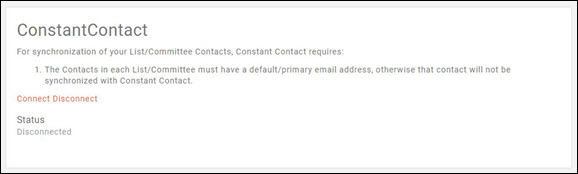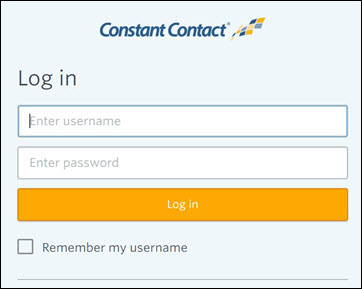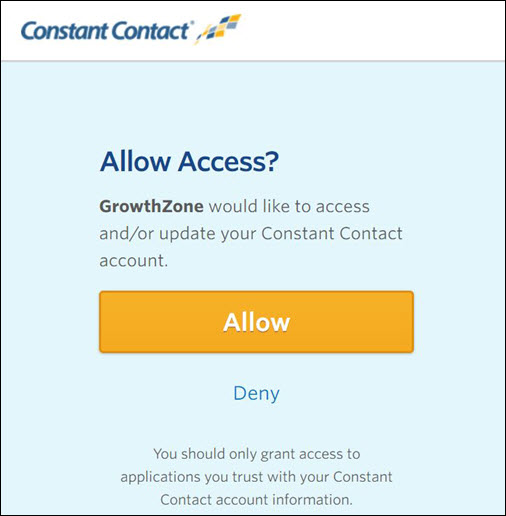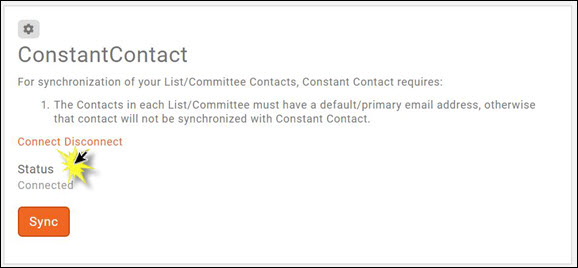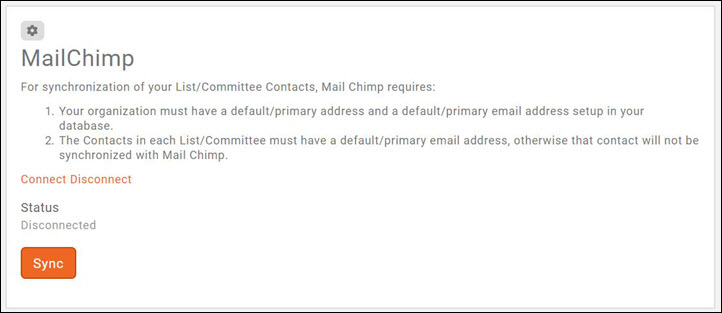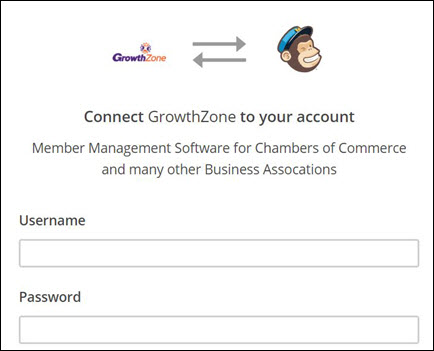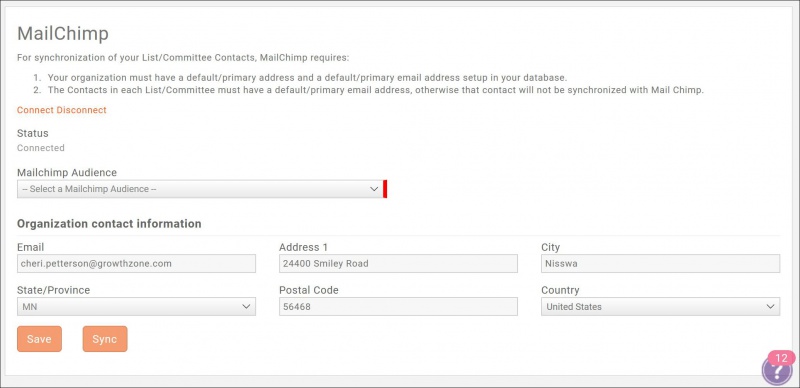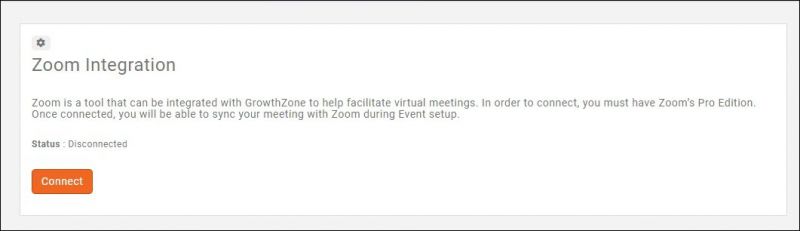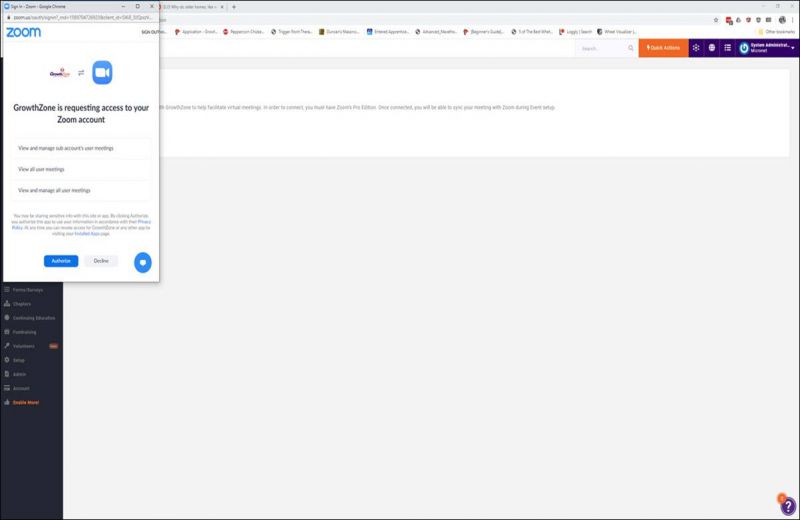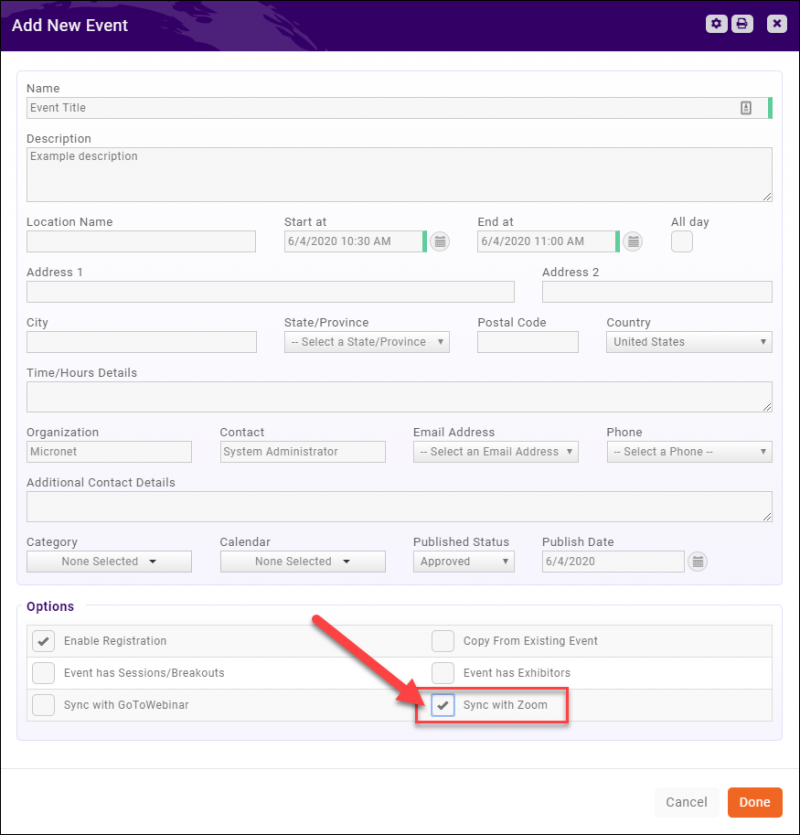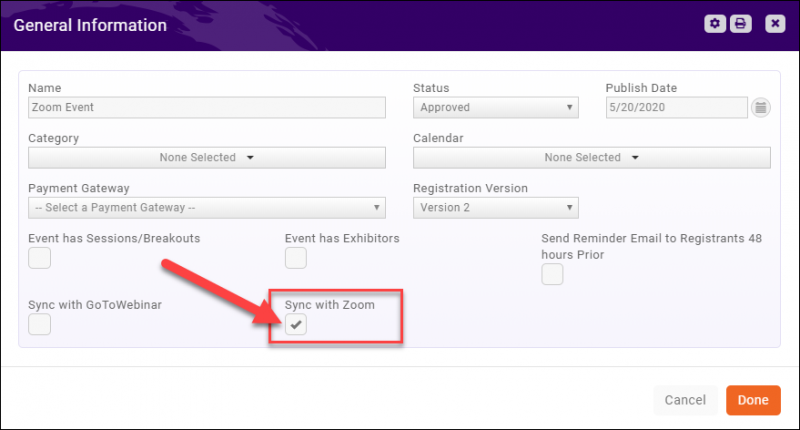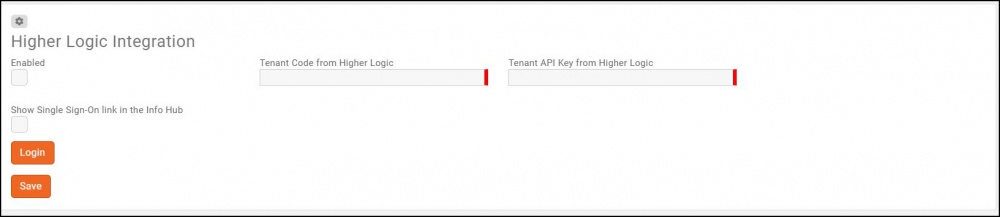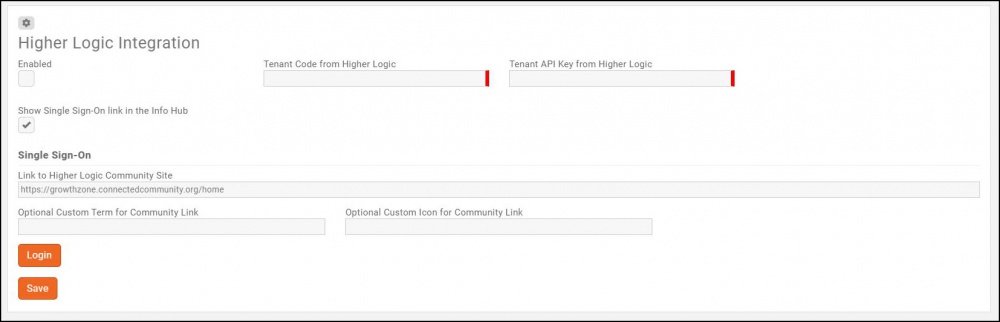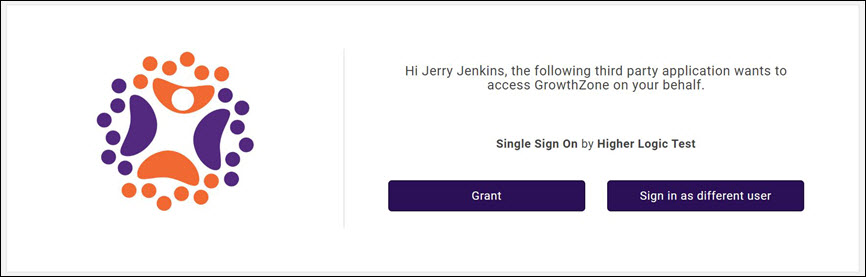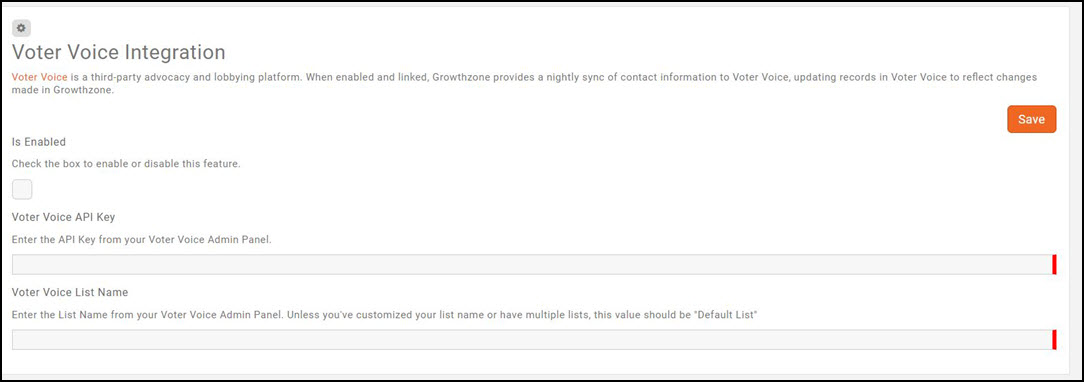|
|
| (120 intermediate revisions by 4 users not shown) |
| Line 1: |
Line 1: |
| | + | <p style="font-size:30px">NEW!! Find all of your answers in the [https://helpdesk.growthzone.com/kb/article/1813-contents-integrations// GrowthZone Knowledge Base!]</p> |
| | | | |
| | + | ==Connecting to Constant Contact== |
| | | | |
| − | ==Connecting to Constant Contact==
| + | Through your GrowthZone software, you can sync contacts in your Lists/Committees to Constant Contact. Any additions, changes or deletions made to lists/committees that you have set to '''Synchronize Contacts with authorized third party newsletter solution''' will synchronize to Constant Contact near real-time. |
| | | | |
| − | Through your GrowthZone software, you can sync contacts in your Lists/Committees to Constant Contact. Any additions, changes or deletions made to lists/committees that you have set to '''Synchronize Contacts with authorized third party newsletter solution''' will synchronize to Constant Contact near real-time. See '''[[Communications_Basics#Working_with_Lists.2FCommittees|Setting Up Lists/Committees]]''' for information on configuring your lists/committees to synchronize to a third party newsletter.
| + | {| class="wikitable" |
| | + | |- |
| | + | | |
| | + | [[File:Smallest.png|35px]] |
| | + | | style="width: 100%"| '''NOTE:''' You may synchronize as many groups (lists/committees) as you wish with Constant Contact. See '''[[Communications_Basics#Working_with_Lists.2FCommittees|Setting Up Lists/Committees]]''' for information on configuring your lists/committees to synchronize to a third party newsletter. |
| | + | |} |
| | | | |
| | #Click '''Setup''' in the left-hand navigation panel. | | #Click '''Setup''' in the left-hand navigation panel. |
| Line 34: |
Line 41: |
| | ---- | | ---- |
| | | | |
| − | Through your GrowthZone software, you can sync contacts in your Lists/Committees to Mail Chimp. Any additions, changes or deletions made to lists/committees that you have set to '''Synchronize Contacts with authorized third party newsletter solution''' will synchronize to Mail Chimp near real-time. See '''[[Communications_Basics#Working_with_Lists.2FCommittees|Setting Up Lists/Committees]]''' for information on configuring your lists/committees to synchronize to a third party newsletter. | + | Through your GrowthZone software, you can sync contacts in your Lists/Committees to Mail Chimp. Any additions, changes or deletions made to lists/committees that you have set to '''Synchronize Contacts with authorized third party newsletter solution''' will synchronize to Mail Chimp near real-time. |
| | + | |
| | + | {| class="wikitable" |
| | + | |- |
| | + | | |
| | + | [[File:Smallest.png|35px]] |
| | + | | style="width: 100%"| '''NOTE:''' You can synchronize as many groups (lists/committees) as needed to Mail Chimp. See '''[[Lists/Committees#Synchronize_a_List.2FCommittee_to_an_Authorized_Third_Party_Newsletter_Solution]]''' for information on configuring your lists/committees to synchronize to a third party newsletter. |
| | + | |} |
| | | | |
| | ==='''<span style="color:#800080">Connecting to Mail Chimp'''</span>=== | | ==='''<span style="color:#800080">Connecting to Mail Chimp'''</span>=== |
| Line 86: |
Line 100: |
| | | | |
| | Once you have connected, you will be able to sync your events to GoToWebinar on the event's '''Overview''' tab, under '''General Information'''. Events synced, will automatically be created in GoToWebinar. When attendees register, they will receive confirmations from GoToWebinar with login instructions. | | Once you have connected, you will be able to sync your events to GoToWebinar on the event's '''Overview''' tab, under '''General Information'''. Events synced, will automatically be created in GoToWebinar. When attendees register, they will receive confirmations from GoToWebinar with login instructions. |
| | + | |
| | + | {| class="wikitable" |
| | + | |- |
| | + | | |
| | + | [[File:One Row.png|25px]] |
| | + | | style="width: 100%"| '''SYNCING PAID EVENTS''': If you wish to charge for a webinar and sync the event from GrowthZone, your event in GoToWebinar must be set up as a free event, as all payments will be processed through GrowthZone and not GoToWebinar. Setting the GoToWebinar event as a paid event will cause GoToWebinar to reject registrations coming from GrowthZone and will not sync registrants. |
| | + | |} |
| | + | |
| | + | ='''<span style="color:#800080">Zoom Integration'''</span>= |
| | + | ---- |
| | + | We now have the ability to integrate GrowthZone Events with Zoom Meetings. Once enabled, you'll be able to sync your event in GrowthZone to Zoom, and when synced, GrowthZone will automatically create the event in Zoom. Attendees will utilize the GrowthZone event registration form and be tracked in GrowthZone just like any other attendee. Once registered, they'll be captured in your Zoom event, and will automatically be sent the confirmation email from Zoom. |
| | + | |
| | + | GrowthZone will automatically pass over the following information to Zoom if available: First Name, Last Name, Email Address, City, Country, Postal Code, State/Province, Phone, Organization and Job Title. |
| | + | |
| | + | '''Best practice''': Do not select any Zoom registration Questions or Custom Questions in your Zoom registration setup. |
| | + | |
| | + | '''More details''': It is not necessary to select any of these fields in your Zoom registration setup; it won't affect the registration if you do but it does not make any difference because the data noted above is automatically passed through. However, please note that marking any of the registration questions or custom questions as required in Zoom registration setup is not supported and will cause the registration to fail. |
| | + | |
| | + | {| class="wikitable" |
| | + | |- |
| | + | | |
| | + | [[File:One Row.png|25px]] |
| | + | | style="width: 100%"| '''IMPORTANT''': You must have at minimum a Pro subscription to Zoom to use the Zoom Integration with GrowthZone. |
| | + | |} |
| | + | |
| | + | '''Please note:''' |
| | + | * If a registrant comes to the event LIVE, they will not be marked as attended in GrowthZone. |
| | + | * At this time we are not able to sync Webinar-type events in Zoom (i.e. Zoom + Webinar). |
| | + | |
| | + | =='''<span style="color:#800080">Connecting to Zoom'''</span>== |
| | + | ---- |
| | + | With Zoom integration, you can create your events in GrowthZone and have the corresponding meeting created in Zoom. To enable Zoom integration: |
| | + | #Click Setup in the left-hand navigation panel. |
| | + | #Click Zoom in the Integrations section. |
| | + | #Click Connect. |
| | + | #:[[File:Zoom1a.jpg|800px|center|Zoom integration window]] |
| | + | #Enter your Zoom credentials to login to Zoom and Authorize access to your Zoom account. |
| | + | [[File:Zoom2.jpg|800px|center|Zoom credentials prompt window]] |
| | + | |
| | + | Once you have connected, you will be able to sync your events to Zoom on the event's Overview tab, under General Information. Events synced, will automatically be created in Zoom. When attendees register, they will receive confirmations from Zoom with login instructions. |
| | + | =='''<span style="color:#800080">Uninstalling the GrowthZone Zoom Add-On'''</span>== |
| | + | ---- |
| | + | To uninstall the GrowthZone Add-On from your Zoom account: |
| | + | #Log in to your Zoom Account and navigate to the Zoom App Marketplace. |
| | + | #Click '''Manage > Installed Apps''', or search for the '''GrowthZone''' App. |
| | + | #Click the '''GrowthZone''' App. |
| | + | =='''<span style="color:#800080">Disconnecting from Zoom'''</span>== |
| | + | ---- |
| | + | To disconnect from Zoom: |
| | + | #Click Setup in the left-hand navigation panel. |
| | + | #Click Zoom in the Integrations section. |
| | + | #Click Disconnect. |
| | + | =='''<span style="color:#800080">Syncing an Event with Zoom'''</span>== |
| | + | ---- |
| | + | An event can be synced to Zoom through two different screens. |
| | + | #Events -> Add New Event (Button on top right) -> Enable the "Sync with Zoom" option toward the bottom of the screen. |
| | + | #:[[File:ZoomAddNewEvent 06042020 new.png|800px|center]] |
| | + | #If an event is already created, click on the event from the “Events” module. Then you should be able to click on the pencil within the “General Information” section, and enable the "Sync with Zoom" option. |
| | + | #:[[File:ZoomExistingEvent 06042020.png|800px|center]] |
| | + | |
| | + | '''NOTE:''' GrowthZone does not let you create a Zoom Meeting with a Start Date / Time prior to the current date time. |
| | + | |
| | + | ==Joining the Zoom Meeting== |
| | + | |
| | + | ==='''As an Organizer'''=== |
| | + | #Log in to Zoom. |
| | + | #Navigate to "Meetings" on the left navigation menu. |
| | + | #Find your meeting and click "Start". |
| | + | #:[[File:ZoomJoin 06162020.jpg|800px|center]] |
| | + | |
| | + | ==='''As an Attendee'''=== |
| | + | #Register for an event via the GrowthZone event registration page. |
| | + | #You will receive an email from Zoom. |
| | + | #Follow the link in the email to join the Zoom meeting. |
| | + | |
| | + | ==Misc Zoom Info== |
| | + | |
| | + | All Zoom Meetings are created with the following settings, all other settings are defaulted to Zoom’s defaults. |
| | + | * Video Host: On |
| | + | * Video Participant: Off |
| | + | * Meeting Options: Enable Waiting Room |
| | + | |
| | + | |
| | + | Below are the mappings of GrowthZone event fields to Zoom Meeting fields. |
| | + | * Event Name -> Meeting Topic |
| | + | * Event Start At -> Time |
| | + | * Description -> Agenda |
| | | | |
| | ='''<span style="color:#800080">Higher Logic'''</span>= | | ='''<span style="color:#800080">Higher Logic'''</span>= |
| Line 170: |
Line 271: |
| | #'''Link to HigherLogic Community Site''': This is automatically populated and should be the URL for your Higher Logic site. Best practice is to verify that this link is correct. | | #'''Link to HigherLogic Community Site''': This is automatically populated and should be the URL for your Higher Logic site. Best practice is to verify that this link is correct. |
| | #'''Optional Custom Term for Community Link''': You can customize the Info Hub link, by default the link is named '''Community'''. | | #'''Optional Custom Term for Community Link''': You can customize the Info Hub link, by default the link is named '''Community'''. |
| − | #'''Optional Custom Icon for Community Link''': (Optional) You may enter a a Font Awesome icon to be displayed on the navigation panel for this item in the Info Hub. Visit the [https://www.screencast.com/t/ZX8ijj7V Font Awesome website]. The icons you choose must be for supported '''FREE''' icons version 5.0.12 or less. | + | #'''Optional Custom Icon for Community Link''': (Optional) You may enter a a Font Awesome icon to be displayed on the navigation panel for this item in the Info Hub. Visit the '''[https://fontawesome.com/icons?d=gallery&m=free Font Awesome]''' website. The icons you choose must be for supported '''FREE''' icons version 5. |
| | #Click '''Save'''. | | #Click '''Save'''. |
| | | | |
| Line 187: |
Line 288: |
| | ='''<span style="color:#800080">Voter Voice'''</span>= | | ='''<span style="color:#800080">Voter Voice'''</span>= |
| | ---- | | ---- |
| | + | |
| | + | =='''<span style="color:#800080">Overview</span>'''== |
| | | | |
| | Voter Voice is a third-party advocacy and lobbying platform. When enabled and linked, Growthzone provides a nightly sync of contact information to Voter Voice, updating records in Voter Voice to reflect changes made in Growthzone. The sync in GrowthZone will batch Active and Courtesy Member contact records and send them to the Voter Voice customer tenant nightly at 00:00 UTC; | | Voter Voice is a third-party advocacy and lobbying platform. When enabled and linked, Growthzone provides a nightly sync of contact information to Voter Voice, updating records in Voter Voice to reflect changes made in Growthzone. The sync in GrowthZone will batch Active and Courtesy Member contact records and send them to the Voter Voice customer tenant nightly at 00:00 UTC; |
| Line 202: |
Line 305: |
| | #Click '''Save'''. | | #Click '''Save'''. |
| | | | |
| − | ='''<span style="color:#800080">Builder Edition Integrations'''</span>= | + | =='''<span style="color:#800080">Data Sent</span>'''== |
| − | =='''<span style="color:#800080">WMS Export'''</span>==
| + | When the integration between GrowthZone and Voter Voice is enabled, the following fields from GrowthZone are sent to Voter Voice: |
| − | ----
| |
| | | | |
| − | To simplify the process of uploading member changes to the National Association of Home Builders (NAHB) through WMS, we have integrated the required fields into various areas within the GrowthZone system and provided an export tool will allow you to pull monthly data quickly and easily. This process is only for HBAs that import monthly updates into NAHB.
| + | <center> |
| | + | <table border="1" cellpadding="0" cellspacing="0" style="border-collapse:collapse;border:none;mso-border-alt:solid windowtext .5pt; mso-yfti-tbllook:1184;mso-padding-alt:0in 5.4pt 0in 5.4pt;"> |
| | + | |
| | + | <tr style="mso-yfti-irow:0;mso-yfti-firstrow:yes;"> |
| | + | <td style="width:85.25pt;border:solid windowtext 1.0pt; mso-border-alt:solid windowtext .5pt;padding:0in 5.4pt 0in 5.4pt;" valign="top" width="114"> |
| | | | |
| − | ==='''<span style="color:#800080">WMS Export - Initial Setup Considerations'''</span>===
| + | <p style="margin-bottom:0in;line-height:normal;">Field Name</p> |
| − | ---- | + | </td> |
| | + | <td style="width:382.25pt;border:solid windowtext 1.0pt; border-left:none;mso-border-left-alt:solid windowtext .5pt;mso-border-alt: solid windowtext .5pt;padding:0in 5.4pt 0in 5.4pt;" valign="top" width="510"> |
| | | | |
| − | A primary setup function for use of the WMS Export tool is to setup '''Membership Types''' that identify the members as NAHB members. Membership types are setup per standard procedures, however, advanced custom fields must be selected to identify the membership type as Builder, Associate or Affiliate. The GrowthZone software uses these custom fields to identify members eligible for export to WMS.
| + | <p style="margin-bottom:0in;line-height:normal;">Description</p> |
| | + | </td> |
| | + | </tr> |
| | + | <tr style="mso-yfti-irow:1;"> |
| | + | <td style="width:85.25pt;border:solid windowtext 1.0pt; border-top:none;mso-border-top-alt:solid windowtext .5pt;mso-border-alt:solid windowtext .5pt; padding:0in 5.4pt 0in 5.4pt;" valign="top" width="114"> |
| | | | |
| − | ==='''<span style="color:#800080">WMS - Transactions Eligible for Export'''</span>===
| + | <p style="margin-bottom:0in;line-height:normal;">ContactID</p> |
| − | ---- | + | </td> |
| − | The following transactions are eligible for export using the WMS Export tool, if all criteria has been met.
| + | <td style="width:382.25pt;border-top:none;border-left: none;border-bottom:solid windowtext 1.0pt;border-right:solid windowtext 1.0pt; mso-border-top-alt:solid windowtext .5pt;mso-border-left-alt:solid windowtext .5pt; mso-border-alt:solid windowtext .5pt;padding:0in 5.4pt 0in 5.4pt;" valign="top" width="510"> |
| | | | |
| − | ===='''<span style="color:#800080">New Member'''</span>====
| + | <p style="margin-bottom:0in;line-height:normal;">The unique identifier of the contact's/member's GrowthZone record. |
| − | ---- | + | <br> |
| | + | </p> |
| | + | </td> |
| | + | </tr> |
| | + | <tr style="mso-yfti-irow:2;"> |
| | + | <td style="width:85.25pt;border:solid windowtext 1.0pt; border-top:none;mso-border-top-alt:solid windowtext .5pt;mso-border-alt:solid windowtext .5pt; padding:0in 5.4pt 0in 5.4pt;" valign="top" width="114"> |
| | | | |
| − | New members will be included in the WMS export file if the following criteria is met:
| + | <p style="margin-bottom:0in;line-height:normal;">FullName</p> |
| | + | </td> |
| | + | <td style="width:382.25pt;border-top:none;border-left: none;border-bottom:solid windowtext 1.0pt;border-right:solid windowtext 1.0pt; mso-border-top-alt:solid windowtext .5pt;mso-border-left-alt:solid windowtext .5pt; mso-border-alt:solid windowtext .5pt;padding:0in 5.4pt 0in 5.4pt;" valign="top" width="510"> |
| | | | |
| − | *The Member has a Membership Start Date that falls within the report date range.
| + | <p style="margin-bottom:0in;line-height:normal;">Member’s first and last name</p> |
| − | *The Member's membership status is Active or Courtesy.
| + | </td> |
| − | *The Member has a Primary Contact First Name and Primary Contact Last Name, as well as address information (Address Line 1, State/Province, Postal Code).
| + | </tr> |
| − | *EITHER the Member data field for NAHB Company ID (Account Number) must have a value OR:
| + | <tr style="mso-yfti-irow:3;"> |
| − | *Information on the member's General tab is filled out as thoroughly as possible, including address information and the Primary Business Activity Code.
| + | <td style="width:85.25pt;border:solid windowtext 1.0pt; border-top:none;mso-border-top-alt:solid windowtext .5pt;mso-border-alt:solid windowtext .5pt; padding:0in 5.4pt 0in 5.4pt;" valign="top" width="114"> |
| − | *There is a paid invoice for a membership that has an NAHB membership type assigned to the membership.
| |
| | | | |
| − | {| class="wikitable"
| + | <p style="margin-bottom:0in;line-height:normal;">Prefix</p> |
| − | |-
| + | </td> |
| − | |
| + | <td style="width:382.25pt;border-top:none;border-left: none;border-bottom:solid windowtext 1.0pt;border-right:solid windowtext 1.0pt; mso-border-top-alt:solid windowtext .5pt;mso-border-left-alt:solid windowtext .5pt; mso-border-alt:solid windowtext .5pt;padding:0in 5.4pt 0in 5.4pt;" valign="top" width="510"> |
| − | [[File:Smallest.png|25px]]
| |
| − | | style="width: 100%"| '''NOTE:''' Once WMS receives notification of new members, if the member’s HBA number and subscription id are not provided, it will assign the Member HBA Number and Subscription ID. This must be updated in GrowthZone for future renewals, changes, etc. to be included in the WMS export file.
| |
| − | |}
| |
| | | | |
| − | ===='''<span style="color:#800080">Renewed Members'''</span>====
| + | <p style="margin-bottom:0in;line-height:normal;">Formal title which precedes member’s name Mr. Ms. Mrs. etc</p> |
| − | ---- | + | </td> |
| − | Renewed members will be included in the WMS export file if the following criteria is met:
| + | </tr> |
| − | *The Member data field for HBA Number has a value
| + | <tr style="mso-yfti-irow:4;"> |
| − | *The Member data field for Subscription ID (MSN) must has value.
| + | <td style="width:85.25pt;border:solid windowtext 1.0pt; border-top:none;mso-border-top-alt:solid windowtext .5pt;mso-border-alt:solid windowtext .5pt; padding:0in 5.4pt 0in 5.4pt;" valign="top" width="114"> |
| − | *Must have a paid invoice, in the export date range, for a '''scheduled billing''' of a membership that has an NAHB membership type assigned to the membership and has a previous activation.
| |
| | | | |
| − | ===='''<span style="color:#800080">Contact Info Changed'''</span>====
| + | <p style="margin-bottom:0in;line-height:normal;">FName</p> |
| − | ---- | + | </td> |
| − | This transaction occurs when information for the existing contact for a membership is changed. Changes that will trigger this transaction include: Primary contact Phone, primary contact address, primary contact Email, Primary contact First/Last Name, Contact set as primary contact (and has MSN#).
| + | <td style="width:382.25pt;border-top:none;border-left: none;border-bottom:solid windowtext 1.0pt;border-right:solid windowtext 1.0pt; mso-border-top-alt:solid windowtext .5pt;mso-border-left-alt:solid windowtext .5pt; mso-border-alt:solid windowtext .5pt;padding:0in 5.4pt 0in 5.4pt;" valign="top" width="510"> |
| | | | |
| − | Members where the contact information has changed will be included in the export file if the following criteria is met:
| + | <p style="margin-bottom:0in;line-height:normal;">Member’s first name</p> |
| | + | </td> |
| | + | </tr> |
| | + | <tr style="mso-yfti-irow:5;"> |
| | + | <td style="width:85.25pt;border:solid windowtext 1.0pt; border-top:none;mso-border-top-alt:solid windowtext .5pt;mso-border-alt:solid windowtext .5pt; padding:0in 5.4pt 0in 5.4pt;" valign="top" width="114"> |
| | | | |
| − | *The Member data field for HBA Number has a value.
| + | <p style="margin-bottom:0in;line-height:normal;">MName</p> |
| − | *The Member data field for Subscription ID (MSN) has a value
| + | </td> |
| − | *The Primary Contact data fields for Contact First Name and Contact Last Name have a value.
| + | <td style="width:382.25pt;border-top:none;border-left: none;border-bottom:solid windowtext 1.0pt;border-right:solid windowtext 1.0pt; mso-border-top-alt:solid windowtext .5pt;mso-border-left-alt:solid windowtext .5pt; mso-border-alt:solid windowtext .5pt;padding:0in 5.4pt 0in 5.4pt;" valign="top" width="510"> |
| − | *The Primary Contact has Primary Contact Address 1, Primary Contact Address Default City, Primary Contact Default State Province, and Primary Contact Default Postal field information filled out
| |
| | | | |
| − | ===='''<span style="color:#800080">Company Info Changed'''</span>====
| + | <p style="margin-bottom:0in;line-height:normal;">Member’s middle name</p> |
| − | ---- | + | </td> |
| − | This transaction occurs when the information for the existing company associated with a membership changes. Members where the company info has changed will be included in the export file if the following criteria is met:
| + | </tr> |
| | + | <tr style="mso-yfti-irow:6;"> |
| | + | <td style="width:85.25pt;border:solid windowtext 1.0pt; border-top:none;mso-border-top-alt:solid windowtext .5pt;mso-border-alt:solid windowtext .5pt; padding:0in 5.4pt 0in 5.4pt;" valign="top" width="114"> |
| | | | |
| − | *The Member must have an HBA Number.
| + | <p style="margin-bottom:0in;line-height:normal;">LName</p> |
| − | *The Primary Contact must have a Subscription ID (MSN).
| + | </td> |
| − | *The Member must have an NAHB Company ID.
| + | <td style="width:382.25pt;border-top:none;border-left: none;border-bottom:solid windowtext 1.0pt;border-right:solid windowtext 1.0pt; mso-border-top-alt:solid windowtext .5pt;mso-border-left-alt:solid windowtext .5pt; mso-border-alt:solid windowtext .5pt;padding:0in 5.4pt 0in 5.4pt;" valign="top" width="510"> |
| − | *The Member mailing address must be filled out.
| |
| − | *The Member's Primary Business Activity Code must be populated.
| |
| | | | |
| − | ===='''<span style="color:#800080">Member Type Changes'''</span>====
| + | <p style="margin-bottom:0in;line-height:normal;">Member’s last name</p> |
| − | ---- | + | </td> |
| | + | </tr> |
| | + | <tr style="mso-yfti-irow:7;"> |
| | + | <td style="width:85.25pt;border:solid windowtext 1.0pt; border-top:none;mso-border-top-alt:solid windowtext .5pt;mso-border-alt:solid windowtext .5pt; padding:0in 5.4pt 0in 5.4pt;" valign="top" width="114"> |
| | | | |
| − | This transaction occurs when there is a change to the type of an existing membership with a membership type that is valid as an NAHB membership (within the export report date range).
| + | <p style="margin-bottom:0in;line-height:normal;">Suffix</p> |
| | + | </td> |
| | + | <td style="width:382.25pt;border-top:none;border-left: none;border-bottom:solid windowtext 1.0pt;border-right:solid windowtext 1.0pt; mso-border-top-alt:solid windowtext .5pt;mso-border-left-alt:solid windowtext .5pt; mso-border-alt:solid windowtext .5pt;padding:0in 5.4pt 0in 5.4pt;" valign="top" width="510"> |
| | | | |
| − | Member Type Changes will be included in the export, if the following criteria is met:
| + | <p style="margin-bottom:0in;line-height:normal;">Family generation and other suffixes - e.g. Jr., Sr., III, Esq. Note: do not enter designations here. There is a separate field for those.</p> |
| − | *The Member data field for HBA Number must have a value
| + | </td> |
| − | *The Member data field for Subscription ID (MSN) must have a value
| + | </tr> |
| − | *WMS Requires a valid NAHB Membership type to be sent
| + | <tr style="mso-yfti-irow:8;"> |
| | + | <td style="width:85.25pt;border:solid windowtext 1.0pt; border-top:none;mso-border-top-alt:solid windowtext .5pt;mso-border-alt:solid windowtext .5pt; padding:0in 5.4pt 0in 5.4pt;" valign="top" width="114"> |
| | | | |
| − | ==='''<span style="color:#800080">WMS Export Validation Errors'''</span>===
| + | <p style="margin-bottom:0in;line-height:normal;">Address</p> |
| − | ---- | + | </td> |
| − | Most validation error indicated that something is missing or incorrect for the record, and require attention. Required information, for each transaction type, is evaluated and if errors are found, they will be displayed in the last column of the output file, if you have chosen to include validation errors. Best Practice is to return to the record, and fix the errors, then re-export the file. The example below shows both missing information as well as incorrect information.
| + | <td style="width:382.25pt;border-top:none;border-left: none;border-bottom:solid windowtext 1.0pt;border-right:solid windowtext 1.0pt; mso-border-top-alt:solid windowtext .5pt;mso-border-left-alt:solid windowtext .5pt; mso-border-alt:solid windowtext .5pt;padding:0in 5.4pt 0in 5.4pt;" valign="top" width="510"> |
| | | | |
| | + | <p style="margin-bottom:0in;line-height:normal;">Street name and address number of member’s address.</p> |
| | + | </td> |
| | + | </tr> |
| | + | <tr style="mso-yfti-irow:9;"> |
| | + | <td style="width:85.25pt;border:solid windowtext 1.0pt; border-top:none;mso-border-top-alt:solid windowtext .5pt;mso-border-alt:solid windowtext .5pt; padding:0in 5.4pt 0in 5.4pt;" valign="top" width="114"> |
| | | | |
| − | ==='''<span style="color:#800080">Export the WMS File'''</span>===
| + | <p style="margin-bottom:0in;line-height:normal;">Address2</p> |
| − | ---- | + | </td> |
| − | #Click '''Setup''' in the left-hand navigation panel.
| + | <td style="width:382.25pt;border-top:none;border-left: none;border-bottom:solid windowtext 1.0pt;border-right:solid windowtext 1.0pt; mso-border-top-alt:solid windowtext .5pt;mso-border-left-alt:solid windowtext .5pt; mso-border-alt:solid windowtext .5pt;padding:0in 5.4pt 0in 5.4pt;" valign="top" width="510"> |
| − | #Click '''WMS''' in the '''Integrations''' section.
| |
| − | #:[[File:WMS Export.jpg|800px|center]]
| |
| − | #Verify that the HBA number for your organization is populated. This number is included for each record in your WMS file.
| |
| − | #Click '''Download WMS'''.
| |
| − | #:[[File:WMS Download.jpg|600px|center]]
| |
| − | #On the WMS Download dialog box you will be able to select:
| |
| − | #*The '''Month/Year''' for which you wish to download records
| |
| − | #*'''Get Validation Errors''': Select this option so that you can review any errors in the output file. This will give you an opportunity to return to the records in the database and fix errors prior to importing the file into WMS. The validation errors should '''NOT''' be included in the final output file used for import to WMS.
| |
| − | #*'''Generate with Headers''' Prior to actually generating the file for import to WMS, you may wish to generate the file with headers. This provides the file to you in an easy to read format. This is '''NOT''' the file to be used for WMS import, but may be used for your review and records.
| |
| − | #*'''Include Cancellations''': WMS business rules will automatically drop a member if a renewal invoice has not been paid, so it is not necessary to include the cancellations, but you can do so for review purposes.
| |
| − | #*'''Only New Members and Renewals that have paid'''
| |
| − | #Click '''Save'''. If you have created the file with validation errors and headers, for easy review, after reviewing the file complete the steps above without including headers and validation errors to generate the file needed for the WMS export.
| |
| | | | |
| − | ==='''<span style="color:#800080">WMS Transaction Id's'''</span>===
| + | <p style="margin-bottom:0in;line-height:normal;">This is a second line of address to be used for additional address information (building number, etc.).</p> |
| − | ---- | + | </td> |
| − | The first column in the output file is the '''Transaction type'''. The following table describes each transaction type:
| + | </tr> |
| | + | <tr style="mso-yfti-irow:10;"> |
| | + | <td style="width:85.25pt;border:solid windowtext 1.0pt; border-top:none;mso-border-top-alt:solid windowtext .5pt;mso-border-alt:solid windowtext .5pt; padding:0in 5.4pt 0in 5.4pt;" valign="top" width="114"> |
| | | | |
| − | <table border="1" cellpadding="0" cellspacing="0" style="border-collapse:collapse;border:none;"> | + | <p style="margin-bottom:0in;line-height:normal;">Address3</p> |
| − | <tr>
| + | </td> |
| − | <td style="width:48px;border:solid windowtext 1.0pt;padding:0in 5.4pt 0in 5.4pt;vertical-align:top;">ID</td>
| + | <td style="width:382.25pt;border-top:none;border-left: none;border-bottom:solid windowtext 1.0pt;border-right:solid windowtext 1.0pt; mso-border-top-alt:solid windowtext .5pt;mso-border-left-alt:solid windowtext .5pt; mso-border-alt:solid windowtext .5pt;padding:0in 5.4pt 0in 5.4pt;" valign="top" width="510"> |
| − | <td style="width:576px;border:solid windowtext 1.0pt;border-left:none;padding:0in 5.4pt 0in 5.4pt;vertical-align:top;">Description</td>
| |
| − | </tr>
| |
| − | <tr>
| |
| − | <td style="width:48px;border:solid windowtext 1.0pt;border-top:none;padding:0in 5.4pt 0in 5.4pt;vertical-align:top;">1</td>
| |
| − | <td style="width:576px;border-top:none;border-left:none;border-bottom:solid windowtext 1.0pt;border-right:solid windowtext 1.0pt;padding:0in 5.4pt 0in 5.4pt;vertical-align:top;">New Member</td>
| |
| − | </tr>
| |
| − | <tr>
| |
| − | <td style="width:48px;border:solid windowtext 1.0pt;border-top:none;padding:0in 5.4pt 0in 5.4pt;vertical-align:top;">2</td>
| |
| − | <td style="width:576px;border-top:none;border-left:none;border-bottom:solid windowtext 1.0pt;border-right:solid windowtext 1.0pt;padding:0in 5.4pt 0in 5.4pt;vertical-align:top;">Renewal</td>
| |
| − | </tr>
| |
| − | <tr>
| |
| − | <td style="width:48px;border:solid windowtext 1.0pt;border-top:none;padding:0in 5.4pt 0in 5.4pt;vertical-align:top;">3</td>
| |
| − | <td style="width:576px;border-top:none;border-left:none;border-bottom:solid windowtext 1.0pt;border-right:solid windowtext 1.0pt;padding:0in 5.4pt 0in 5.4pt;vertical-align:top;">Cancellation</td>
| |
| − | </tr>
| |
| − | <tr>
| |
| − | <td style="width:48px;border:solid windowtext 1.0pt;border-top:none;padding:0in 5.4pt 0in 5.4pt;vertical-align:top;">4</td>
| |
| − | <td style="width:576px;border-top:none;border-left:none;border-bottom:solid windowtext 1.0pt;border-right:solid windowtext 1.0pt;padding:0in 5.4pt 0in 5.4pt;vertical-align:top;">Contact Information Change</td>
| |
| − | </tr>
| |
| − | <tr>
| |
| − | <td style="width:48px;border:solid windowtext 1.0pt;border-top:none;padding:0in 5.4pt 0in 5.4pt;vertical-align:top;">5</td>
| |
| − | <td style="width:576px;border-top:none;border-left:none;border-bottom:solid windowtext 1.0pt;border-right:solid windowtext 1.0pt;padding:0in 5.4pt 0in 5.4pt;vertical-align:top;">New Contact</td>
| |
| − | </tr>
| |
| − | <tr>
| |
| − | <td style="width:48px;border:solid windowtext 1.0pt;border-top:none;padding:0in 5.4pt 0in 5.4pt;vertical-align:top;">6</td>
| |
| − | <td style="width:576px;border-top:none;border-left:none;border-bottom:solid windowtext 1.0pt;border-right:solid windowtext 1.0pt;padding:0in 5.4pt 0in 5.4pt;vertical-align:top;">Company Information Change</td>
| |
| − | </tr>
| |
| − | <tr>
| |
| − | <td style="width:48px;border:solid windowtext 1.0pt;border-top:none;padding:0in 5.4pt 0in 5.4pt;vertical-align:top;">7</td>
| |
| − | <td style="width:576px;border-top:none;border-left:none;border-bottom:solid windowtext 1.0pt;border-right:solid windowtext 1.0pt;padding:0in 5.4pt 0in 5.4pt;vertical-align:top;">New Spike</td>
| |
| − | </tr>
| |
| − | <tr>
| |
| − | <td style="width:48px;border:solid windowtext 1.0pt;border-top:none;padding:0in 5.4pt 0in 5.4pt;vertical-align:top;">8</td>
| |
| − | <td style="width:576px;border-top:none;border-left:none;border-bottom:solid windowtext 1.0pt;border-right:solid windowtext 1.0pt;padding:0in 5.4pt 0in 5.4pt;vertical-align:top;">Member Type Change</td>
| |
| − | </tr>
| |
| − | <tr>
| |
| − | <td style="width:48px;border:solid windowtext 1.0pt;border-top:none;padding:0in 5.4pt 0in 5.4pt;vertical-align:top;">13</td>
| |
| − | <td style="width:576px;border-top:none;border-left:none;border-bottom:solid windowtext 1.0pt;border-right:solid windowtext 1.0pt;padding:0in 5.4pt 0in 5.4pt;vertical-align:top;">New Company</td>
| |
| − | </tr>
| |
| − | </table>
| |
| | | | |
| − | ===WMS Mapping NAHB to GrowthZone=== | + | <p style="margin-bottom:0in;line-height:normal;">This is a third line of address to be used for additional address information (building number, etc.).</p> |
| − | The fields listed below are included in the WMS export file. Fields required are dependent on the transaction type being sent.
| + | </td> |
| | + | </tr> |
| | + | <tr style="mso-yfti-irow:11;"> |
| | + | <td style="width:85.25pt;border:solid windowtext 1.0pt; border-top:none;mso-border-top-alt:solid windowtext .5pt;mso-border-alt:solid windowtext .5pt; padding:0in 5.4pt 0in 5.4pt;" valign="top" width="114"> |
| | | | |
| − | <table border="1" cellpadding="0" cellspacing="0" style="width:940px;border-collapse:collapse;border:none;" width="940"> | + | <p style="margin-bottom:0in;line-height:normal;">City</p> |
| − | <tr style="height:44px;">
| + | </td> |
| − | <td style="width:186px;border:solid #5B9BD5 1.0pt;border-right:none;background:#5B9BD5;padding:0in 5.4pt 0in 5.4pt;height:44px;vertical-align:top;"><strong><span style="color:white;"><span style="font-family:arial,sans-serif;"><span style="font-size:10.5pt;">HBA Field</span></span></span></strong></td>
| + | <td style="width:382.25pt;border-top:none;border-left: none;border-bottom:solid windowtext 1.0pt;border-right:solid windowtext 1.0pt; mso-border-top-alt:solid windowtext .5pt;mso-border-left-alt:solid windowtext .5pt; mso-border-alt:solid windowtext .5pt;padding:0in 5.4pt 0in 5.4pt;" valign="top" width="510"> |
| − | <td style="width:648px;border-top:solid #5B9BD5 1.0pt;border-left:none;border-bottom:solid #5B9BD5 1.0pt;border-right:none;background:#5B9BD5;padding:0in 5.4pt 0in 5.4pt;height:44px;vertical-align:top;"><strong><span style="color:white;"><span style="font-family:arial,sans-serif;"><span style="font-size:10.5pt;">GrowthZone Field</span></span></span></strong></td>
| |
| − | <td style="width:106px;border:solid #5B9BD5 1.0pt;border-left:none;background:#5B9BD5;padding:0in 5.4pt 0in 5.4pt;height:44px;vertical-align:top;"><strong><span style="color:white;"><span style="font-family:arial,sans-serif;"><span style="font-size:10.5pt;">Required</span></span></span></strong></td>
| |
| − | </tr>
| |
| − | <tr style="height:52px;">
| |
| − | <td style="width:186px;border:solid #9CC2E5 1.0pt;border-top:none;background:#DEEAF6;padding:0in 5.4pt 0in 5.4pt;height:52px;vertical-align:top;"><strong><span style="color:#222222;"><span style="font-family:arial,sans-serif;"><span style="font-size:10.5pt;">HBA Number</span></span></span></strong></td>
| |
| − | <td style="width:648px;border-top:none;border-left:none;border-bottom:solid #9CC2E5 1.0pt;border-right:solid #9CC2E5 1.0pt;background:#DEEAF6;padding:0in 5.4pt 0in 5.4pt;height:52px;vertical-align:top;"><strong><span style="color:#222222;"><span style="font-family:arial,sans-serif;"><span style="font-size:10.5pt;">Account Number</span></span></span></strong><span style="color:#222222;"><span style="font-family:arial,sans-serif;"><span style="font-size:10.5pt;"> for <strong>your</strong> organization. Displayed beneath the name of your organization on your contact page.</span></span></span></td>
| |
| − | <td style="width:106px;border-top:none;border-left:none;border-bottom:solid #9CC2E5 1.0pt;border-right:solid #9CC2E5 1.0pt;background:#DEEAF6;padding:0in 5.4pt 0in 5.4pt;height:52px;vertical-align:top;"><span style="color:#222222;"><span style="font-family:arial,sans-serif;"><span style="font-size:10.5pt;">X</span></span></span></td>
| |
| − | </tr>
| |
| − | <tr style="height:54px;">
| |
| − | <td style="width:186px;border:solid #9CC2E5 1.0pt;border-top:none;padding:0in 5.4pt 0in 5.4pt;height:54px;vertical-align:top;"><strong><span style="color:#222222;"><span style="font-family:arial,sans-serif;"><span style="font-size:10.5pt;">MSN</span></span></span></strong></td>
| |
| − | <td style="width:648px;border-top:none;border-left:none;border-bottom:solid #9CC2E5 1.0pt;border-right:solid #9CC2E5 1.0pt;padding:0in 5.4pt 0in 5.4pt;height:54px;vertical-align:top;"><strong><span style="color:#222222;"><span style="font-family:arial,sans-serif;"><span style="font-size:10.5pt;">Membership Number</span></span></span></strong><span style="color:#222222;"><span style="font-family:arial,sans-serif;"><span style="font-size:10.5pt;">. This number is the subscription number provided by NAHB. It is populated on the contact profile tab, when clicking the membership displayed in the <strong>Membership section</strong>.</span></span></span></td>
| |
| − | <td style="width:106px;border-top:none;border-left:none;border-bottom:solid #9CC2E5 1.0pt;border-right:solid #9CC2E5 1.0pt;padding:0in 5.4pt 0in 5.4pt;height:54px;vertical-align:top;"><span style="color:#222222;"><span style="font-family:arial,sans-serif;"><span style="font-size:10.5pt;">X</span></span></span></td>
| |
| − | </tr>
| |
| − | <tr style="height:44px;">
| |
| − | <td style="width:186px;border:solid #9CC2E5 1.0pt;border-top:none;background:#DEEAF6;padding:0in 5.4pt 0in 5.4pt;height:44px;vertical-align:top;"><strong><span style="color:#222222;"><span style="font-family:arial,sans-serif;"><span style="font-size:10.5pt;">Local Member Type</span></span></span></strong></td>
| |
| − | <td style="width:648px;border-top:none;border-left:none;border-bottom:solid #9CC2E5 1.0pt;border-right:solid #9CC2E5 1.0pt;background:#DEEAF6;padding:0in 5.4pt 0in 5.4pt;height:44px;vertical-align:top;"><span style="color:#222222;"><span style="font-family:arial,sans-serif;"><span style="font-size:10.5pt;">Membership Status</span></span></span></td>
| |
| − | <td style="width:106px;border-top:none;border-left:none;border-bottom:solid #9CC2E5 1.0pt;border-right:solid #9CC2E5 1.0pt;background:#DEEAF6;padding:0in 5.4pt 0in 5.4pt;height:44px;vertical-align:top;"> </td>
| |
| − | </tr>
| |
| − | <tr style="height:44px;">
| |
| − | <td style="width:186px;border:solid #9CC2E5 1.0pt;border-top:none;padding:0in 5.4pt 0in 5.4pt;height:44px;vertical-align:top;"><strong><span style="color:#222222;"><span style="font-family:arial,sans-serif;"><span style="font-size:10.5pt;">NAHB Member Type</span></span></span></strong></td>
| |
| − | <td style="width:648px;border-top:none;border-left:none;border-bottom:solid #9CC2E5 1.0pt;border-right:solid #9CC2E5 1.0pt;padding:0in 5.4pt 0in 5.4pt;height:44px;vertical-align:top;"><strong><span style="color:#222222;"><span style="font-family:arial,sans-serif;"><span style="font-size:10.5pt;">Membership Type</span></span></span></strong><span style="color:#222222;"><span style="font-family:arial,sans-serif;"><span style="font-size:10.5pt;">. NAHB Membership Types are: Builder, Associate, Affiliate. These are defined via custom fields within the membership type setup.</span></span></span></td>
| |
| − | <td style="width:106px;border-top:none;border-left:none;border-bottom:solid #9CC2E5 1.0pt;border-right:solid #9CC2E5 1.0pt;padding:0in 5.4pt 0in 5.4pt;height:44px;vertical-align:top;"><span style="color:#222222;"><span style="font-family:arial,sans-serif;"><span style="font-size:10.5pt;">X</span></span></span></td>
| |
| − | </tr>
| |
| − | <tr style="height:59px;">
| |
| − | <td style="width:186px;border:solid #9CC2E5 1.0pt;border-top:none;background:#DEEAF6;padding:0in 5.4pt 0in 5.4pt;height:59px;vertical-align:top;"><strong><span style="color:#222222;"><span style="font-family:arial,sans-serif;"><span style="font-size:10.5pt;">Anniversary Date</span></span></span></strong></td>
| |
| − | <td style="width:648px;border-top:none;border-left:none;border-bottom:solid #9CC2E5 1.0pt;border-right:solid #9CC2E5 1.0pt;background:#DEEAF6;padding:0in 5.4pt 0in 5.4pt;height:59px;vertical-align:top;"><strong><span style="color:#222222;"><span style="font-family:arial,sans-serif;"><span style="font-size:10.5pt;">Expiration Date</span></span></span></strong><span style="color:#222222;"><span style="font-family:arial,sans-serif;"><span style="font-size:10.5pt;">. This field may be viewed/edited when clicking into the Membership on the profile tab, then clicking into the <strong>Membership Type</strong> in <strong>Membership History</strong>.</span></span></span></td>
| |
| − | <td style="width:106px;border-top:none;border-left:none;border-bottom:solid #9CC2E5 1.0pt;border-right:solid #9CC2E5 1.0pt;background:#DEEAF6;padding:0in 5.4pt 0in 5.4pt;height:59px;vertical-align:top;"><span style="color:#222222;"><span style="font-family:arial,sans-serif;"><span style="font-size:10.5pt;">X</span></span></span></td>
| |
| − | </tr>
| |
| − | <tr style="height:74px;">
| |
| − | <td style="width:186px;border:solid #9CC2E5 1.0pt;border-top:none;padding:0in 5.4pt 0in 5.4pt;height:74px;vertical-align:top;"><strong><span style="color:#222222;"><span style="font-family:arial,sans-serif;"><span style="font-size:10.5pt;">NAHB Company ID</span></span></span></strong></td>
| |
| − | <td style="width:648px;border-top:none;border-left:none;border-bottom:solid #9CC2E5 1.0pt;border-right:solid #9CC2E5 1.0pt;padding:0in 5.4pt 0in 5.4pt;height:74px;vertical-align:top;"><span style="color:#222222;"><span style="font-family:arial,sans-serif;"><span style="font-size:10.5pt;">Organization <strong>Account Number</strong>. This field may be populated/viewed under the name of the organization on the contact page. The company ID is provided by NAHB/WMS for this member after they sign up for membership.</span></span></span></td>
| |
| − | <td style="width:106px;border-top:none;border-left:none;border-bottom:solid #9CC2E5 1.0pt;border-right:solid #9CC2E5 1.0pt;padding:0in 5.4pt 0in 5.4pt;height:74px;vertical-align:top;"><span style="color:#222222;"><span style="font-family:arial,sans-serif;"><span style="font-size:10.5pt;">X</span></span></span></td>
| |
| − | </tr>
| |
| − | <tr style="height:44px;">
| |
| − | <td style="width:186px;border:solid #9CC2E5 1.0pt;border-top:none;background:#DEEAF6;padding:0in 5.4pt 0in 5.4pt;height:44px;vertical-align:top;"><strong><span style="color:#222222;"><span style="font-family:arial,sans-serif;"><span style="font-size:10.5pt;">Company Name</span></span></span></strong></td>
| |
| − | <td style="width:648px;border-top:none;border-left:none;border-bottom:solid #9CC2E5 1.0pt;border-right:solid #9CC2E5 1.0pt;background:#DEEAF6;padding:0in 5.4pt 0in 5.4pt;height:44px;vertical-align:top;"><span style="color:#222222;"><span style="font-family:arial,sans-serif;"><span style="font-size:10.5pt;">Organization Company Name</span></span></span></td>
| |
| − | <td style="width:106px;border-top:none;border-left:none;border-bottom:solid #9CC2E5 1.0pt;border-right:solid #9CC2E5 1.0pt;background:#DEEAF6;padding:0in 5.4pt 0in 5.4pt;height:44px;vertical-align:top;"><span style="color:#222222;"><span style="font-family:arial,sans-serif;"><span style="font-size:10.5pt;">X</span></span></span></td>
| |
| − | </tr>
| |
| − | <tr style="height:59px;">
| |
| − | <td style="width:186px;border:solid #9CC2E5 1.0pt;border-top:none;padding:0in 5.4pt 0in 5.4pt;height:59px;vertical-align:top;"><strong><span style="color:#222222;"><span style="font-family:arial,sans-serif;"><span style="font-size:10.5pt;">Company Address Line 1</span></span></span></strong></td>
| |
| − | <td style="width:648px;border-top:none;border-left:none;border-bottom:solid #9CC2E5 1.0pt;border-right:solid #9CC2E5 1.0pt;padding:0in 5.4pt 0in 5.4pt;height:59px;vertical-align:top;"><span style="color:#222222;"><span style="font-family:arial,sans-serif;"><span style="font-size:10.5pt;">Org primary address line 1 - this field is required for a new member if no Company HBA number is provided</span></span></span></td>
| |
| − | <td style="width:106px;border-top:none;border-left:none;border-bottom:solid #9CC2E5 1.0pt;border-right:solid #9CC2E5 1.0pt;padding:0in 5.4pt 0in 5.4pt;height:59px;vertical-align:top;"><span style="color:#222222;"><span style="font-family:arial,sans-serif;"><span style="font-size:10.5pt;">X</span></span></span></td>
| |
| − | </tr>
| |
| − | <tr style="height:44px;">
| |
| − | <td style="width:186px;border:solid #9CC2E5 1.0pt;border-top:none;background:#DEEAF6;padding:0in 5.4pt 0in 5.4pt;height:44px;vertical-align:top;"><strong><span style="color:#222222;"><span style="font-family:arial,sans-serif;"><span style="font-size:10.5pt;">Company Address Line 2</span></span></span></strong></td>
| |
| − | <td style="width:648px;border-top:none;border-left:none;border-bottom:solid #9CC2E5 1.0pt;border-right:solid #9CC2E5 1.0pt;background:#DEEAF6;padding:0in 5.4pt 0in 5.4pt;height:44px;vertical-align:top;"><span style="color:#222222;"><span style="font-family:arial,sans-serif;"><span style="font-size:10.5pt;">Org primary address line 2</span></span></span></td>
| |
| − | <td style="width:106px;border-top:none;border-left:none;border-bottom:solid #9CC2E5 1.0pt;border-right:solid #9CC2E5 1.0pt;background:#DEEAF6;padding:0in 5.4pt 0in 5.4pt;height:44px;vertical-align:top;"> </td>
| |
| − | </tr>
| |
| − | <tr style="height:59px;">
| |
| − | <td style="width:186px;border:solid #9CC2E5 1.0pt;border-top:none;padding:0in 5.4pt 0in 5.4pt;height:59px;vertical-align:top;"><strong><span style="color:#222222;"><span style="font-family:arial,sans-serif;"><span style="font-size:10.5pt;">Company City</span></span></span></strong></td>
| |
| − | <td style="width:648px;border-top:none;border-left:none;border-bottom:solid #9CC2E5 1.0pt;border-right:solid #9CC2E5 1.0pt;padding:0in 5.4pt 0in 5.4pt;height:59px;vertical-align:top;"><span style="color:#222222;"><span style="font-family:arial,sans-serif;"><span style="font-size:10.5pt;">Company primary city - this field is required for a new member if no Company HBA number (COID) is provided</span></span></span></td>
| |
| − | <td style="width:106px;border-top:none;border-left:none;border-bottom:solid #9CC2E5 1.0pt;border-right:solid #9CC2E5 1.0pt;padding:0in 5.4pt 0in 5.4pt;height:59px;vertical-align:top;"><span style="color:#222222;"><span style="font-family:arial,sans-serif;"><span style="font-size:10.5pt;">X</span></span></span></td>
| |
| − | </tr>
| |
| − | <tr style="height:58px;">
| |
| − | <td style="width:186px;border:solid #9CC2E5 1.0pt;border-top:none;background:#DEEAF6;padding:0in 5.4pt 0in 5.4pt;height:58px;vertical-align:top;"><strong><span style="color:#222222;"><span style="font-family:arial,sans-serif;"><span style="font-size:10.5pt;">Company State</span></span></span></strong></td>
| |
| − | <td style="width:648px;border-top:none;border-left:none;border-bottom:solid #9CC2E5 1.0pt;border-right:solid #9CC2E5 1.0pt;background:#DEEAF6;padding:0in 5.4pt 0in 5.4pt;height:58px;vertical-align:top;"><span style="color:#222222;"><span style="font-family:arial,sans-serif;"><span style="font-size:10.5pt;">Company primary state - this field is required for a new member if no Company HBA number (COID) is provided</span></span></span></td>
| |
| − | <td style="width:106px;border-top:none;border-left:none;border-bottom:solid #9CC2E5 1.0pt;border-right:solid #9CC2E5 1.0pt;background:#DEEAF6;padding:0in 5.4pt 0in 5.4pt;height:58px;vertical-align:top;"><span style="color:#222222;"><span style="font-family:arial,sans-serif;"><span style="font-size:10.5pt;">X</span></span></span></td>
| |
| − | </tr>
| |
| − | <tr style="height:59px;">
| |
| − | <td style="width:186px;border:solid #9CC2E5 1.0pt;border-top:none;padding:0in 5.4pt 0in 5.4pt;height:59px;vertical-align:top;"><strong><span style="color:#222222;"><span style="font-family:arial,sans-serif;"><span style="font-size:10.5pt;">Company Zip Code</span></span></span></strong></td>
| |
| − | <td style="width:648px;border-top:none;border-left:none;border-bottom:solid #9CC2E5 1.0pt;border-right:solid #9CC2E5 1.0pt;padding:0in 5.4pt 0in 5.4pt;height:59px;vertical-align:top;"><span style="color:#222222;"><span style="font-family:arial,sans-serif;"><span style="font-size:10.5pt;">Company primary zip code - this field is required for a new member if no Company HBA number (COID) is provided</span></span></span></td>
| |
| − | <td style="width:106px;border-top:none;border-left:none;border-bottom:solid #9CC2E5 1.0pt;border-right:solid #9CC2E5 1.0pt;padding:0in 5.4pt 0in 5.4pt;height:59px;vertical-align:top;"><span style="color:#222222;"><span style="font-family:arial,sans-serif;"><span style="font-size:10.5pt;">X</span></span></span></td>
| |
| − | </tr>
| |
| − | <tr style="height:44px;">
| |
| − | <td style="width:186px;border:solid #9CC2E5 1.0pt;border-top:none;background:#DEEAF6;padding:0in 5.4pt 0in 5.4pt;height:44px;vertical-align:top;"><strong><span style="color:#222222;"><span style="font-family:arial,sans-serif;"><span style="font-size:10.5pt;">Company Phone</span></span></span></strong></td>
| |
| − | <td style="width:648px;border-top:none;border-left:none;border-bottom:solid #9CC2E5 1.0pt;border-right:solid #9CC2E5 1.0pt;background:#DEEAF6;padding:0in 5.4pt 0in 5.4pt;height:44px;vertical-align:top;"><span style="color:#222222;"><span style="font-family:arial,sans-serif;"><span style="font-size:10.5pt;">Company primary phone</span></span></span></td>
| |
| − | <td style="width:106px;border-top:none;border-left:none;border-bottom:solid #9CC2E5 1.0pt;border-right:solid #9CC2E5 1.0pt;background:#DEEAF6;padding:0in 5.4pt 0in 5.4pt;height:44px;vertical-align:top;"> </td>
| |
| − | </tr>
| |
| − | <tr style="height:44px;">
| |
| − | <td style="width:186px;border:solid #9CC2E5 1.0pt;border-top:none;padding:0in 5.4pt 0in 5.4pt;height:44px;vertical-align:top;"><strong><span style="color:#222222;"><span style="font-family:arial,sans-serif;"><span style="font-size:10.5pt;">Company Fax</span></span></span></strong></td>
| |
| − | <td style="width:648px;border-top:none;border-left:none;border-bottom:solid #9CC2E5 1.0pt;border-right:solid #9CC2E5 1.0pt;padding:0in 5.4pt 0in 5.4pt;height:44px;vertical-align:top;"><span style="color:#222222;"><span style="font-family:arial,sans-serif;"><span style="font-size:10.5pt;">Company phone of type fax</span></span></span></td>
| |
| − | <td style="width:106px;border-top:none;border-left:none;border-bottom:solid #9CC2E5 1.0pt;border-right:solid #9CC2E5 1.0pt;padding:0in 5.4pt 0in 5.4pt;height:44px;vertical-align:top;"> </td>
| |
| − | </tr>
| |
| − | <tr style="height:44px;">
| |
| − | <td style="width:186px;border:solid #9CC2E5 1.0pt;border-top:none;background:#DEEAF6;padding:0in 5.4pt 0in 5.4pt;height:44px;vertical-align:top;"><strong><span style="color:#222222;"><span style="font-family:arial,sans-serif;"><span style="font-size:10.5pt;">Company Website</span></span></span></strong></td>
| |
| − | <td style="width:648px;border-top:none;border-left:none;border-bottom:solid #9CC2E5 1.0pt;border-right:solid #9CC2E5 1.0pt;background:#DEEAF6;padding:0in 5.4pt 0in 5.4pt;height:44px;vertical-align:top;"><span style="color:#222222;"><span style="font-family:arial,sans-serif;"><span style="font-size:10.5pt;">Company primary website</span></span></span></td>
| |
| − | <td style="width:106px;border-top:none;border-left:none;border-bottom:solid #9CC2E5 1.0pt;border-right:solid #9CC2E5 1.0pt;background:#DEEAF6;padding:0in 5.4pt 0in 5.4pt;height:44px;vertical-align:top;"> </td>
| |
| − | </tr>
| |
| − | <tr style="height:44px;">
| |
| − | <td style="width:186px;border:solid #9CC2E5 1.0pt;border-top:none;padding:0in 5.4pt 0in 5.4pt;height:44px;vertical-align:top;"><strong><span style="color:#222222;"><span style="font-family:arial,sans-serif;"><span style="font-size:10.5pt;">Primary Activity Code</span></span></span></strong></td>
| |
| − | <td style="width:648px;border-top:none;border-left:none;border-bottom:solid #9CC2E5 1.0pt;border-right:solid #9CC2E5 1.0pt;padding:0in 5.4pt 0in 5.4pt;height:44px;vertical-align:top;"><span style="color:#222222;"><span style="font-family:arial,sans-serif;"><span style="font-size:10.5pt;">Primary activity code is selected under Categories on the Profile tab. The category type is NAHB Business Activity and these codes are defined by NAHB.</span></span></span></td>
| |
| − | <td style="width:106px;border-top:none;border-left:none;border-bottom:solid #9CC2E5 1.0pt;border-right:solid #9CC2E5 1.0pt;padding:0in 5.4pt 0in 5.4pt;height:44px;vertical-align:top;"><span style="color:#222222;"><span style="font-family:arial,sans-serif;"><span style="font-size:10.5pt;">X</span></span></span></td>
| |
| − | </tr>
| |
| − | <tr style="height:59px;">
| |
| − | <td style="width:186px;border:solid #9CC2E5 1.0pt;border-top:none;background:#DEEAF6;padding:0in 5.4pt 0in 5.4pt;height:59px;vertical-align:top;"><strong><span style="color:#222222;"><span style="font-family:arial,sans-serif;"><span style="font-size:10.5pt;">Secondary Activity Code</span></span></span></strong></td>
| |
| − | <td style="width:648px;border-top:none;border-left:none;border-bottom:solid #9CC2E5 1.0pt;border-right:solid #9CC2E5 1.0pt;background:#DEEAF6;padding:0in 5.4pt 0in 5.4pt;height:59px;vertical-align:top;"><span style="color:#222222;"><span style="font-family:arial,sans-serif;"><span style="font-size:10.5pt;">Secondary activity code is selected under categories on the Profile tab. The category type is NAHB Business Activity and these codes are defined by NAHB.</span></span></span></td>
| |
| − | <td style="width:106px;border-top:none;border-left:none;border-bottom:solid #9CC2E5 1.0pt;border-right:solid #9CC2E5 1.0pt;background:#DEEAF6;padding:0in 5.4pt 0in 5.4pt;height:59px;vertical-align:top;"> </td>
| |
| − | </tr>
| |
| − | <tr style="height:59px;">
| |
| − | <td style="width:186px;border:solid #9CC2E5 1.0pt;border-top:none;padding:0in 5.4pt 0in 5.4pt;height:59px;vertical-align:top;"><strong><span style="color:#222222;"><span style="font-family:arial,sans-serif;"><span style="font-size:10.5pt;">Tertiary Activity Code</span></span></span></strong></td>
| |
| − | <td style="width:648px;border-top:none;border-left:none;border-bottom:solid #9CC2E5 1.0pt;border-right:solid #9CC2E5 1.0pt;padding:0in 5.4pt 0in 5.4pt;height:59px;vertical-align:top;"><span style="color:#222222;"><span style="font-family:arial,sans-serif;"><span style="font-size:10.5pt;">Tertiary activity code is selected under categories on the Profile tab. The category type is NAHB Business Activity and these codes are defined by NAHB.</span></span></span></td>
| |
| − | <td style="width:106px;border-top:none;border-left:none;border-bottom:solid #9CC2E5 1.0pt;border-right:solid #9CC2E5 1.0pt;padding:0in 5.4pt 0in 5.4pt;height:59px;vertical-align:top;"> </td>
| |
| − | </tr>
| |
| − | <tr style="height:44px;">
| |
| − | <td style="width:186px;border:solid #9CC2E5 1.0pt;border-top:none;background:#DEEAF6;padding:0in 5.4pt 0in 5.4pt;height:44px;vertical-align:top;"><strong><span style="color:#222222;"><span style="font-family:arial,sans-serif;"><span style="font-size:10.5pt;">Number of Employees</span></span></span></strong></td>
| |
| − | <td style="width:648px;border-top:none;border-left:none;border-bottom:solid #9CC2E5 1.0pt;border-right:solid #9CC2E5 1.0pt;background:#DEEAF6;padding:0in 5.4pt 0in 5.4pt;height:44px;vertical-align:top;"><span style="color:#222222;"><span style="font-family:arial,sans-serif;"><span style="font-size:10.5pt;">This is a custom field, and is configured on the contacts <strong>More Info</strong> tab.</span></span></span></td>
| |
| − | <td style="width:106px;border-top:none;border-left:none;border-bottom:solid #9CC2E5 1.0pt;border-right:solid #9CC2E5 1.0pt;background:#DEEAF6;padding:0in 5.4pt 0in 5.4pt;height:44px;vertical-align:top;"> </td>
| |
| − | </tr>
| |
| − | <tr style="height:44px;">
| |
| − | <td style="width:186px;border:solid #9CC2E5 1.0pt;border-top:none;padding:0in 5.4pt 0in 5.4pt;height:44px;vertical-align:top;"><strong><span style="color:#222222;"><span style="font-family:arial,sans-serif;"><span style="font-size:10.5pt;">Dollar Volume</span></span></span></strong></td>
| |
| − | <td style="width:648px;border-top:none;border-left:none;border-bottom:solid #9CC2E5 1.0pt;border-right:solid #9CC2E5 1.0pt;padding:0in 5.4pt 0in 5.4pt;height:44px;vertical-align:top;"><span style="color:#222222;"><span style="font-family:arial,sans-serif;"><span style="font-size:10.5pt;">This is a custom field, and is configured on the contacts <strong>More Info</strong> tab.</span></span></span></td>
| |
| − | <td style="width:106px;border-top:none;border-left:none;border-bottom:solid #9CC2E5 1.0pt;border-right:solid #9CC2E5 1.0pt;padding:0in 5.4pt 0in 5.4pt;height:44px;vertical-align:top;"> </td>
| |
| − | </tr>
| |
| − | <tr style="height:44px;">
| |
| − | <td style="width:186px;border:solid #9CC2E5 1.0pt;border-top:none;background:#DEEAF6;padding:0in 5.4pt 0in 5.4pt;height:44px;vertical-align:top;"><strong><span style="color:#222222;"><span style="font-family:arial,sans-serif;"><span style="font-size:10.5pt;">Number of Units Started</span></span></span></strong></td>
| |
| − | <td style="width:648px;border-top:none;border-left:none;border-bottom:solid #9CC2E5 1.0pt;border-right:solid #9CC2E5 1.0pt;background:#DEEAF6;padding:0in 5.4pt 0in 5.4pt;height:44px;vertical-align:top;"><span style="color:#222222;"><span style="font-family:arial,sans-serif;"><span style="font-size:10.5pt;">This is a custom field, and is configured on the contacts <strong>More Info</strong> tab.</span></span></span></td>
| |
| − | <td style="width:106px;border-top:none;border-left:none;border-bottom:solid #9CC2E5 1.0pt;border-right:solid #9CC2E5 1.0pt;background:#DEEAF6;padding:0in 5.4pt 0in 5.4pt;height:44px;vertical-align:top;"> </td>
| |
| − | </tr>
| |
| − | <tr style="height:74px;">
| |
| − | <td style="width:186px;border:solid #9CC2E5 1.0pt;border-top:none;padding:0in 5.4pt 0in 5.4pt;height:74px;vertical-align:top;"><strong><span style="color:#222222;"><span style="font-family:arial,sans-serif;"><span style="font-size:10.5pt;">NAHB PIN</span></span></span></strong></td>
| |
| − | <td style="width:648px;border-top:none;border-left:none;border-bottom:solid #9CC2E5 1.0pt;border-right:solid #9CC2E5 1.0pt;padding:0in 5.4pt 0in 5.4pt;height:74px;vertical-align:top;"><span style="color:#222222;"><span style="font-family:arial,sans-serif;"><span style="font-size:10.5pt;">Individual <strong>Account Number</strong>. This field may be populated/viewed under the name of the individual on the contact’s page. This is an NAHB/WMS generated representative ID.</span></span></span></td>
| |
| − | <td style="width:106px;border-top:none;border-left:none;border-bottom:solid #9CC2E5 1.0pt;border-right:solid #9CC2E5 1.0pt;padding:0in 5.4pt 0in 5.4pt;height:74px;vertical-align:top;"><span style="color:#222222;"><span style="font-family:arial,sans-serif;"><span style="font-size:10.5pt;">X</span></span></span></td>
| |
| − | </tr>
| |
| − | <tr style="height:44px;">
| |
| − | <td style="width:186px;border:solid #9CC2E5 1.0pt;border-top:none;background:#DEEAF6;padding:0in 5.4pt 0in 5.4pt;height:44px;vertical-align:top;"><strong><span style="color:#222222;"><span style="font-family:arial,sans-serif;"><span style="font-size:10.5pt;">First Name</span></span></span></strong></td>
| |
| − | <td style="width:648px;border-top:none;border-left:none;border-bottom:solid #9CC2E5 1.0pt;border-right:solid #9CC2E5 1.0pt;background:#DEEAF6;padding:0in 5.4pt 0in 5.4pt;height:44px;vertical-align:top;"><span style="color:#222222;"><span style="font-family:arial,sans-serif;"><span style="font-size:10.5pt;">Individual Contact’s first name.</span></span></span></td>
| |
| − | <td style="width:106px;border-top:none;border-left:none;border-bottom:solid #9CC2E5 1.0pt;border-right:solid #9CC2E5 1.0pt;background:#DEEAF6;padding:0in 5.4pt 0in 5.4pt;height:44px;vertical-align:top;"><span style="color:#222222;"><span style="font-family:arial,sans-serif;"><span style="font-size:10.5pt;">X</span></span></span></td>
| |
| − | </tr>
| |
| − | <tr style="height:44px;">
| |
| − | <td style="width:186px;border:solid #9CC2E5 1.0pt;border-top:none;padding:0in 5.4pt 0in 5.4pt;height:44px;vertical-align:top;"><strong><span style="color:#222222;"><span style="font-family:arial,sans-serif;"><span style="font-size:10.5pt;">Middle Name</span></span></span></strong></td>
| |
| − | <td style="width:648px;border-top:none;border-left:none;border-bottom:solid #9CC2E5 1.0pt;border-right:solid #9CC2E5 1.0pt;padding:0in 5.4pt 0in 5.4pt;height:44px;vertical-align:top;"><span style="color:#222222;"><span style="font-family:arial,sans-serif;"><span style="font-size:10.5pt;">Individual Contact’s middle name</span></span></span></td>
| |
| − | <td style="width:106px;border-top:none;border-left:none;border-bottom:solid #9CC2E5 1.0pt;border-right:solid #9CC2E5 1.0pt;padding:0in 5.4pt 0in 5.4pt;height:44px;vertical-align:top;"> </td>
| |
| − | </tr>
| |
| − | <tr style="height:44px;">
| |
| − | <td style="width:186px;border:solid #9CC2E5 1.0pt;border-top:none;background:#DEEAF6;padding:0in 5.4pt 0in 5.4pt;height:44px;vertical-align:top;"><strong><span style="color:#222222;"><span style="font-family:arial,sans-serif;"><span style="font-size:10.5pt;">Last Name</span></span></span></strong></td>
| |
| − | <td style="width:648px;border-top:none;border-left:none;border-bottom:solid #9CC2E5 1.0pt;border-right:solid #9CC2E5 1.0pt;background:#DEEAF6;padding:0in 5.4pt 0in 5.4pt;height:44px;vertical-align:top;"><span style="color:#222222;"><span style="font-family:arial,sans-serif;"><span style="font-size:10.5pt;">Individual Contact’s last name</span></span></span></td>
| |
| − | <td style="width:106px;border-top:none;border-left:none;border-bottom:solid #9CC2E5 1.0pt;border-right:solid #9CC2E5 1.0pt;background:#DEEAF6;padding:0in 5.4pt 0in 5.4pt;height:44px;vertical-align:top;"><span style="color:#222222;"><span style="font-family:arial,sans-serif;"><span style="font-size:10.5pt;">X</span></span></span></td>
| |
| − | </tr>
| |
| − | <tr style="height:44px;">
| |
| − | <td style="width:186px;border:solid #9CC2E5 1.0pt;border-top:none;padding:0in 5.4pt 0in 5.4pt;height:44px;vertical-align:top;"><strong><span style="color:#222222;"><span style="font-family:arial,sans-serif;"><span style="font-size:10.5pt;">Suffix</span></span></span></strong></td>
| |
| − | <td style="width:648px;border-top:none;border-left:none;border-bottom:solid #9CC2E5 1.0pt;border-right:solid #9CC2E5 1.0pt;padding:0in 5.4pt 0in 5.4pt;height:44px;vertical-align:top;"><span style="color:#222222;"><span style="font-family:arial,sans-serif;"><span style="font-size:10.5pt;">Individual Contact’s suffix</span></span></span></td>
| |
| − | <td style="width:106px;border-top:none;border-left:none;border-bottom:solid #9CC2E5 1.0pt;border-right:solid #9CC2E5 1.0pt;padding:0in 5.4pt 0in 5.4pt;height:44px;vertical-align:top;"> </td>
| |
| − | </tr>
| |
| − | <tr style="height:44px;">
| |
| − | <td style="width:186px;border:solid #9CC2E5 1.0pt;border-top:none;background:#DEEAF6;padding:0in 5.4pt 0in 5.4pt;height:44px;vertical-align:top;"><strong><span style="color:#222222;"><span style="font-family:arial,sans-serif;"><span style="font-size:10.5pt;">Title</span></span></span></strong></td>
| |
| − | <td style="width:648px;border-top:none;border-left:none;border-bottom:solid #9CC2E5 1.0pt;border-right:solid #9CC2E5 1.0pt;background:#DEEAF6;padding:0in 5.4pt 0in 5.4pt;height:44px;vertical-align:top;"><span style="color:#222222;"><span style="font-family:arial,sans-serif;"><span style="font-size:10.5pt;">Individual Contact’s title</span></span></span></td>
| |
| − | <td style="width:106px;border-top:none;border-left:none;border-bottom:solid #9CC2E5 1.0pt;border-right:solid #9CC2E5 1.0pt;background:#DEEAF6;padding:0in 5.4pt 0in 5.4pt;height:44px;vertical-align:top;"> </td>
| |
| − | </tr>
| |
| − | <tr style="height:44px;">
| |
| − | <td style="width:186px;border:solid #9CC2E5 1.0pt;border-top:none;padding:0in 5.4pt 0in 5.4pt;height:44px;vertical-align:top;"><strong><span style="color:#222222;"><span style="font-family:arial,sans-serif;"><span style="font-size:10.5pt;">Contact Address 1</span></span></span></strong></td>
| |
| − | <td style="width:648px;border-top:none;border-left:none;border-bottom:solid #9CC2E5 1.0pt;border-right:solid #9CC2E5 1.0pt;padding:0in 5.4pt 0in 5.4pt;height:44px;vertical-align:top;"><span style="color:#222222;"><span style="font-family:arial,sans-serif;"><span style="font-size:10.5pt;">Individual Contact’s primary address line 1</span></span></span></td>
| |
| − | <td style="width:106px;border-top:none;border-left:none;border-bottom:solid #9CC2E5 1.0pt;border-right:solid #9CC2E5 1.0pt;padding:0in 5.4pt 0in 5.4pt;height:44px;vertical-align:top;"><span style="color:#222222;"><span style="font-family:arial,sans-serif;"><span style="font-size:10.5pt;">X</span></span></span></td>
| |
| − | </tr>
| |
| − | <tr style="height:44px;">
| |
| − | <td style="width:186px;border:solid #9CC2E5 1.0pt;border-top:none;background:#DEEAF6;padding:0in 5.4pt 0in 5.4pt;height:44px;vertical-align:top;"><strong><span style="color:#222222;"><span style="font-family:arial,sans-serif;"><span style="font-size:10.5pt;">Contact Address 2</span></span></span></strong></td>
| |
| − | <td style="width:648px;border-top:none;border-left:none;border-bottom:solid #9CC2E5 1.0pt;border-right:solid #9CC2E5 1.0pt;background:#DEEAF6;padding:0in 5.4pt 0in 5.4pt;height:44px;vertical-align:top;"><span style="color:#222222;"><span style="font-family:arial,sans-serif;"><span style="font-size:10.5pt;">Individual Contact’s primary address line 2</span></span></span></td>
| |
| − | <td style="width:106px;border-top:none;border-left:none;border-bottom:solid #9CC2E5 1.0pt;border-right:solid #9CC2E5 1.0pt;background:#DEEAF6;padding:0in 5.4pt 0in 5.4pt;height:44px;vertical-align:top;"> </td>
| |
| − | </tr>
| |
| − | <tr style="height:44px;">
| |
| − | <td style="width:186px;border:solid #9CC2E5 1.0pt;border-top:none;padding:0in 5.4pt 0in 5.4pt;height:44px;vertical-align:top;"><strong><span style="color:#222222;"><span style="font-family:arial,sans-serif;"><span style="font-size:10.5pt;">Contact City</span></span></span></strong></td>
| |
| − | <td style="width:648px;border-top:none;border-left:none;border-bottom:solid #9CC2E5 1.0pt;border-right:solid #9CC2E5 1.0pt;padding:0in 5.4pt 0in 5.4pt;height:44px;vertical-align:top;"><span style="color:#222222;"><span style="font-family:arial,sans-serif;"><span style="font-size:10.5pt;">Individual Contact’s primary city</span></span></span></td>
| |
| − | <td style="width:106px;border-top:none;border-left:none;border-bottom:solid #9CC2E5 1.0pt;border-right:solid #9CC2E5 1.0pt;padding:0in 5.4pt 0in 5.4pt;height:44px;vertical-align:top;"><span style="color:#222222;"><span style="font-family:arial,sans-serif;"><span style="font-size:10.5pt;">X</span></span></span></td>
| |
| − | </tr>
| |
| − | <tr style="height:44px;">
| |
| − | <td style="width:186px;border:solid #9CC2E5 1.0pt;border-top:none;background:#DEEAF6;padding:0in 5.4pt 0in 5.4pt;height:44px;vertical-align:top;"><strong><span style="color:#222222;"><span style="font-family:arial,sans-serif;"><span style="font-size:10.5pt;">Contact State</span></span></span></strong></td>
| |
| − | <td style="width:648px;border-top:none;border-left:none;border-bottom:solid #9CC2E5 1.0pt;border-right:solid #9CC2E5 1.0pt;background:#DEEAF6;padding:0in 5.4pt 0in 5.4pt;height:44px;vertical-align:top;"><span style="color:#222222;"><span style="font-family:arial,sans-serif;"><span style="font-size:10.5pt;">Individual Contact’s primary state</span></span></span></td>
| |
| − | <td style="width:106px;border-top:none;border-left:none;border-bottom:solid #9CC2E5 1.0pt;border-right:solid #9CC2E5 1.0pt;background:#DEEAF6;padding:0in 5.4pt 0in 5.4pt;height:44px;vertical-align:top;"><span style="color:#222222;"><span style="font-family:arial,sans-serif;"><span style="font-size:10.5pt;">X</span></span></span></td>
| |
| − | </tr>
| |
| − | <tr style="height:44px;">
| |
| − | <td style="width:186px;border:solid #9CC2E5 1.0pt;border-top:none;padding:0in 5.4pt 0in 5.4pt;height:44px;vertical-align:top;"><strong><span style="color:#222222;"><span style="font-family:arial,sans-serif;"><span style="font-size:10.5pt;">Contact Phone</span></span></span></strong></td>
| |
| − | <td style="width:648px;border-top:none;border-left:none;border-bottom:solid #9CC2E5 1.0pt;border-right:solid #9CC2E5 1.0pt;padding:0in 5.4pt 0in 5.4pt;height:44px;vertical-align:top;"><span style="color:#222222;"><span style="font-family:arial,sans-serif;"><span style="font-size:10.5pt;">Individual Contact’s primary phone</span></span></span></td>
| |
| − | <td style="width:106px;border-top:none;border-left:none;border-bottom:solid #9CC2E5 1.0pt;border-right:solid #9CC2E5 1.0pt;padding:0in 5.4pt 0in 5.4pt;height:44px;vertical-align:top;"> </td>
| |
| − | </tr>
| |
| − | <tr style="height:44px;">
| |
| − | <td style="width:186px;border:solid #9CC2E5 1.0pt;border-top:none;background:#DEEAF6;padding:0in 5.4pt 0in 5.4pt;height:44px;vertical-align:top;"><strong><span style="color:#222222;"><span style="font-family:arial,sans-serif;"><span style="font-size:10.5pt;">Contact Fax</span></span></span></strong></td>
| |
| − | <td style="width:648px;border-top:none;border-left:none;border-bottom:solid #9CC2E5 1.0pt;border-right:solid #9CC2E5 1.0pt;background:#DEEAF6;padding:0in 5.4pt 0in 5.4pt;height:44px;vertical-align:top;"><span style="color:#222222;"><span style="font-family:arial,sans-serif;"><span style="font-size:10.5pt;">Individual Contact’s phone of type fax</span></span></span></td>
| |
| − | <td style="width:106px;border-top:none;border-left:none;border-bottom:solid #9CC2E5 1.0pt;border-right:solid #9CC2E5 1.0pt;background:#DEEAF6;padding:0in 5.4pt 0in 5.4pt;height:44px;vertical-align:top;"> </td>
| |
| − | </tr>
| |
| − | <tr style="height:44px;">
| |
| − | <td style="width:186px;border:solid #9CC2E5 1.0pt;border-top:none;padding:0in 5.4pt 0in 5.4pt;height:44px;vertical-align:top;"><strong><span style="color:#222222;"><span style="font-family:arial,sans-serif;"><span style="font-size:10.5pt;">Contact Cell</span></span></span></strong></td>
| |
| − | <td style="width:648px;border-top:none;border-left:none;border-bottom:solid #9CC2E5 1.0pt;border-right:solid #9CC2E5 1.0pt;padding:0in 5.4pt 0in 5.4pt;height:44px;vertical-align:top;"><span style="color:#222222;"><span style="font-family:arial,sans-serif;"><span style="font-size:10.5pt;">Individual Contact’s phone of type cell</span></span></span></td>
| |
| − | <td style="width:106px;border-top:none;border-left:none;border-bottom:solid #9CC2E5 1.0pt;border-right:solid #9CC2E5 1.0pt;padding:0in 5.4pt 0in 5.4pt;height:44px;vertical-align:top;"> </td>
| |
| − | </tr>
| |
| − | <tr style="height:44px;">
| |
| − | <td style="width:186px;border:solid #9CC2E5 1.0pt;border-top:none;background:#DEEAF6;padding:0in 5.4pt 0in 5.4pt;height:44px;vertical-align:top;"><strong><span style="color:#222222;"><span style="font-family:arial,sans-serif;"><span style="font-size:10.5pt;">Contact Email</span></span></span></strong></td>
| |
| − | <td style="width:648px;border-top:none;border-left:none;border-bottom:solid #9CC2E5 1.0pt;border-right:solid #9CC2E5 1.0pt;background:#DEEAF6;padding:0in 5.4pt 0in 5.4pt;height:44px;vertical-align:top;"><span style="color:#222222;"><span style="font-family:arial,sans-serif;"><span style="font-size:10.5pt;">Individual Contact’s primary email address</span></span></span></td>
| |
| − | <td style="width:106px;border-top:none;border-left:none;border-bottom:solid #9CC2E5 1.0pt;border-right:solid #9CC2E5 1.0pt;background:#DEEAF6;padding:0in 5.4pt 0in 5.4pt;height:44px;vertical-align:top;"> </td>
| |
| − | </tr>
| |
| − | </table>
| |
| | | | |
| − | ='''<span style="color:#800080">REALTOR Edition Integrations'''</span>=
| + | <p style="margin-bottom:0in;line-height:normal;">Name of city for the address.</p> |
| − | ---- | + | </td> |
| − | GrowthZone's Realtor Edition of the software provides features required by most National Association of REALTORs Associations for managing their real estate data. The features include an additional tab on contact records to store real estate data, data sync management, and other necessary resources. The software supports integration to NRDS, various MLS, and lock-box solutions.
| + | </tr> |
| | + | <tr style="mso-yfti-irow:12;"> |
| | + | <td style="width:85.25pt;border:solid windowtext 1.0pt; border-top:none;mso-border-top-alt:solid windowtext .5pt;mso-border-alt:solid windowtext .5pt; padding:0in 5.4pt 0in 5.4pt;" valign="top" width="114"> |
| | | | |
| − | Upon installation of the software, you will work with your on-boarding project manager to configure the settings necessary to seamlessly integrate to the various solutions.
| + | <p style="margin-bottom:0in;line-height:normal;">State</p> |
| | + | </td> |
| | + | <td style="width:382.25pt;border-top:none;border-left: none;border-bottom:solid windowtext 1.0pt;border-right:solid windowtext 1.0pt; mso-border-top-alt:solid windowtext .5pt;mso-border-left-alt:solid windowtext .5pt; mso-border-alt:solid windowtext .5pt;padding:0in 5.4pt 0in 5.4pt;" valign="top" width="510"> |
| | | | |
| − | =='''<span style="color:#800080">NRDS Integration'''</span>==
| + | <p style="margin-bottom:0in;line-height:normal;">State abbreviation.</p> |
| − | ---- | + | </td> |
| − | The GrowthZone integration with the National Association or REALTORS’ NRDS database provides association staff an easy way to manage their contacts’ NRDS data. The current integration (April 2019) pushes data entered or changed in GrowthZone to NRDS, thereby updating agent and office records in NRDS within minutes of saving the changes in GrowthZone. The initial integration setup will be handled by your project manager.
| + | </tr> |
| | + | <tr style="mso-yfti-irow:13;"> |
| | + | <td style="width:85.25pt;border:solid windowtext 1.0pt; border-top:none;mso-border-top-alt:solid windowtext .5pt;mso-border-alt:solid windowtext .5pt; padding:0in 5.4pt 0in 5.4pt;" valign="top" width="114"> |
| | | | |
| − | ==='''<span style="color:#800080">Working with Primary Agents'''</span>===
| + | <p style="margin-bottom:0in;line-height:normal;">Zip</p> |
| − | ---- | + | </td> |
| − | The Agent record in NRDS is the "foundation" of the association. Only the POE for the Primary association of the agent can Add an agent to that association or change the agent record. The '''ADD''' will add a new member record in NRDS. The system will validate that the Member ID sent is unique. A POE can add a member only for an Association ID for which they are the POE. The '''CHANGE''' will process the changes sent for an existing member. You cannot change a member that is inactive (Status I or T). Only the POE for the primary association can change a member.
| + | <td style="width:382.25pt;border-top:none;border-left: none;border-bottom:solid windowtext 1.0pt;border-right:solid windowtext 1.0pt; mso-border-top-alt:solid windowtext .5pt;mso-border-left-alt:solid windowtext .5pt; mso-border-alt:solid windowtext .5pt;padding:0in 5.4pt 0in 5.4pt;" valign="top" width="510"> |
| | | | |
| | + | <p style="margin-bottom:0in;line-height:normal;">The 5-digit US Postal zip code.</p> |
| | + | </td> |
| | + | </tr> |
| | + | <tr style="mso-yfti-irow:14;"> |
| | + | <td style="width:85.25pt;border:solid windowtext 1.0pt; border-top:none;mso-border-top-alt:solid windowtext .5pt;mso-border-alt:solid windowtext .5pt; padding:0in 5.4pt 0in 5.4pt;" valign="top" width="114"> |
| | | | |
| − | Data is sent every 10 minutes to NRDS. All data is sent for the record, not just updated values since that is requirement of NRDS.
| + | <p style="margin-bottom:0in;line-height:normal;">B_Name</p> |
| | + | </td> |
| | + | <td style="width:382.25pt;border-top:none;border-left: none;border-bottom:solid windowtext 1.0pt;border-right:solid windowtext 1.0pt; mso-border-top-alt:solid windowtext .5pt;mso-border-left-alt:solid windowtext .5pt; mso-border-alt:solid windowtext .5pt;padding:0in 5.4pt 0in 5.4pt;" valign="top" width="510"> |
| | | | |
| − | ===='''<span style="color:#800080">Agent Data sent to NRDS (Primary)'''</span>====
| + | <p style="margin-bottom:0in;line-height:normal;">Name of the primary business associated to the member.</p> |
| − | ---- | + | </td> |
| − | The table below describes the information sent to NRDS.
| + | </tr> |
| | + | <tr style="mso-yfti-irow:15;"> |
| | + | <td style="width:85.25pt;border:solid windowtext 1.0pt; border-top:none;mso-border-top-alt:solid windowtext .5pt;mso-border-alt:solid windowtext .5pt; padding:0in 5.4pt 0in 5.4pt;" valign="top" width="114"> |
| | | | |
| − | <table align="center" border="1" cellpadding="0" cellspacing="0" style="width:881px;border-collapse:collapse;border:none;margin-left:6.75pt;margin-right:6.75pt;" width="882"> | + | <p style="margin-bottom:0in;line-height:normal;">B_Title</p> |
| − | <tr style="height:29px;">
| + | </td> |
| − | <td style="width:149px;border:solid #4472C4 1.0pt;border-right:none;background:#4472C4;padding:0in 5.4pt 0in 5.4pt;height:29px;vertical-align:top;"><strong><span style="color:white;">Field Name</span></strong></td>
| + | <td style="width:382.25pt;border-top:none;border-left: none;border-bottom:solid windowtext 1.0pt;border-right:solid windowtext 1.0pt; mso-border-top-alt:solid windowtext .5pt;mso-border-left-alt:solid windowtext .5pt; mso-border-alt:solid windowtext .5pt;padding:0in 5.4pt 0in 5.4pt;" valign="top" width="510"> |
| − | <td style="width:516px;border-top:solid #4472C4 1.0pt;border-left:none;border-bottom:solid #4472C4 1.0pt;border-right:none;background:#4472C4;padding:0in 5.4pt 0in 5.4pt;height:29px;vertical-align:top;"><strong><span style="color:white;">Description</span></strong></td>
| |
| − | <td style="width:126px;border-top:solid #4472C4 1.0pt;border-left:none;border-bottom:solid #4472C4 1.0pt;border-right:none;background:#4472C4;padding:0in 5.4pt 0in 5.4pt;height:29px;vertical-align:top;"><strong><span style="color:white;">Data Format</span></strong></td>
| |
| − | <td style="width:90px;border:solid #4472C4 1.0pt;border-left:none;background:#4472C4;padding:0in 5.4pt 0in 5.4pt;height:29px;vertical-align:top;"><strong><span style="color:white;">Required</span></strong></td>
| |
| − | </tr>
| |
| − | <tr>
| |
| − | <td colspan="4" style="width:881px;border:solid #8EAADB 1.0pt;border-top:none;background:#D9E2F3;padding:0in 5.4pt 0in 5.4pt;vertical-align:top;"><strong><span style="color:black;">Profile Tab</span></strong></td>
| |
| − | </tr>
| |
| − | <tr>
| |
| − | <td style="width:149px;border:solid #8EAADB 1.0pt;border-top:none;padding:0in 5.4pt 0in 5.4pt;vertical-align:top;"><strong><span style="color:black;">Last Name</span></strong></td>
| |
| − | <td style="width:516px;border-top:none;border-left:none;border-bottom:solid #8EAADB 1.0pt;border-right:solid #8EAADB 1.0pt;padding:0in 5.4pt 0in 5.4pt;vertical-align:top;"><span style="color:black;"><span style="font-family:arial,sans-serif;"><span style="font-size:10.0pt;">Agent’s last name </span></span></span></td>
| |
| − | <td style="width:126px;border-top:none;border-left:none;border-bottom:solid #8EAADB 1.0pt;border-right:solid #8EAADB 1.0pt;padding:0in 5.4pt 0in 5.4pt;vertical-align:top;"><span style="color:black;"><span style="font-family:arial,sans-serif;"><span style="font-size:10.0pt;">30 Alpha</span></span></span></td>
| |
| − | <td style="width:90px;border-top:none;border-left:none;border-bottom:solid #8EAADB 1.0pt;border-right:solid #8EAADB 1.0pt;padding:0in 5.4pt 0in 5.4pt;vertical-align:top;">X</td>
| |
| − | </tr>
| |
| − | <tr>
| |
| − | <td style="width:149px;border:solid #8EAADB 1.0pt;border-top:none;background:#D9E2F3;padding:0in 5.4pt 0in 5.4pt;vertical-align:top;"><strong><span style="color:black;">First Name</span></strong></td>
| |
| − | <td style="width:516px;border-top:none;border-left:none;border-bottom:solid #8EAADB 1.0pt;border-right:solid #8EAADB 1.0pt;background:#D9E2F3;padding:0in 5.4pt 0in 5.4pt;vertical-align:top;"><span style="color:black;"><span style="font-family:arial,sans-serif;"><span style="font-size:10.0pt;">Agent’s first name</span></span></span></td>
| |
| − | <td style="width:126px;border-top:none;border-left:none;border-bottom:solid #8EAADB 1.0pt;border-right:solid #8EAADB 1.0pt;background:#D9E2F3;padding:0in 5.4pt 0in 5.4pt;vertical-align:top;"><span style="color:black;"><span style="font-family:arial,sans-serif;"><span style="font-size:10.0pt;">12 Alpha</span></span></span></td>
| |
| − | <td style="width:90px;border-top:none;border-left:none;border-bottom:solid #8EAADB 1.0pt;border-right:solid #8EAADB 1.0pt;background:#D9E2F3;padding:0in 5.4pt 0in 5.4pt;vertical-align:top;">X</td>
| |
| − | </tr>
| |
| − | <tr>
| |
| − | <td style="width:149px;border:solid #8EAADB 1.0pt;border-top:none;padding:0in 5.4pt 0in 5.4pt;vertical-align:top;"><strong><span style="color:black;">Middle</span></strong></td>
| |
| − | <td style="width:516px;border-top:none;border-left:none;border-bottom:solid #8EAADB 1.0pt;border-right:solid #8EAADB 1.0pt;padding:0in 5.4pt 0in 5.4pt;vertical-align:top;"><span style="color:black;"><span style="font-family:arial,sans-serif;"><span style="font-size:10.0pt;">Agent’s middle name</span></span></span></td>
| |
| − | <td style="width:126px;border-top:none;border-left:none;border-bottom:solid #8EAADB 1.0pt;border-right:solid #8EAADB 1.0pt;padding:0in 5.4pt 0in 5.4pt;vertical-align:top;"><span style="color:black;"><span style="font-family:arial,sans-serif;"><span style="font-size:10.0pt;">12 Alpha</span></span></span></td>
| |
| − | <td style="width:90px;border-top:none;border-left:none;border-bottom:solid #8EAADB 1.0pt;border-right:solid #8EAADB 1.0pt;padding:0in 5.4pt 0in 5.4pt;vertical-align:top;"> </td>
| |
| − | </tr>
| |
| − | <tr>
| |
| − | <td style="width:149px;border:solid #8EAADB 1.0pt;border-top:none;background:#D9E2F3;padding:0in 5.4pt 0in 5.4pt;vertical-align:top;"><strong>Suffix</strong></td>
| |
| − | <td style="width:516px;border-top:none;border-left:none;border-bottom:solid #8EAADB 1.0pt;border-right:solid #8EAADB 1.0pt;background:#D9E2F3;padding:0in 5.4pt 0in 5.4pt;vertical-align:top;"><span style="color:black;"><span style="font-family:arial,sans-serif;"><span style="font-size:10.0pt;">Family generation and other suffixed - e.g. Jr. Sr. III Esq. Note: do not enter designations here. There is a separate field for those.</span></span></span></td>
| |
| − | <td style="width:126px;border-top:none;border-left:none;border-bottom:solid #8EAADB 1.0pt;border-right:solid #8EAADB 1.0pt;background:#D9E2F3;padding:0in 5.4pt 0in 5.4pt;vertical-align:top;"><span style="color:black;"><span style="font-family:arial,sans-serif;"><span style="font-size:10.0pt;">3 Alpha</span></span></span></td>
| |
| − | <td style="width:90px;border-top:none;border-left:none;border-bottom:solid #8EAADB 1.0pt;border-right:solid #8EAADB 1.0pt;background:#D9E2F3;padding:0in 5.4pt 0in 5.4pt;vertical-align:top;"> </td>
| |
| − | </tr>
| |
| − | <tr>
| |
| − | <td style="width:149px;border:solid #8EAADB 1.0pt;border-top:none;padding:0in 5.4pt 0in 5.4pt;vertical-align:top;"><strong><span style="color:black;">Common Name</span></strong></td>
| |
| − | <td style="width:516px;border-top:none;border-left:none;border-bottom:solid #8EAADB 1.0pt;border-right:solid #8EAADB 1.0pt;padding:0in 5.4pt 0in 5.4pt;vertical-align:top;"><span style="color:black;"><span style="font-family:arial,sans-serif;"><span style="font-size:10.0pt;">Member’s nickname</span></span></span></td>
| |
| − | <td style="width:126px;border-top:none;border-left:none;border-bottom:solid #8EAADB 1.0pt;border-right:solid #8EAADB 1.0pt;padding:0in 5.4pt 0in 5.4pt;vertical-align:top;"><span style="color:black;"><span style="font-family:arial,sans-serif;"><span style="font-size:10.0pt;">12 Alpha</span></span></span></td>
| |
| − | <td style="width:90px;border-top:none;border-left:none;border-bottom:solid #8EAADB 1.0pt;border-right:solid #8EAADB 1.0pt;padding:0in 5.4pt 0in 5.4pt;vertical-align:top;"> </td>
| |
| − | </tr>
| |
| − | <tr>
| |
| − | <td style="width:149px;border:solid #8EAADB 1.0pt;border-top:none;background:#D9E2F3;padding:0in 5.4pt 0in 5.4pt;vertical-align:top;"><strong><span style="color:black;">Prefix</span></strong></td>
| |
| − | <td style="width:516px;border-top:none;border-left:none;border-bottom:solid #8EAADB 1.0pt;border-right:solid #8EAADB 1.0pt;background:#D9E2F3;padding:0in 5.4pt 0in 5.4pt;vertical-align:top;"><span style="color:black;"><span style="font-family:arial,sans-serif;"><span style="font-size:10.0pt;">Formal title which precedes member’s name Mr. Ms. Mrs. etc,</span></span></span></td>
| |
| − | <td style="width:126px;border-top:none;border-left:none;border-bottom:solid #8EAADB 1.0pt;border-right:solid #8EAADB 1.0pt;background:#D9E2F3;padding:0in 5.4pt 0in 5.4pt;vertical-align:top;"><span style="color:black;"><span style="font-family:arial,sans-serif;"><span style="font-size:10.0pt;">4 Alpha</span></span></span></td>
| |
| − | <td style="width:90px;border-top:none;border-left:none;border-bottom:solid #8EAADB 1.0pt;border-right:solid #8EAADB 1.0pt;background:#D9E2F3;padding:0in 5.4pt 0in 5.4pt;vertical-align:top;"> </td>
| |
| − | </tr>
| |
| − | <tr>
| |
| − | <td style="width:149px;border:solid #8EAADB 1.0pt;border-top:none;padding:0in 5.4pt 0in 5.4pt;vertical-align:top;"><strong><span style="color:black;">Gender</span></strong></td>
| |
| − | <td style="width:516px;border-top:none;border-left:none;border-bottom:solid #8EAADB 1.0pt;border-right:solid #8EAADB 1.0pt;padding:0in 5.4pt 0in 5.4pt;vertical-align:top;"><span style="color:black;"><span style="font-family:arial,sans-serif;"><span style="font-size:10.0pt;">Male/Female</span></span></span></td>
| |
| − | <td style="width:126px;border-top:none;border-left:none;border-bottom:solid #8EAADB 1.0pt;border-right:solid #8EAADB 1.0pt;padding:0in 5.4pt 0in 5.4pt;vertical-align:top;"><span style="color:black;"><span style="font-family:arial,sans-serif;"><span style="font-size:10.0pt;">1 Alpha</span></span></span></td>
| |
| − | <td style="width:90px;border-top:none;border-left:none;border-bottom:solid #8EAADB 1.0pt;border-right:solid #8EAADB 1.0pt;padding:0in 5.4pt 0in 5.4pt;vertical-align:top;"> </td>
| |
| − | </tr>
| |
| − | <tr>
| |
| − | <td style="width:149px;border:solid #8EAADB 1.0pt;border-top:none;background:#D9E2F3;padding:0in 5.4pt 0in 5.4pt;vertical-align:top;"><strong><span style="color:black;">Address 1</span></strong></td>
| |
| − | <td style="width:516px;border-top:none;border-left:none;border-bottom:solid #8EAADB 1.0pt;border-right:solid #8EAADB 1.0pt;background:#D9E2F3;padding:0in 5.4pt 0in 5.4pt;vertical-align:top;"><span style="color:black;"><span style="font-family:arial,sans-serif;"><span style="font-size:10.0pt;">Street name and number of agent’s address home address. NOTE: Must be marked of usage type <strong>Home</strong></span></span></span></td>
| |
| − | <td style="width:126px;border-top:none;border-left:none;border-bottom:solid #8EAADB 1.0pt;border-right:solid #8EAADB 1.0pt;background:#D9E2F3;padding:0in 5.4pt 0in 5.4pt;vertical-align:top;"><span style="color:black;"><span style="font-family:arial,sans-serif;"><span style="font-size:10.0pt;">30 Alpha</span></span></span></td>
| |
| − | <td style="width:90px;border-top:none;border-left:none;border-bottom:solid #8EAADB 1.0pt;border-right:solid #8EAADB 1.0pt;background:#D9E2F3;padding:0in 5.4pt 0in 5.4pt;vertical-align:top;"><span style="color:black;">X</span></td>
| |
| − | </tr>
| |
| − | <tr>
| |
| − | <td style="width:149px;border:solid #8EAADB 1.0pt;border-top:none;padding:0in 5.4pt 0in 5.4pt;vertical-align:top;"><strong><span style="color:black;">Address 2 </span></strong></td>
| |
| − | <td style="width:516px;border-top:none;border-left:none;border-bottom:solid #8EAADB 1.0pt;border-right:solid #8EAADB 1.0pt;padding:0in 5.4pt 0in 5.4pt;vertical-align:top;"><span style="color:black;"><span style="font-family:arial,sans-serif;"><span style="font-size:10.0pt;">This is a second line of address to be used for additional address information (building number, etc.)</span></span></span></td>
| |
| − | <td style="width:126px;border-top:none;border-left:none;border-bottom:solid #8EAADB 1.0pt;border-right:solid #8EAADB 1.0pt;padding:0in 5.4pt 0in 5.4pt;vertical-align:top;"><span style="color:black;"><span style="font-family:arial,sans-serif;"><span style="font-size:10.0pt;">30 Alpha</span></span></span></td>
| |
| − | <td style="width:90px;border-top:none;border-left:none;border-bottom:solid #8EAADB 1.0pt;border-right:solid #8EAADB 1.0pt;padding:0in 5.4pt 0in 5.4pt;vertical-align:top;"> </td>
| |
| − | </tr>
| |
| − | <tr>
| |
| − | <td style="width:149px;border:solid #8EAADB 1.0pt;border-top:none;background:#D9E2F3;padding:0in 5.4pt 0in 5.4pt;vertical-align:top;"><strong><span style="color:black;">City </span></strong></td>
| |
| − | <td style="width:516px;border-top:none;border-left:none;border-bottom:solid #8EAADB 1.0pt;border-right:solid #8EAADB 1.0pt;background:#D9E2F3;padding:0in 5.4pt 0in 5.4pt;vertical-align:top;"><span style="color:black;"><span style="font-family:arial,sans-serif;"><span style="font-size:10.0pt;">Name of City associated to Home address</span></span></span></td>
| |
| − | <td style="width:126px;border-top:none;border-left:none;border-bottom:solid #8EAADB 1.0pt;border-right:solid #8EAADB 1.0pt;background:#D9E2F3;padding:0in 5.4pt 0in 5.4pt;vertical-align:top;"><span style="color:black;"><span style="font-family:arial,sans-serif;"><span style="font-size:10.0pt;">21 Alpha</span></span></span></td>
| |
| − | <td style="width:90px;border-top:none;border-left:none;border-bottom:solid #8EAADB 1.0pt;border-right:solid #8EAADB 1.0pt;background:#D9E2F3;padding:0in 5.4pt 0in 5.4pt;vertical-align:top;"><span style="color:black;">X</span></td>
| |
| − | </tr>
| |
| − | <tr>
| |
| − | <td style="width:149px;border:solid #8EAADB 1.0pt;border-top:none;padding:0in 5.4pt 0in 5.4pt;vertical-align:top;"><strong><span style="color:black;">State </span></strong></td>
| |
| − | <td style="width:516px;border-top:none;border-left:none;border-bottom:solid #8EAADB 1.0pt;border-right:solid #8EAADB 1.0pt;padding:0in 5.4pt 0in 5.4pt;vertical-align:top;"><span style="color:black;"><span style="font-family:arial,sans-serif;"><span style="font-size:10.0pt;">State Abbreviation associated to Home address</span></span></span></td>
| |
| − | <td style="width:126px;border-top:none;border-left:none;border-bottom:solid #8EAADB 1.0pt;border-right:solid #8EAADB 1.0pt;padding:0in 5.4pt 0in 5.4pt;vertical-align:top;"><span style="color:black;"><span style="font-family:arial,sans-serif;"><span style="font-size:10.0pt;">2 Alpha</span></span></span></td>
| |
| − | <td style="width:90px;border-top:none;border-left:none;border-bottom:solid #8EAADB 1.0pt;border-right:solid #8EAADB 1.0pt;padding:0in 5.4pt 0in 5.4pt;vertical-align:top;"><span style="color:black;">X</span></td>
| |
| − | </tr>
| |
| − | <tr>
| |
| − | <td style="width:149px;border:solid #8EAADB 1.0pt;border-top:none;background:#D9E2F3;padding:0in 5.4pt 0in 5.4pt;vertical-align:top;"><strong><span style="color:black;">Postal Code </span></strong></td>
| |
| − | <td style="width:516px;border-top:none;border-left:none;border-bottom:solid #8EAADB 1.0pt;border-right:solid #8EAADB 1.0pt;background:#D9E2F3;padding:0in 5.4pt 0in 5.4pt;vertical-align:top;"><span style="color:black;"><span style="font-family:arial,sans-serif;"><span style="font-size:10.0pt;">Postal Code associated to Home address</span></span></span></td>
| |
| − | <td style="width:126px;border-top:none;border-left:none;border-bottom:solid #8EAADB 1.0pt;border-right:solid #8EAADB 1.0pt;background:#D9E2F3;padding:0in 5.4pt 0in 5.4pt;vertical-align:top;"><span style="color:black;"><span style="font-family:arial,sans-serif;"><span style="font-size:10.0pt;">5 Alpha</span></span></span></td>
| |
| − | <td style="width:90px;border-top:none;border-left:none;border-bottom:solid #8EAADB 1.0pt;border-right:solid #8EAADB 1.0pt;background:#D9E2F3;padding:0in 5.4pt 0in 5.4pt;vertical-align:top;"><span style="color:black;">X</span></td>
| |
| − | </tr>
| |
| − | <tr style="height:31px;">
| |
| − | <td style="width:149px;border:solid #8EAADB 1.0pt;border-top:none;padding:0in 5.4pt 0in 5.4pt;height:31px;vertical-align:top;"><strong><span style="color:black;">PR: Postal Code +4 </span></strong></td>
| |
| − | <td style="width:516px;border-top:none;border-left:none;border-bottom:solid #8EAADB 1.0pt;border-right:solid #8EAADB 1.0pt;padding:0in 5.4pt 0in 5.4pt;height:31px;vertical-align:top;"><span style="color:black;"><span style="font-family:arial,sans-serif;"><span style="font-size:10.0pt;">Standard 4-digit ZIP extension plus 2-digit carrier route, associated to Home Address</span></span></span></td>
| |
| − | <td style="width:126px;border-top:none;border-left:none;border-bottom:solid #8EAADB 1.0pt;border-right:solid #8EAADB 1.0pt;padding:0in 5.4pt 0in 5.4pt;height:31px;vertical-align:top;"><span style="color:black;"><span style="font-family:arial,sans-serif;"><span style="font-size:10.0pt;">6 Alpha</span></span></span></td>
| |
| − | <td style="width:90px;border-top:none;border-left:none;border-bottom:solid #8EAADB 1.0pt;border-right:solid #8EAADB 1.0pt;padding:0in 5.4pt 0in 5.4pt;height:31px;vertical-align:top;"> </td>
| |
| − | </tr>
| |
| − | <tr style="height:38px;">
| |
| − | <td style="width:149px;border:solid #8EAADB 1.0pt;border-top:none;background:#D9E2F3;padding:0in 5.4pt 0in 5.4pt;height:38px;vertical-align:top;"><strong><span style="color:black;">Address 1 </span></strong></td>
| |
| − | <td style="width:516px;border-top:none;border-left:none;border-bottom:solid #8EAADB 1.0pt;border-right:solid #8EAADB 1.0pt;background:#D9E2F3;padding:0in 5.4pt 0in 5.4pt;height:38px;vertical-align:top;"><span style="color:black;"><span style="font-family:arial,sans-serif;"><span style="font-size:10.0pt;">The mailing address where mail should be sent, if different from Office or Home Address. Address should be marked as Primary - Default</span></span></span></td>
| |
| − | <td style="width:126px;border-top:none;border-left:none;border-bottom:solid #8EAADB 1.0pt;border-right:solid #8EAADB 1.0pt;background:#D9E2F3;padding:0in 5.4pt 0in 5.4pt;height:38px;vertical-align:top;"><span style="color:black;"><span style="font-family:arial,sans-serif;"><span style="font-size:10.0pt;">30 Alpha</span></span></span></td>
| |
| − | <td style="width:90px;border-top:none;border-left:none;border-bottom:solid #8EAADB 1.0pt;border-right:solid #8EAADB 1.0pt;background:#D9E2F3;padding:0in 5.4pt 0in 5.4pt;height:38px;vertical-align:top;"> </td>
| |
| − | </tr>
| |
| − | <tr style="height:41px;">
| |
| − | <td style="width:149px;border:solid #8EAADB 1.0pt;border-top:none;padding:0in 5.4pt 0in 5.4pt;height:41px;vertical-align:top;"><strong><span style="color:black;">Address 2 (see above)</span></strong></td>
| |
| − | <td style="width:516px;border-top:none;border-left:none;border-bottom:solid #8EAADB 1.0pt;border-right:solid #8EAADB 1.0pt;padding:0in 5.4pt 0in 5.4pt;height:41px;vertical-align:top;"><span style="color:black;"><span style="font-family:arial,sans-serif;"><span style="font-size:10.0pt;">Additional line for mailing address.</span></span></span></td>
| |
| − | <td style="width:126px;border-top:none;border-left:none;border-bottom:solid #8EAADB 1.0pt;border-right:solid #8EAADB 1.0pt;padding:0in 5.4pt 0in 5.4pt;height:41px;vertical-align:top;"><span style="color:black;"><span style="font-family:arial,sans-serif;"><span style="font-size:10.0pt;">30 Alpha</span></span></span></td>
| |
| − | <td style="width:90px;border-top:none;border-left:none;border-bottom:solid #8EAADB 1.0pt;border-right:solid #8EAADB 1.0pt;padding:0in 5.4pt 0in 5.4pt;height:41px;vertical-align:top;"> </td>
| |
| − | </tr>
| |
| − | <tr style="height:23px;">
| |
| − | <td style="width:149px;border:solid #8EAADB 1.0pt;border-top:none;background:#D9E2F3;padding:0in 5.4pt 0in 5.4pt;height:23px;vertical-align:top;"><strong><span style="color:black;">City (see above)</span></strong></td>
| |
| − | <td style="width:516px;border-top:none;border-left:none;border-bottom:solid #8EAADB 1.0pt;border-right:solid #8EAADB 1.0pt;background:#D9E2F3;padding:0in 5.4pt 0in 5.4pt;height:23px;vertical-align:top;"><span style="color:black;"><span style="font-family:arial,sans-serif;"><span style="font-size:10.0pt;">City for mailing address.</span></span></span></td>
| |
| − | <td style="width:126px;border-top:none;border-left:none;border-bottom:solid #8EAADB 1.0pt;border-right:solid #8EAADB 1.0pt;background:#D9E2F3;padding:0in 5.4pt 0in 5.4pt;height:23px;vertical-align:top;"><span style="color:black;"><span style="font-family:arial,sans-serif;"><span style="font-size:10.0pt;">21 Alpha</span></span></span></td>
| |
| − | <td style="width:90px;border-top:none;border-left:none;border-bottom:solid #8EAADB 1.0pt;border-right:solid #8EAADB 1.0pt;background:#D9E2F3;padding:0in 5.4pt 0in 5.4pt;height:23px;vertical-align:top;"> </td>
| |
| − | </tr>
| |
| − | <tr style="height:29px;">
| |
| − | <td style="width:149px;border:solid #8EAADB 1.0pt;border-top:none;padding:0in 5.4pt 0in 5.4pt;height:29px;vertical-align:top;"><strong><span style="color:black;">State (see above)</span></strong></td>
| |
| − | <td style="width:516px;border-top:none;border-left:none;border-bottom:solid #8EAADB 1.0pt;border-right:solid #8EAADB 1.0pt;padding:0in 5.4pt 0in 5.4pt;height:29px;vertical-align:top;"><span style="color:black;"><span style="font-family:arial,sans-serif;"><span style="font-size:10.0pt;">State abbreviation for mailing address.</span></span></span></td>
| |
| − | <td style="width:126px;border-top:none;border-left:none;border-bottom:solid #8EAADB 1.0pt;border-right:solid #8EAADB 1.0pt;padding:0in 5.4pt 0in 5.4pt;height:29px;vertical-align:top;"><span style="color:black;"><span style="font-family:arial,sans-serif;"><span style="font-size:10.0pt;">2 Alpha</span></span></span></td>
| |
| − | <td style="width:90px;border-top:none;border-left:none;border-bottom:solid #8EAADB 1.0pt;border-right:solid #8EAADB 1.0pt;padding:0in 5.4pt 0in 5.4pt;height:29px;vertical-align:top;"> </td>
| |
| − | </tr>
| |
| − | <tr>
| |
| − | <td style="width:149px;border:solid #8EAADB 1.0pt;border-top:none;background:#D9E2F3;padding:0in 5.4pt 0in 5.4pt;vertical-align:top;"><strong><span style="color:black;">Postal code (see above)</span></strong></td>
| |
| − | <td style="width:516px;border-top:none;border-left:none;border-bottom:solid #8EAADB 1.0pt;border-right:solid #8EAADB 1.0pt;background:#D9E2F3;padding:0in 5.4pt 0in 5.4pt;vertical-align:top;"><span style="color:black;"><span style="font-family:arial,sans-serif;"><span style="font-size:10.0pt;">5-digit zip code for mailing address.</span></span></span></td>
| |
| − | <td style="width:126px;border-top:none;border-left:none;border-bottom:solid #8EAADB 1.0pt;border-right:solid #8EAADB 1.0pt;background:#D9E2F3;padding:0in 5.4pt 0in 5.4pt;vertical-align:top;"><span style="color:black;"><span style="font-family:arial,sans-serif;"><span style="font-size:10.0pt;">5 Alpha</span></span></span></td>
| |
| − | <td style="width:90px;border-top:none;border-left:none;border-bottom:solid #8EAADB 1.0pt;border-right:solid #8EAADB 1.0pt;background:#D9E2F3;padding:0in 5.4pt 0in 5.4pt;vertical-align:top;"> </td>
| |
| − | </tr>
| |
| − | <tr>
| |
| − | <td style="width:149px;border:solid #8EAADB 1.0pt;border-top:none;padding:0in 5.4pt 0in 5.4pt;vertical-align:top;"><strong><span style="color:black;">PR: Postal code +4 (see above)</span></strong></td>
| |
| − | <td style="width:516px;border-top:none;border-left:none;border-bottom:solid #8EAADB 1.0pt;border-right:solid #8EAADB 1.0pt;padding:0in 5.4pt 0in 5.4pt;vertical-align:top;"><span style="color:black;"><span style="font-family:arial,sans-serif;"><span style="font-size:10.0pt;">4-digit Zip extension plus 2-digit carrier route for mailing address.</span></span></span></td>
| |
| − | <td style="width:126px;border-top:none;border-left:none;border-bottom:solid #8EAADB 1.0pt;border-right:solid #8EAADB 1.0pt;padding:0in 5.4pt 0in 5.4pt;vertical-align:top;"><span style="color:black;"><span style="font-family:arial,sans-serif;"><span style="font-size:10.0pt;">6 Alpha</span></span></span></td>
| |
| − | <td style="width:90px;border-top:none;border-left:none;border-bottom:solid #8EAADB 1.0pt;border-right:solid #8EAADB 1.0pt;padding:0in 5.4pt 0in 5.4pt;vertical-align:top;"> </td>
| |
| − | </tr>
| |
| − | <tr>
| |
| − | <td style="width:149px;border:solid #8EAADB 1.0pt;border-top:none;background:#D9E2F3;padding:0in 5.4pt 0in 5.4pt;vertical-align:top;"><strong><span style="color:black;">Phone </span></strong></td>
| |
| − | <td style="width:516px;border-top:none;border-left:none;border-bottom:solid #8EAADB 1.0pt;border-right:solid #8EAADB 1.0pt;background:#D9E2F3;padding:0in 5.4pt 0in 5.4pt;vertical-align:top;"><span style="color:black;"><span style="font-family:arial,sans-serif;"><span style="font-size:10.0pt;">3-digit area code + 7-digit members home phone. for Member’s home phone number – first one marked as Home. There is no need to type in the dash ( -) when entering numbers.</span></span></span></td>
| |
| − | <td style="width:126px;border-top:none;border-left:none;border-bottom:solid #8EAADB 1.0pt;border-right:solid #8EAADB 1.0pt;background:#D9E2F3;padding:0in 5.4pt 0in 5.4pt;vertical-align:top;"><span style="color:black;"><span style="font-family:arial,sans-serif;"><span style="font-size:10.0pt;">10 Numeric</span></span></span></td>
| |
| − | <td style="width:90px;border-top:none;border-left:none;border-bottom:solid #8EAADB 1.0pt;border-right:solid #8EAADB 1.0pt;background:#D9E2F3;padding:0in 5.4pt 0in 5.4pt;vertical-align:top;"> </td>
| |
| − | </tr>
| |
| − | <tr>
| |
| − | <td style="width:149px;border:solid #8EAADB 1.0pt;border-top:none;padding:0in 5.4pt 0in 5.4pt;vertical-align:top;"><strong><span style="color:black;">Fax </span></strong></td>
| |
| − | <td style="width:516px;border-top:none;border-left:none;border-bottom:solid #8EAADB 1.0pt;border-right:solid #8EAADB 1.0pt;padding:0in 5.4pt 0in 5.4pt;vertical-align:top;"><span style="color:black;"><span style="font-family:arial,sans-serif;"><span style="font-size:10.0pt;">3-digit + 7-digit number for the member’s personal fax. There is no need to type in the dash ( -) when entering numbers.</span></span></span></td>
| |
| − | <td style="width:126px;border-top:none;border-left:none;border-bottom:solid #8EAADB 1.0pt;border-right:solid #8EAADB 1.0pt;padding:0in 5.4pt 0in 5.4pt;vertical-align:top;"><span style="color:black;"><span style="font-family:arial,sans-serif;"><span style="font-size:10.0pt;">10 Numeric</span></span></span></td>
| |
| − | <td style="width:90px;border-top:none;border-left:none;border-bottom:solid #8EAADB 1.0pt;border-right:solid #8EAADB 1.0pt;padding:0in 5.4pt 0in 5.4pt;vertical-align:top;"> </td>
| |
| − | </tr>
| |
| − | <tr>
| |
| − | <td style="width:149px;border:solid #8EAADB 1.0pt;border-top:none;background:#D9E2F3;padding:0in 5.4pt 0in 5.4pt;vertical-align:top;"><strong><span style="color:black;">License </span></strong></td>
| |
| − | <td style="width:516px;border-top:none;border-left:none;border-bottom:solid #8EAADB 1.0pt;border-right:solid #8EAADB 1.0pt;background:#D9E2F3;padding:0in 5.4pt 0in 5.4pt;vertical-align:top;"><span style="color:black;"><span style="font-family:arial,sans-serif;"><span style="font-size:10.0pt;">Agent’s real estate license number. This must match the format set by state associations. It is the <strong>first</strong> license entered in the Professional section on the Profile tab. </span></span></span></td>
| |
| − | <td style="width:126px;border-top:none;border-left:none;border-bottom:solid #8EAADB 1.0pt;border-right:solid #8EAADB 1.0pt;background:#D9E2F3;padding:0in 5.4pt 0in 5.4pt;vertical-align:top;"><span style="color:black;"><span style="font-family:arial,sans-serif;"><span style="font-size:10.0pt;">11 Alpha</span></span></span></td>
| |
| − | <td style="width:90px;border-top:none;border-left:none;border-bottom:solid #8EAADB 1.0pt;border-right:solid #8EAADB 1.0pt;background:#D9E2F3;padding:0in 5.4pt 0in 5.4pt;vertical-align:top;"><span style="color:black;">Required if Member Type is R or RA</span></td>
| |
| − | </tr>
| |
| − | <tr>
| |
| − | <td colspan="4" style="width:881px;border:solid #8EAADB 1.0pt;border-top:none;padding:0in 5.4pt 0in 5.4pt;vertical-align:top;"><strong><span style="color:black;"><span style="font-family:arial,sans-serif;"><span style="font-size:10.0pt;">Real Estate Tab</span></span></span></strong></td>
| |
| − | </tr>
| |
| − | <tr>
| |
| − | <td style="width:149px;border:solid #8EAADB 1.0pt;border-top:none;background:#D9E2F3;padding:0in 5.4pt 0in 5.4pt;vertical-align:top;"><strong>NRDS ID</strong></td>
| |
| − | <td style="width:516px;border-top:none;border-left:none;border-bottom:solid #8EAADB 1.0pt;border-right:solid #8EAADB 1.0pt;background:#D9E2F3;padding:0in 5.4pt 0in 5.4pt;vertical-align:top;"><span style="color:black;"><span style="font-family:arial,sans-serif;"><span style="font-size:10.0pt;">The unique, 9-digit NRDS ID for this agent</span></span></span></td>
| |
| − | <td style="width:126px;border-top:none;border-left:none;border-bottom:solid #8EAADB 1.0pt;border-right:solid #8EAADB 1.0pt;background:#D9E2F3;padding:0in 5.4pt 0in 5.4pt;vertical-align:top;"><span style="color:black;"><span style="font-family:arial,sans-serif;"><span style="font-size:10.0pt;">9 Numeric</span></span></span></td>
| |
| − | <td style="width:90px;border-top:none;border-left:none;border-bottom:solid #8EAADB 1.0pt;border-right:solid #8EAADB 1.0pt;background:#D9E2F3;padding:0in 5.4pt 0in 5.4pt;vertical-align:top;"><span style="color:black;">X</span></td>
| |
| − | </tr>
| |
| − | <tr>
| |
| − | <td style="width:149px;border:solid #8EAADB 1.0pt;border-top:none;padding:0in 5.4pt 0in 5.4pt;vertical-align:top;"><strong><span style="color:black;">Office Number </span></strong></td>
| |
| − | <td style="width:516px;border-top:none;border-left:none;border-bottom:solid #8EAADB 1.0pt;border-right:solid #8EAADB 1.0pt;padding:0in 5.4pt 0in 5.4pt;vertical-align:top;"><span style="color:black;"><span style="font-family:arial,sans-serif;"><span style="font-size:10.0pt;">The unique 9-digit Office ID where this member is located. This ID must be valid in the office database. You may enter a unique office number, or if you have configured your system to use either MLS ID or NRDS ID this will be automatically set</span></span></span></td>
| |
| − | <td style="width:126px;border-top:none;border-left:none;border-bottom:solid #8EAADB 1.0pt;border-right:solid #8EAADB 1.0pt;padding:0in 5.4pt 0in 5.4pt;vertical-align:top;"><span style="color:black;"><span style="font-family:arial,sans-serif;"><span style="font-size:10.0pt;">9 Numeric</span></span></span></td>
| |
| − | <td style="width:90px;border-top:none;border-left:none;border-bottom:solid #8EAADB 1.0pt;border-right:solid #8EAADB 1.0pt;padding:0in 5.4pt 0in 5.4pt;vertical-align:top;"><span style="color:black;">X</span></td>
| |
| − | </tr>
| |
| − | <tr>
| |
| − | <td style="width:149px;border:solid #8EAADB 1.0pt;border-top:none;background:#D9E2F3;padding:0in 5.4pt 0in 5.4pt;vertical-align:top;"><strong><span style="color:black;">Member Type</span></strong></td>
| |
| − | <td style="width:516px;border-top:none;border-left:none;border-bottom:solid #8EAADB 1.0pt;border-right:solid #8EAADB 1.0pt;background:#D9E2F3;padding:0in 5.4pt 0in 5.4pt;vertical-align:top;"><span style="color:black;"><span style="font-family:arial,sans-serif;"><span style="font-size:10.0pt;">Type of membership: </span></span></span><br />
| |
| − | <br />
| |
| − | <span style="color:black;"><span style="font-family:arial,sans-serif;"><span style="font-size:10.0pt;">R: Realtor<br />
| |
| − | RA: Realtor-Associate<br />
| |
| − | I: Institute Affiliate Member<br />
| |
| − | AFF: Affiliate of association<br />
| |
| − | N: Non-member salesperson in Realtor Broker's assessment<br />
| |
| − | S: Association staff person</span></span></span></td>
| |
| − | <td style="width:126px;border-top:none;border-left:none;border-bottom:solid #8EAADB 1.0pt;border-right:solid #8EAADB 1.0pt;background:#D9E2F3;padding:0in 5.4pt 0in 5.4pt;vertical-align:top;"><span style="color:black;"><span style="font-family:arial,sans-serif;"><span style="font-size:10.0pt;">Drop-down choice</span></span></span></td>
| |
| − | <td style="width:90px;border-top:none;border-left:none;border-bottom:solid #8EAADB 1.0pt;border-right:solid #8EAADB 1.0pt;background:#D9E2F3;padding:0in 5.4pt 0in 5.4pt;vertical-align:top;"><span style="color:black;">X</span></td>
| |
| − | </tr>
| |
| − | <tr>
| |
| − | <td style="width:149px;border:solid #8EAADB 1.0pt;border-top:none;padding:0in 5.4pt 0in 5.4pt;vertical-align:top;"><strong><span style="color:black;">NRDS Join Date</span></strong></td>
| |
| − | <td style="width:516px;border-top:none;border-left:none;border-bottom:solid #8EAADB 1.0pt;border-right:solid #8EAADB 1.0pt;padding:0in 5.4pt 0in 5.4pt;vertical-align:top;"><span style="color:black;"><span style="font-family:arial,sans-serif;"><span style="font-size:10.0pt;">The date the member joined the association.</span></span></span></td>
| |
| − | <td style="width:126px;border-top:none;border-left:none;border-bottom:solid #8EAADB 1.0pt;border-right:solid #8EAADB 1.0pt;padding:0in 5.4pt 0in 5.4pt;vertical-align:top;"><span style="color:black;"><span style="font-family:arial,sans-serif;"><span style="font-size:10.0pt;">8 Date</span></span></span></td>
| |
| − | <td style="width:90px;border-top:none;border-left:none;border-bottom:solid #8EAADB 1.0pt;border-right:solid #8EAADB 1.0pt;padding:0in 5.4pt 0in 5.4pt;vertical-align:top;"><span style="color:black;">X</span></td>
| |
| − | </tr>
| |
| − | <tr>
| |
| − | <td style="width:149px;border:solid #8EAADB 1.0pt;border-top:none;background:#D9E2F3;padding:0in 5.4pt 0in 5.4pt;vertical-align:top;"><strong><span style="color:black;">NRDS Status</span></strong></td>
| |
| − | <td style="width:516px;border-top:none;border-left:none;border-bottom:solid #8EAADB 1.0pt;border-right:solid #8EAADB 1.0pt;background:#D9E2F3;padding:0in 5.4pt 0in 5.4pt;vertical-align:top;"><span style="color:black;"><span style="font-family:arial,sans-serif;"><span style="font-size:10.0pt;">Agent status:</span></span></span><br />
| |
| − | <span style="color:black;"><span style="font-family:arial,sans-serif;"><span style="font-size:10.0pt;">A: Active</span></span></span><br />
| |
| − | <span style="color:black;"><span style="font-family:arial,sans-serif;"><span style="font-size:10.0pt;">I: Inactive</span></span></span><br />
| |
| − | <span style="color:black;"><span style="font-family:arial,sans-serif;"><span style="font-size:10.0pt;">T: Terminated</span></span></span><br />
| |
| − | <span style="color:black;"><span style="font-family:arial,sans-serif;"><span style="font-size:10.0pt;">P: Provisional</span></span></span><br />
| |
| − | <span style="color:black;"><span style="font-family:arial,sans-serif;"><span style="font-size:10.0pt;">S: Suspend (only available 1/1 - 3/1 every 4 years)</span></span></span><br />
| |
| − | <span style="color:black;"><span style="font-family:arial,sans-serif;"><span style="font-size:10.0pt;">X: Deceased</span></span></span></td>
| |
| − | <td style="width:126px;border-top:none;border-left:none;border-bottom:solid #8EAADB 1.0pt;border-right:solid #8EAADB 1.0pt;background:#D9E2F3;padding:0in 5.4pt 0in 5.4pt;vertical-align:top;"><span style="color:black;"><span style="font-family:arial,sans-serif;"><span style="font-size:10.0pt;">Drop-down choice</span></span></span></td>
| |
| − | <td style="width:90px;border-top:none;border-left:none;border-bottom:solid #8EAADB 1.0pt;border-right:solid #8EAADB 1.0pt;background:#D9E2F3;padding:0in 5.4pt 0in 5.4pt;vertical-align:top;"><span style="color:black;">X</span></td>
| |
| − | </tr>
| |
| − | <tr>
| |
| − | <td style="width:149px;border:solid #8EAADB 1.0pt;border-top:none;padding:0in 5.4pt 0in 5.4pt;vertical-align:top;"><strong><span style="color:black;">MLS Association ID</span></strong></td>
| |
| − | <td style="width:516px;border-top:none;border-left:none;border-bottom:solid #8EAADB 1.0pt;border-right:solid #8EAADB 1.0pt;padding:0in 5.4pt 0in 5.4pt;vertical-align:top;"><span style="color:black;"><span style="font-family:arial,sans-serif;"><span style="font-size:10.0pt;">The 4-digit association ID of the member’s primary regional MLS. This is ONLY used with associations that are full owners of their MLS. In general never put data in this unless absolutely sure or contact NAR for guidance.</span></span></span></td>
| |
| − | <td style="width:126px;border-top:none;border-left:none;border-bottom:solid #8EAADB 1.0pt;border-right:solid #8EAADB 1.0pt;padding:0in 5.4pt 0in 5.4pt;vertical-align:top;"><span style="color:black;"><span style="font-family:arial,sans-serif;"><span style="font-size:10.0pt;">4 Numeric</span></span></span></td>
| |
| − | <td style="width:90px;border-top:none;border-left:none;border-bottom:solid #8EAADB 1.0pt;border-right:solid #8EAADB 1.0pt;padding:0in 5.4pt 0in 5.4pt;vertical-align:top;"> </td>
| |
| − | </tr>
| |
| − | <tr>
| |
| − | <td style="width:149px;border:solid #8EAADB 1.0pt;border-top:none;background:#D9E2F3;padding:0in 5.4pt 0in 5.4pt;vertical-align:top;"><strong><span style="color:black;">Occupation Name</span></strong></td>
| |
| − | <td style="width:516px;border-top:none;border-left:none;border-bottom:solid #8EAADB 1.0pt;border-right:solid #8EAADB 1.0pt;background:#D9E2F3;padding:0in 5.4pt 0in 5.4pt;vertical-align:top;"><span style="color:black;"><span style="font-family:arial,sans-serif;"><span style="font-size:10.0pt;">Member’s occupation. This is used for reporting RPAC contributions on various state and federal election reports.</span></span></span></td>
| |
| − | <td style="width:126px;border-top:none;border-left:none;border-bottom:solid #8EAADB 1.0pt;border-right:solid #8EAADB 1.0pt;background:#D9E2F3;padding:0in 5.4pt 0in 5.4pt;vertical-align:top;"><span style="color:black;"><span style="font-family:arial,sans-serif;"><span style="font-size:10.0pt;">20 Alpha</span></span></span></td>
| |
| − | <td style="width:90px;border-top:none;border-left:none;border-bottom:solid #8EAADB 1.0pt;border-right:solid #8EAADB 1.0pt;background:#D9E2F3;padding:0in 5.4pt 0in 5.4pt;vertical-align:top;"> </td>
| |
| − | </tr>
| |
| − | <tr>
| |
| − | <td style="width:149px;border:solid #8EAADB 1.0pt;border-top:none;padding:0in 5.4pt 0in 5.4pt;vertical-align:top;"><strong><span style="color:black;">Waive Dues Local</span></strong></td>
| |
| − | <td style="width:516px;border-top:none;border-left:none;border-bottom:solid #8EAADB 1.0pt;border-right:solid #8EAADB 1.0pt;padding:0in 5.4pt 0in 5.4pt;vertical-align:top;"><span style="color:black;"><span style="font-family:arial,sans-serif;"><span style="font-size:10.0pt;">Indicates if local dues should be waived for the member </span></span></span></td>
| |
| − | <td style="width:126px;border-top:none;border-left:none;border-bottom:solid #8EAADB 1.0pt;border-right:solid #8EAADB 1.0pt;padding:0in 5.4pt 0in 5.4pt;vertical-align:top;"><span style="color:black;"><span style="font-family:arial,sans-serif;"><span style="font-size:10.0pt;">Check-box</span></span></span></td>
| |
| − | <td style="width:90px;border-top:none;border-left:none;border-bottom:solid #8EAADB 1.0pt;border-right:solid #8EAADB 1.0pt;padding:0in 5.4pt 0in 5.4pt;vertical-align:top;"> </td>
| |
| − | </tr>
| |
| − | <tr>
| |
| − | <td style="width:149px;border:solid #8EAADB 1.0pt;border-top:none;background:#D9E2F3;padding:0in 5.4pt 0in 5.4pt;vertical-align:top;"><strong><span style="color:black;">Waive Dues State</span></strong></td>
| |
| − | <td style="width:516px;border-top:none;border-left:none;border-bottom:solid #8EAADB 1.0pt;border-right:solid #8EAADB 1.0pt;background:#D9E2F3;padding:0in 5.4pt 0in 5.4pt;vertical-align:top;"><span style="color:black;"><span style="font-family:arial,sans-serif;"><span style="font-size:10.0pt;">Indicates if state dues should be waived for the member </span></span></span></td>
| |
| − | <td style="width:126px;border-top:none;border-left:none;border-bottom:solid #8EAADB 1.0pt;border-right:solid #8EAADB 1.0pt;background:#D9E2F3;padding:0in 5.4pt 0in 5.4pt;vertical-align:top;"><span style="color:black;"><span style="font-family:arial,sans-serif;"><span style="font-size:10.0pt;">Check-box</span></span></span></td>
| |
| − | <td style="width:90px;border-top:none;border-left:none;border-bottom:solid #8EAADB 1.0pt;border-right:solid #8EAADB 1.0pt;background:#D9E2F3;padding:0in 5.4pt 0in 5.4pt;vertical-align:top;"> </td>
| |
| − | </tr>
| |
| − | <tr>
| |
| − | <td style="width:149px;border:solid #8EAADB 1.0pt;border-top:none;padding:0in 5.4pt 0in 5.4pt;vertical-align:top;"><strong><span style="color:black;">Waive Dues NAR</span></strong></td>
| |
| − | <td style="width:516px;border-top:none;border-left:none;border-bottom:solid #8EAADB 1.0pt;border-right:solid #8EAADB 1.0pt;padding:0in 5.4pt 0in 5.4pt;vertical-align:top;"><span style="color:black;"><span style="font-family:arial,sans-serif;"><span style="font-size:10.0pt;">Indicates if National dues should be waived for the member </span></span></span></td>
| |
| − | <td style="width:126px;border-top:none;border-left:none;border-bottom:solid #8EAADB 1.0pt;border-right:solid #8EAADB 1.0pt;padding:0in 5.4pt 0in 5.4pt;vertical-align:top;"><span style="color:black;"><span style="font-family:arial,sans-serif;"><span style="font-size:10.0pt;">Check-box</span></span></span></td>
| |
| − | <td style="width:90px;border-top:none;border-left:none;border-bottom:solid #8EAADB 1.0pt;border-right:solid #8EAADB 1.0pt;padding:0in 5.4pt 0in 5.4pt;vertical-align:top;"> </td>
| |
| − | </tr>
| |
| − | <tr>
| |
| − | <td style="width:149px;border:solid #8EAADB 1.0pt;border-top:none;background:#D9E2F3;padding:0in 5.4pt 0in 5.4pt;vertical-align:top;"><strong><span style="color:black;">Primary State </span></strong></td>
| |
| − | <td style="width:516px;border-top:none;border-left:none;border-bottom:solid #8EAADB 1.0pt;border-right:solid #8EAADB 1.0pt;background:#D9E2F3;padding:0in 5.4pt 0in 5.4pt;vertical-align:top;"><span style="color:black;"><span style="font-family:arial,sans-serif;"><span style="font-size:10.0pt;">The s</span></span></span><span style="color:black;"><span style="font-family:arial,sans-serif;"><span style="font-size:10.0pt;">tate where this member has primary membership.</span></span></span></td>
| |
| − | <td style="width:126px;border-top:none;border-left:none;border-bottom:solid #8EAADB 1.0pt;border-right:solid #8EAADB 1.0pt;background:#D9E2F3;padding:0in 5.4pt 0in 5.4pt;vertical-align:top;"><span style="color:black;"><span style="font-family:arial,sans-serif;"><span style="font-size:10.0pt;">Drop-down list</span></span></span></td>
| |
| − | <td style="width:90px;border-top:none;border-left:none;border-bottom:solid #8EAADB 1.0pt;border-right:solid #8EAADB 1.0pt;background:#D9E2F3;padding:0in 5.4pt 0in 5.4pt;vertical-align:top;"><span style="color:black;">X</span></td>
| |
| − | </tr>
| |
| − | <tr>
| |
| − | <td style="width:149px;border:solid #8EAADB 1.0pt;border-top:none;padding:0in 5.4pt 0in 5.4pt;vertical-align:top;"><strong><span style="color:black;">Local Join Date</span></strong></td>
| |
| − | <td style="width:516px;border-top:none;border-left:none;border-bottom:solid #8EAADB 1.0pt;border-right:solid #8EAADB 1.0pt;padding:0in 5.4pt 0in 5.4pt;vertical-align:top;"><span style="color:black;"><span style="font-family:arial,sans-serif;"><span style="font-size:10.0pt;">Date the member transferred or reinstated into this current Primary association. NOTE: The field Join Date should not change when members move from association to association. Use this field to indicate that move.</span></span></span></td>
| |
| − | <td style="width:126px;border-top:none;border-left:none;border-bottom:solid #8EAADB 1.0pt;border-right:solid #8EAADB 1.0pt;padding:0in 5.4pt 0in 5.4pt;vertical-align:top;"><span style="color:black;"><span style="font-family:arial,sans-serif;"><span style="font-size:10.0pt;">8 Date</span></span></span></td>
| |
| − | <td style="width:90px;border-top:none;border-left:none;border-bottom:solid #8EAADB 1.0pt;border-right:solid #8EAADB 1.0pt;padding:0in 5.4pt 0in 5.4pt;vertical-align:top;"><span style="color:black;">X</span></td>
| |
| − | </tr>
| |
| − | <tr>
| |
| − | <td style="width:149px;border:solid #8EAADB 1.0pt;border-top:none;background:#D9E2F3;padding:0in 5.4pt 0in 5.4pt;vertical-align:top;"><strong><span style="color:black;">Stop Mail </span></strong></td>
| |
| − | <td style="width:516px;border-top:none;border-left:none;border-bottom:solid #8EAADB 1.0pt;border-right:solid #8EAADB 1.0pt;background:#D9E2F3;padding:0in 5.4pt 0in 5.4pt;vertical-align:top;"><span style="color:black;"><span style="font-family:arial,sans-serif;"><span style="font-size:10.0pt;">Indicates whether or not to exclude active members from mailings, including the Realtor Magazine. Enter Y to stop mailings.</span></span></span></td>
| |
| − | <td style="width:126px;border-top:none;border-left:none;border-bottom:solid #8EAADB 1.0pt;border-right:solid #8EAADB 1.0pt;background:#D9E2F3;padding:0in 5.4pt 0in 5.4pt;vertical-align:top;"><span style="color:black;"><span style="font-family:arial,sans-serif;"><span style="font-size:10.0pt;">Check-box</span></span></span></td>
| |
| − | <td style="width:90px;border-top:none;border-left:none;border-bottom:solid #8EAADB 1.0pt;border-right:solid #8EAADB 1.0pt;background:#D9E2F3;padding:0in 5.4pt 0in 5.4pt;vertical-align:top;"> </td>
| |
| − | </tr>
| |
| − | <tr>
| |
| − | <td style="width:149px;border:solid #8EAADB 1.0pt;border-top:none;padding:0in 5.4pt 0in 5.4pt;vertical-align:top;"><strong><span style="color:black;">Stop Junk Mail</span></strong></td>
| |
| − | <td style="width:516px;border-top:none;border-left:none;border-bottom:solid #8EAADB 1.0pt;border-right:solid #8EAADB 1.0pt;padding:0in 5.4pt 0in 5.4pt;vertical-align:top;"><span style="color:black;"><span style="font-family:arial,sans-serif;"><span style="font-size:10.0pt;">Indicates whether or not to stop sending junk mail to this agent. NOTE: Only the member themselves can update this field. </span></span></span></td>
| |
| − | <td style="width:126px;border-top:none;border-left:none;border-bottom:solid #8EAADB 1.0pt;border-right:solid #8EAADB 1.0pt;padding:0in 5.4pt 0in 5.4pt;vertical-align:top;"><span style="color:black;"><span style="font-family:arial,sans-serif;"><span style="font-size:10.0pt;">Check-box</span></span></span></td>
| |
| − | <td style="width:90px;border-top:none;border-left:none;border-bottom:solid #8EAADB 1.0pt;border-right:solid #8EAADB 1.0pt;padding:0in 5.4pt 0in 5.4pt;vertical-align:top;"> </td>
| |
| − | </tr>
| |
| − | <tr>
| |
| − | <td style="width:149px;border:solid #8EAADB 1.0pt;border-top:none;background:#D9E2F3;padding:0in 5.4pt 0in 5.4pt;vertical-align:top;"><strong><span style="color:black;">Primary Field of Business</span></strong></td>
| |
| − | <td style="width:516px;border-top:none;border-left:none;border-bottom:solid #8EAADB 1.0pt;border-right:solid #8EAADB 1.0pt;background:#D9E2F3;padding:0in 5.4pt 0in 5.4pt;vertical-align:top;"><span style="color:black;"><span style="font-family:arial,sans-serif;"><span style="font-size:10.0pt;">Indicates the agent’s primary field of business. One choice only.</span></span></span></td>
| |
| − | <td style="width:126px;border-top:none;border-left:none;border-bottom:solid #8EAADB 1.0pt;border-right:solid #8EAADB 1.0pt;background:#D9E2F3;padding:0in 5.4pt 0in 5.4pt;vertical-align:top;"><span style="color:black;"><span style="font-family:arial,sans-serif;"><span style="font-size:10.0pt;">Drop-down list</span></span></span></td>
| |
| − | <td style="width:90px;border-top:none;border-left:none;border-bottom:solid #8EAADB 1.0pt;border-right:solid #8EAADB 1.0pt;background:#D9E2F3;padding:0in 5.4pt 0in 5.4pt;vertical-align:top;"><span style="color:black;">x</span></td>
| |
| − | </tr>
| |
| − | <tr>
| |
| − | <td style="width:149px;border:solid #8EAADB 1.0pt;border-top:none;padding:0in 5.4pt 0in 5.4pt;vertical-align:top;"><strong><span style="color:black;">Secondary Fields of Business</span></strong></td>
| |
| − | <td style="width:516px;border-top:none;border-left:none;border-bottom:solid #8EAADB 1.0pt;border-right:solid #8EAADB 1.0pt;padding:0in 5.4pt 0in 5.4pt;vertical-align:top;"><span style="color:black;"><span style="font-family:arial,sans-serif;"><span style="font-size:10.0pt;">Indicates the agent’s secondary field(s) of business. Multi-choice</span></span></span></td>
| |
| − | <td style="width:126px;border-top:none;border-left:none;border-bottom:solid #8EAADB 1.0pt;border-right:solid #8EAADB 1.0pt;padding:0in 5.4pt 0in 5.4pt;vertical-align:top;"><span style="color:black;"><span style="font-family:arial,sans-serif;"><span style="font-size:10.0pt;">Drop-down list</span></span></span></td>
| |
| − | <td style="width:90px;border-top:none;border-left:none;border-bottom:solid #8EAADB 1.0pt;border-right:solid #8EAADB 1.0pt;padding:0in 5.4pt 0in 5.4pt;vertical-align:top;"> </td>
| |
| − | </tr>
| |
| − | </table>
| |
| | | | |
| − | ===='''<span style="color:#800080">Add an Agent (Primary)'''</span>====
| + | <p style="margin-bottom:0in;line-height:normal;">Member’s business title.</p> |
| − | ---- | + | </td> |
| − | If you are the POE for an agent, you can add them to your database, and to NRDS.
| + | </tr> |
| | + | <tr style="mso-yfti-irow:16;"> |
| | + | <td style="width:85.25pt;border:solid windowtext 1.0pt; border-top:none;mso-border-top-alt:solid windowtext .5pt;mso-border-alt:solid windowtext .5pt; padding:0in 5.4pt 0in 5.4pt;" valign="top" width="114"> |
| | | | |
| − | #If the agent does not already exist in your database, click the '''Quick Actions''' button, in the header bar, and click '''Contacts - Add Agent'''. If the agent already exists in your database, verify that you have have all the required information for the agent, as described in step 3 below, then proceed to step 4.
| + | <p style="margin-bottom:0in;line-height:normal;">B_Phone</p> |
| − | #:[[File:Add Agent.jpg|800px|center]]
| + | </td> |
| − | #Complete all necessary fields. The fields described below are required (See '''[[Integration#Agent_Data_sent_to_NRDS|Agent Data sent to NRDS]]''' for detailed descriptions and formatting of the fields.):
| + | <td style="width:382.25pt;border-top:none;border-left: none;border-bottom:solid windowtext 1.0pt;border-right:solid windowtext 1.0pt; mso-border-top-alt:solid windowtext .5pt;mso-border-left-alt:solid windowtext .5pt; mso-border-alt:solid windowtext .5pt;padding:0in 5.4pt 0in 5.4pt;" valign="top" width="510"> |
| − | #*'''First Name'''
| |
| − | #*'''Last Name'''
| |
| − | #*'''Address''': Line 1, City, State, Zip: You may enter multiple address, however, one address associated to the agent MUST be designated as Home. This selection is made from the Usage drop-down list.
| |
| − | #:[[File:Add agent home.jpg|600px|center]]
| |
| − | #:You must also identify both a Member Preferred Mail (where the member would prefer to receive mail) and Member Preferred Publications (Where the member would prefer to receive their publication(s) ) address. The address that you set as primary will be used, with type and usage settings determining how it will be identified in NRDS.
| |
| − | #Click '''Done'''.
| |
| − | #*If the agent's NAR member type is R (Realtor) or RA (Realtor-Associate), the agent's license is required:
| |
| − | #:*On the agent's '''Profile''' tab, click the [[File:Orange plus icon.jpg|25px]] in the '''Professional''' section.
| |
| − | #:*Select '''License''' from the '''Category list'''.
| |
| − | #:[[File:Add Professional.jpg|600px|center]]
| |
| − | #:*Enter the License number. This must match the format set by the state associations. All other fields are optional.
| |
| − | #:*Click '''Done'''.
| |
| − | #Select the agent's '''Real Estate''' tab.
| |
| − | #Click the '''Sync With NRDS''' check-box. NOTE: After you save the NRDS settings, within 10 minutes, the agent information will be sent to NRDS. No further action is required.
| |
| − | #Populate the following fields. All data entered will be sent to NRDS, however, only those marked with an asterisk are required (See '''[[Integration#Agent_Data_sent_to_NRDS|Agent Data sent to NRDS]]''' for detailed descriptions and formatting of the fields.):
| |
| − | #*'''NRDS Status*''': Select Active from the list.
| |
| − | #*'''NRDS ID*''': Enter the agent's 9 digit NRDS ID. If the agent does not have an ID, click the Get NRDS Number button. NOTE: NRDS starting numbers are configured under Setup > NRDS Id and Membership Numbers. '''NOTE''': The '''Account Number''' for the agent will automatically be updated to the NRDS ID if '''Tie Account Number To NRDS Number''' is enabled under integration settings.
| |
| − | #*'''NRDS Office ID*''': Enter the NRDS Office ID for this agent. The Office must exist in NRDS. If the office does not exist, the record will not be processed.
| |
| − | #*'''NRDS Join Date*''': Enter the date the agent joined the association.
| |
| − | #*'''Local Join Date''': The date the member transferred or reinstated into this current Primary association. '''NOTE''': The field Join Date should not change when members move from association to association. Use this field to indicate that move.
| |
| − | #*'''MLS Association Id''': The 4-digit association ID of the member’s primary regional MLS. ONLY used with associations that are full owners of their MLS. In general never put data in this unless absolutely sure or contact NAR for guidance.
| |
| − | #*'''Primary Field of Business*''': Select the agent's primary field of business.
| |
| − | #*'''Secondary Field(s) of Business''': Select the agent’s secondary field(s) of business. You may select multiple.
| |
| − | #*'''Occupation Name''': The agent’s occupation. This is used for reporting RPAC contributions on various state and federal election reports.
| |
| − | #*'''Licensing State''': The state in which the agent is licensed.
| |
| − | #*'''Primary State*''': Select the state where this member has primary membership.
| |
| − | #'''Member Type*''': Select this agent's member type.
| |
| − | #*'''Member Subclass''': Used by States and Boards to exchange additional billing types for agents.
| |
| − | #*'''Waive Dues Local''': Check this box to indicate that local dues should be waived for the agent.
| |
| − | #*'''Waive Dues State''': Check this box to indicate that state dues should be waived for the agent.
| |
| − | #*'''Waive Dues NAR''': Check this box to indicate that NAR dues should be waived for this agent.
| |
| − | #*'''Stop Mail''': Indicates whether or not to exclude active members from mailings, including the Realtor Magazine. Check the box to exclude the agent.
| |
| − | #*'''Stop Fax''': Indicates whether the agent wants the fax number to be used. Check this box to indicate that the fax should not be used.
| |
| − | #*'''Stop Junk Mail''': This setting indicates whether the agent wishes to be on NAR's Direct Mail mailing list.
| |
| − | #Click '''Done'''.
| |
| − | The new agent will be synched to NRDS within 10 minutes. Review the Event Log to ensure that there were no validation errors.
| |
| | | | |
| − | ==='''<span style="color:#800080">Supplemental Agent Records'''</span>===
| + | <p style="margin-bottom:0in;line-height:normal;">Phone number of the primary business associated to the member.</p> |
| − | ---- | + | </td> |
| | + | </tr> |
| | + | <tr style="mso-yfti-irow:17;"> |
| | + | <td style="width:85.25pt;border:solid windowtext 1.0pt; border-top:none;mso-border-top-alt:solid windowtext .5pt;mso-border-alt:solid windowtext .5pt; padding:0in 5.4pt 0in 5.4pt;" valign="top" width="114"> |
| | | | |
| − | If you are not the POE for an agent, but wish to add a supplemental record.
| + | <p style="margin-bottom:0in;line-height:normal;">B_Fax</p> |
| | + | </td> |
| | + | <td style="width:382.25pt;border-top:none;border-left: none;border-bottom:solid windowtext 1.0pt;border-right:solid windowtext 1.0pt; mso-border-top-alt:solid windowtext .5pt;mso-border-left-alt:solid windowtext .5pt; mso-border-alt:solid windowtext .5pt;padding:0in 5.4pt 0in 5.4pt;" valign="top" width="510"> |
| | | | |
| − | #If the agent does not already exist in your database, click the '''Quick Actions''' button, in the header bar, and click '''Contacts - Add Agent'''. If the agent already exists in your database, verify that you have have all the required information for the agent, as described in step 3 below, then proceed to step 4.
| + | <p style="margin-bottom:0in;line-height:normal;">Fax Number of the primary business associated to the member.</p> |
| − | #:[[File:Add Agent.jpg|800px|center]]
| + | </td> |
| − | #Complete all necessary fields. Only the '''First''' and '''Last''' names are required to add the agent. '''NOTE''': As this is a supplemental record, contact information such as addresses, emails and phone numbers are for your records only. These fields are '''NOT''' sent to NRDS as only the POE can add/update this information.
| + | </tr> |
| − | #Click the agent's '''Real Estate''' tab.
| + | <tr style="mso-yfti-irow:18;"> |
| − | #Click '''Enable Sync to NRDS'''. '''NOTE''': Data will be sent to NRDS after the record is saved. No additional interaction is required on your part.
| + | <td style="width:85.25pt;border:solid windowtext 1.0pt; border-top:none;mso-border-top-alt:solid windowtext .5pt;mso-border-alt:solid windowtext .5pt; padding:0in 5.4pt 0in 5.4pt;" valign="top" width="114"> |
| − | #In the '''NRDS''' section, click the '''Secondary''' check-box.
| |
| − | #Enter the NRDS information. The fields indicated by an asterisk are required for a secondary (supplemental) record. See '''[[Integration#Data_Sent_to_NRDS_for_Supplemental_Records|Data Sent to NRDS for Supplemental Records]]''' for further information about these fields.
| |
| − | #*'''NRDS Status*''': Use this field to indicate the Status of the Supplemental Record.
| |
| − | #*'''NRDS ID*''': Enter the unique 9-digit NRDS ID for the agent.
| |
| − | #*'''NRDS Office ID*''': Enter this agent's office ID. The Supplemental record is used to indicate any other Offices where a member works in addition to the "core" Office in the Member record.
| |
| − | #*'''NRDS Join Date''':
| |
| − | #*'''Local Join Date'''
| |
| − | #*'''MLS Association ID'''
| |
| − | #*'''
| |
| | | | |
| − | ===='''<span style="color:#800080">Data Sent to NRDS for Supplemental Agent Records'''</span>====
| + | <p style="margin-bottom:0in;line-height:normal;">B_Address</p> |
| − | ---- | + | </td> |
| − | The information below is sent to NRDS for supplemental records. During sychnronization '''All''' information is sent, but note the fields that are required.
| + | <td style="width:382.25pt;border-top:none;border-left: none;border-bottom:solid windowtext 1.0pt;border-right:solid windowtext 1.0pt; mso-border-top-alt:solid windowtext .5pt;mso-border-left-alt:solid windowtext .5pt; mso-border-alt:solid windowtext .5pt;padding:0in 5.4pt 0in 5.4pt;" valign="top" width="510"> |
| | | | |
| − | <table border="1" cellpadding="0" cellspacing="0" style="width:836px;border-collapse:collapse;border:none;" width="836"> | + | <p style="margin-bottom:0in;line-height:normal;">Street name and address of the primary business associated to the member.</p> |
| − |
| + | </td> |
| − | <tr style="height:23px;">
| + | </tr> |
| − | <td style="width:197px;border:solid #4472C4 1.0pt;border-right:none;background:#4472C4;padding:0in 5.4pt 0in 5.4pt;height:23px;vertical-align:top;"><strong><span style="color:white;"><span style="font-size:12.0pt;">Field Name</span></span></strong></td>
| + | <tr style="mso-yfti-irow:19;"> |
| − | <td style="width:432px;border-top:solid #4472C4 1.0pt;border-left:none;border-bottom:solid #4472C4 1.0pt;border-right:none;background:#4472C4;padding:0in 5.4pt 0in 5.4pt;height:23px;vertical-align:top;"><strong><span style="color:white;"><span style="font-size:12.0pt;">Description</span></span></strong></td>
| + | <td style="width:85.25pt;border:solid windowtext 1.0pt; border-top:none;mso-border-top-alt:solid windowtext .5pt;mso-border-alt:solid windowtext .5pt; padding:0in 5.4pt 0in 5.4pt;" valign="top" width="114"> |
| − | <td style="width:108px;border-top:solid #4472C4 1.0pt;border-left:none;border-bottom:solid #4472C4 1.0pt;border-right:none;background:#4472C4;padding:0in 5.4pt 0in 5.4pt;height:23px;vertical-align:top;"><strong><span style="color:white;"><span style="font-size:12.0pt;">Data format</span></span></strong></td>
| |
| − | <td style="width:98px;border:solid #4472C4 1.0pt;border-left:none;background:#4472C4;padding:0in 5.4pt 0in 5.4pt;height:23px;vertical-align:top;"><strong><span style="color:white;"><span style="font-size:12.0pt;">Required</span></span></strong></td>
| |
| − | </tr>
| |
| − | <tr style="height:27px;">
| |
| − | <td colspan="4" style="width:836px;border:solid #8EAADB 1.0pt;border-top:none;background:#D9E2F3;padding:0in 5.4pt 0in 5.4pt;height:27px;vertical-align:top;"><strong><span style="color:black;"><span style="font-size:12.0pt;">Profile Tab</span></span></strong></td>
| |
| − | </tr>
| |
| − | <tr style="height:39px;">
| |
| − | <td style="width:197px;border:solid #8EAADB 1.0pt;border-top:none;padding:0in 5.4pt 0in 5.4pt;height:39px;vertical-align:top;"><strong><span style="color:black;">License </span></strong></td>
| |
| − | <td style="width:432px;border-top:none;border-left:none;border-bottom:solid #8EAADB 1.0pt;border-right:solid #8EAADB 1.0pt;padding:0in 5.4pt 0in 5.4pt;height:39px;vertical-align:top;"><span style="color:black;">You can use a Supplemental record to indicate that the member has a different License Number (usually in another Office or another Association). License is entered on the Profile tab, in the Professional section. The License sent to NRDS is the <strong>first</strong> license entered.</span></td>
| |
| − | <td style="width:108px;border-top:none;border-left:none;border-bottom:solid #8EAADB 1.0pt;border-right:solid #8EAADB 1.0pt;padding:0in 5.4pt 0in 5.4pt;height:39px;vertical-align:top;"><span style="color:black;">11 Alpha</span></td>
| |
| − | <td style="width:98px;border-top:none;border-left:none;border-bottom:solid #8EAADB 1.0pt;border-right:solid #8EAADB 1.0pt;padding:0in 5.4pt 0in 5.4pt;height:39px;vertical-align:top;"> </td>
| |
| − | </tr>
| |
| − | <tr style="height:21px;">
| |
| − | <td colspan="4" style="width:836px;border:solid #8EAADB 1.0pt;border-top:none;background:#D9E2F3;padding:0in 5.4pt 0in 5.4pt;height:21px;vertical-align:top;"><strong><span style="color:black;">Real Estate Tab</span></strong></td>
| |
| − | </tr>
| |
| − | <tr style="height:41px;">
| |
| − | <td style="width:197px;border:solid #8EAADB 1.0pt;border-top:none;padding:0in 5.4pt 0in 5.4pt;height:41px;vertical-align:top;"><strong>NRDS ID</strong></td>
| |
| − | <td style="width:432px;border-top:none;border-left:none;border-bottom:solid #8EAADB 1.0pt;border-right:solid #8EAADB 1.0pt;padding:0in 5.4pt 0in 5.4pt;height:41px;vertical-align:top;"><span style="color:black;">The member must exist in NRDS and be an active member in order to add a supplemental record.</span></td>
| |
| − | <td style="width:108px;border-top:none;border-left:none;border-bottom:solid #8EAADB 1.0pt;border-right:solid #8EAADB 1.0pt;padding:0in 5.4pt 0in 5.4pt;height:41px;vertical-align:top;"><span style="color:black;">9 Numeric</span></td>
| |
| − | <td style="width:98px;border-top:none;border-left:none;border-bottom:solid #8EAADB 1.0pt;border-right:solid #8EAADB 1.0pt;padding:0in 5.4pt 0in 5.4pt;height:41px;vertical-align:top;"><span style="color:black;">X</span></td>
| |
| − | </tr>
| |
| − | <tr style="height:95px;">
| |
| − | <td style="width:197px;border:solid #8EAADB 1.0pt;border-top:none;background:#D9E2F3;padding:0in 5.4pt 0in 5.4pt;height:95px;vertical-align:top;"><strong><span style="color:black;">Office Number </span></strong></td>
| |
| − | <td style="width:432px;border-top:none;border-left:none;border-bottom:solid #8EAADB 1.0pt;border-right:solid #8EAADB 1.0pt;background:#D9E2F3;padding:0in 5.4pt 0in 5.4pt;height:95px;vertical-align:top;"><span style="color:black;">The Supplemental record is used to indicate any other Offices where a member works in addition to the ‘core’ Office in the Member record.<br />
| |
| − | <br />
| |
| − | Normally, a supplemental Office is used because the member has a different license in another Office.</span></td>
| |
| − | <td style="width:108px;border-top:none;border-left:none;border-bottom:solid #8EAADB 1.0pt;border-right:solid #8EAADB 1.0pt;background:#D9E2F3;padding:0in 5.4pt 0in 5.4pt;height:95px;vertical-align:top;"><span style="color:black;">9 Numeric</span></td>
| |
| − | <td style="width:98px;border-top:none;border-left:none;border-bottom:solid #8EAADB 1.0pt;border-right:solid #8EAADB 1.0pt;background:#D9E2F3;padding:0in 5.4pt 0in 5.4pt;height:95px;vertical-align:top;"><span style="color:black;">X</span></td>
| |
| − | </tr>
| |
| − | <tr style="height:167px;">
| |
| − | <td style="width:197px;border:solid #8EAADB 1.0pt;border-top:none;padding:0in 5.4pt 0in 5.4pt;height:167px;vertical-align:top;"><strong><span style="color:black;">Member Type</span></strong></td>
| |
| − | <td style="width:432px;border-top:none;border-left:none;border-bottom:solid #8EAADB 1.0pt;border-right:solid #8EAADB 1.0pt;padding:0in 5.4pt 0in 5.4pt;height:167px;vertical-align:top;"><span style="color:black;">Use this Supplemental record to indicate that the member has a different Member Type (usually in another Office or another Association).<br />
| |
| − | <br />
| |
| − | R: Realtor<br />
| |
| − | RA: Realtor Associate<br />
| |
| − | I: Institute Affiliate Member<br />
| |
| − | S: Association staff<br />
| |
| − | AFF: Affiliate<br />
| |
| − | N: Non-member</span></td>
| |
| − | <td style="width:108px;border-top:none;border-left:none;border-bottom:solid #8EAADB 1.0pt;border-right:solid #8EAADB 1.0pt;padding:0in 5.4pt 0in 5.4pt;height:167px;vertical-align:top;"><span style="color:black;">Drop-down choice</span></td>
| |
| − | <td style="width:98px;border-top:none;border-left:none;border-bottom:solid #8EAADB 1.0pt;border-right:solid #8EAADB 1.0pt;padding:0in 5.4pt 0in 5.4pt;height:167px;vertical-align:top;"><span style="color:black;">X</span></td>
| |
| − | </tr>
| |
| − | <tr style="height:41px;">
| |
| − | <td style="width:197px;border:solid #8EAADB 1.0pt;border-top:none;background:#D9E2F3;padding:0in 5.4pt 0in 5.4pt;height:41px;vertical-align:top;"><strong><span style="color:black;">NRDS Status</span></strong></td>
| |
| − | <td style="width:432px;border-top:none;border-left:none;border-bottom:solid #8EAADB 1.0pt;border-right:solid #8EAADB 1.0pt;background:#D9E2F3;padding:0in 5.4pt 0in 5.4pt;height:41px;vertical-align:top;"><span style="color:black;">Required. Use this field to indicate the Status of the SUPPLEMENTAL RECORD. For example, you set up a supplemental record to indicate the member worked at another Office. When that is no longer true, you would set the Status of this record to I (Inactive). Again, this Status relates ONLY to this particular supplemental record.<br />
| |
| − | <br />
| |
| − | A: Active<br />
| |
| − | I: Inactive<br />
| |
| − | T: Terminated </span></td>
| |
| − | <td style="width:108px;border-top:none;border-left:none;border-bottom:solid #8EAADB 1.0pt;border-right:solid #8EAADB 1.0pt;background:#D9E2F3;padding:0in 5.4pt 0in 5.4pt;height:41px;vertical-align:top;"><span style="color:black;">1 Alpha</span></td>
| |
| − | <td style="width:98px;border-top:none;border-left:none;border-bottom:solid #8EAADB 1.0pt;border-right:solid #8EAADB 1.0pt;background:#D9E2F3;padding:0in 5.4pt 0in 5.4pt;height:41px;vertical-align:top;"><span style="color:black;">X</span></td>
| |
| − | </tr>
| |
| − | <tr style="height:58px;">
| |
| − | <td style="width:197px;border:solid #8EAADB 1.0pt;border-top:none;padding:0in 5.4pt 0in 5.4pt;height:58px;vertical-align:top;"><strong><span style="color:black;">Member Subclass</span></strong></td>
| |
| − | <td style="width:432px;border-top:none;border-left:none;border-bottom:solid #8EAADB 1.0pt;border-right:solid #8EAADB 1.0pt;padding:0in 5.4pt 0in 5.4pt;height:58px;vertical-align:top;"><span style="color:black;">Used in conjunction with Member Type by many associations. Again, you would use this in the same manner as Member Type to indicate supplemental information. </span></td>
| |
| − | <td style="width:108px;border-top:none;border-left:none;border-bottom:solid #8EAADB 1.0pt;border-right:solid #8EAADB 1.0pt;padding:0in 5.4pt 0in 5.4pt;height:58px;vertical-align:top;"><span style="color:black;">4 Alpha</span></td>
| |
| − | <td style="width:98px;border-top:none;border-left:none;border-bottom:solid #8EAADB 1.0pt;border-right:solid #8EAADB 1.0pt;padding:0in 5.4pt 0in 5.4pt;height:58px;vertical-align:top;"> </td>
| |
| − | </tr>
| |
| − | <tr style="height:35px;">
| |
| − | <td style="width:197px;border:solid #8EAADB 1.0pt;border-top:none;background:#D9E2F3;padding:0in 5.4pt 0in 5.4pt;height:35px;vertical-align:top;"><strong><span style="color:black;">Local Join Date</span></strong></td>
| |
| − | <td style="width:432px;border-top:none;border-left:none;border-bottom:solid #8EAADB 1.0pt;border-right:solid #8EAADB 1.0pt;background:#D9E2F3;padding:0in 5.4pt 0in 5.4pt;height:35px;vertical-align:top;"><span style="color:black;">If using this record to add on a Secondary Association to the member, enter the date that the member joined this secondary association.</span></td>
| |
| − | <td style="width:108px;border-top:none;border-left:none;border-bottom:solid #8EAADB 1.0pt;border-right:solid #8EAADB 1.0pt;background:#D9E2F3;padding:0in 5.4pt 0in 5.4pt;height:35px;vertical-align:top;"><span style="color:black;">8 Date</span></td>
| |
| − | <td style="width:98px;border-top:none;border-left:none;border-bottom:solid #8EAADB 1.0pt;border-right:solid #8EAADB 1.0pt;background:#D9E2F3;padding:0in 5.4pt 0in 5.4pt;height:35px;vertical-align:top;"> </td>
| |
| − | </tr>
| |
| − | </table>
| |
| | | | |
| − | ==='''<span style="color:#800080">NRDS - Working with Offices'''</span>===
| + | <p style="margin-bottom:0in;line-height:normal;">B_Address2</p> |
| − | ---- | + | </td> |
| − | Although Offices are not "members" of the Realtor organization (the Realtor association is an individual member organization), the Office record must exist because each member must be linked to an office. This follows how licensure works in each state. Also, the office name, address, phone, etc is stored once in the office record so if an office changes the POE does not have to change that information in every Member record.
| + | <td style="width:382.25pt;border-top:none;border-left: none;border-bottom:solid windowtext 1.0pt;border-right:solid windowtext 1.0pt; mso-border-top-alt:solid windowtext .5pt;mso-border-left-alt:solid windowtext .5pt; mso-border-alt:solid windowtext .5pt;padding:0in 5.4pt 0in 5.4pt;" valign="top" width="510"> |
| | | | |
| − | The POE for the Primary association of the Office can add or change an office for that association:
| + | <p style="margin-bottom:0in;line-height:normal;">This is a second line of address to be used for additional address information (building number, etc.) of the primary business associated to the member.</p> |
| | + | </td> |
| | + | </tr> |
| | + | <tr style="mso-yfti-irow:20;"> |
| | + | <td style="width:85.25pt;border:solid windowtext 1.0pt; border-top:none;mso-border-top-alt:solid windowtext .5pt;mso-border-alt:solid windowtext .5pt; padding:0in 5.4pt 0in 5.4pt;" valign="top" width="114"> |
| | | | |
| − | *'''Add''' tells NRDS to Add the record. If NRDS finds an office record already exists with the same Office ID it will process the Add as a Change without the necessity of sending the record again. There is one exception to this rule: if the Office Name in the Add is different than the Office Name in the existing record then NRDS will reject the record and require that the record be sent as a Change rather than an Add.
| + | <p style="margin-bottom:0in;line-height:normal;">B_City</p> |
| − | *'''Change''' tells NRDS to Change the record. If NRDS finds that an office record does not already exist by checking the Office ID it will process the Change as an Add without the necessity of sending another record.
| + | </td> |
| | + | <td style="width:382.25pt;border-top:none;border-left: none;border-bottom:solid windowtext 1.0pt;border-right:solid windowtext 1.0pt; mso-border-top-alt:solid windowtext .5pt;mso-border-left-alt:solid windowtext .5pt; mso-border-alt:solid windowtext .5pt;padding:0in 5.4pt 0in 5.4pt;" valign="top" width="510"> |
| | | | |
| − | ===='''<span style="color:#800080">NRDS - Add a Primary Office'''</span>====
| + | <p style="margin-bottom:0in;line-height:normal;">City of the primary business associated to the member</p> |
| − | ---- | + | </td> |
| | + | </tr> |
| | + | <tr style="mso-yfti-irow:21;"> |
| | + | <td style="width:85.25pt;border:solid windowtext 1.0pt; border-top:none;mso-border-top-alt:solid windowtext .5pt;mso-border-alt:solid windowtext .5pt; padding:0in 5.4pt 0in 5.4pt;" valign="top" width="114"> |
| | | | |
| − | Adding a new office with NRDS is performed on the '''Real Estate''' tab. Offices are not members of NAR, but need to exist in the NRDS database.
| + | <p style="margin-bottom:0in;line-height:normal;">B_State</p> |
| | + | </td> |
| | + | <td style="width:382.25pt;border-top:none;border-left: none;border-bottom:solid windowtext 1.0pt;border-right:solid windowtext 1.0pt; mso-border-top-alt:solid windowtext .5pt;mso-border-left-alt:solid windowtext .5pt; mso-border-alt:solid windowtext .5pt;padding:0in 5.4pt 0in 5.4pt;" valign="top" width="510"> |
| | | | |
| − | {| class="wikitable"
| + | <p style="margin-bottom:0in;line-height:normal;">State of the primary business associated to the member</p> |
| − | |-
| + | </td> |
| − | |
| + | </tr> |
| − | [[File:Smallest.png|25px]]
| + | <tr style="mso-yfti-irow:22;mso-yfti-lastrow:yes;"> |
| − | | style="width: 100%"| '''NOTE:''' If NRDS finds an office record already exists with the same Office ID it will process the '''Add''' as a '''Change''' without the necessity of sending the record again. There is one exception to this rule: if the Office Name in the Add is different than the Office Name in the existing record then NRDS will reject the record and require that the record be sent as a Change rather than an Add.
| + | <td style="width:85.25pt;border:solid windowtext 1.0pt; border-top:none;mso-border-top-alt:solid windowtext .5pt;mso-border-alt:solid windowtext .5pt; padding:0in 5.4pt 0in 5.4pt;" valign="top" width="114"> |
| − | |}
| |
| | | | |
| − | #If the office does not already exist in your database, add the office as described in '''[[Contact_Management#Add_a_New_Organization_Contact|Add a New Organization Contact]]'''. Ensure to populate all required fields, as described in the table above. If required fields are missing, the record will be rejected.
| + | <p style="margin-bottom:0in;line-height:normal;">B_Zip</p> |
| − | #After adding the office, click the '''Real Estate''' tab.
| + | </td> |
| − | #:[[File:Realtors Tab - Office1.jpg|800px|center]]
| + | <td style="width:382.25pt;border-top:none;border-left: none;border-bottom:solid windowtext 1.0pt;border-right:solid windowtext 1.0pt; mso-border-top-alt:solid windowtext .5pt;mso-border-left-alt:solid windowtext .5pt; mso-border-alt:solid windowtext .5pt;padding:0in 5.4pt 0in 5.4pt;" valign="top" width="510"> |
| − | #Tick '''Enable''' sync. Once this record is saved, all data will be sent to NRDS.
| |
| − | #Complete the following fields, and asterisk denotes a required field. If the field is not populated the sync of this record to NRDS will fail.
| |
| − | #*'''NRDS Status*''': Select the appropriate status for this office. For a new office, to be activated in NRDS, select '''Active'''.
| |
| − | #*'''NRDS ID*''': Enter the NRDS ID for this office. If your system has been configured to auto-generate NRDS ID's click the '''Get NRDS Number''' button. '''NOTE''': If '''Tie Account Number To NRDS Number''' the account number for this office will be automatically updated with the NRDS ID.
| |
| − | #*'''Office DR NRDS ID*''': Enter the NRDS ID of the The Designated REALTOR for this office. This must be a valid 9-digit member ID. See notes below.
| |
| − | #*'''NRDS Join Date*''': The date this office joined NRDS.
| |
| − | #*'''Secondary Record''': Enable this check-box if your association is '''NOT''' the primary for this office.
| |
| − | #*'''Local Join Date''': The date this office joined your association.
| |
| − | #*'''MLS Association Id''': The MLS ID for this office.
| |
| − | #*'''Occupation Name''':
| |
| − | #*'''Non-Member Salespersons*''': NM is Non-member licensees who work in this Realtor office but choose not to join the association. Because of this, the DR will be assessed national dues (and also most often state and local dues as well) times the number of non-member licensees in his/her office. It is important that the POE keep this field up to date, especially at the dues deadline. Because it is a required field, if this office does not have any NM Salespersons, you must at least enter a zero in this field.
| |
| − | #*'''Primary State''': The 4-digit State association ID where this office has primary membership.
| |
| − | #*'''Office Manager NRDS ID''': This field is to track the contact person at this office location when it is not the same as the DR. When adding an Office, if this location's Office Contact Manager is the same as the Member entered for Office Contact DR, this field may be null. If Null, upon the Add, this field shall default to the same Member ID as was entered in Office Contact DR.
| |
| − | #*'''Additional Office Information ''':
| |
| − | #**'''Office Type''': This field can be used to track office type such as Residential, Commercial, Affiliate, etc.
| |
| − | #**'''Office Formal Name''': This field can be used to enter the full name of the Office, up to 60 characters. Because the Office Business Name is limited to 30 characters due to mailing restrictions, use this field to fully describe the office name for your own use.
| |
| − | #Click '''Save'''.
| |
| | | | |
| − | {| class="wikitable"
| + | <p style="margin-bottom:0in;line-height:normal;">The 5-digit US Postal zip code of the primary business associated to the member.</p> |
| − | |-
| + | </td> |
| − | |
| + | </tr> |
| − | [[File:One Row.png|25px]]
| + | </table></center> |
| − | | style="width: 100%"| '''NOTE:''' NRDS requires that the '''Office DR NRDS ID''' be sent when you are adding a new office. This requires that the DR exist in your database as an Agent. However, when adding agents to your database, the agent's Office NRDS is required.
| |
| − | NRDS recommends the following process for handling this situation: Enter the NRDS ID of one of your staff members when initially adding the office. After the office has been added, you will then be able to add the DR as an agent associated to the office and update the '''Office DR NRDS ID''' for the office.
| |
| − | |}
| |
| − | ====='''<span style="color:#800080">Data sent to NRDS for a Primary Office'''</span>=====
| |
| − | ----
| |
| − | {| class="wikitable"
| |
| − | |-
| |
| − | ! Field !! Description !! Format
| |
| − | |-
| |
| − | | NRDS ID* || Required. The unique 9-digit ID assigned to this office location. || 9 Numeric
| |
| − | |-
| |
| − | | Name*|| Office Business Name || 30 Alpha
| |
| − | |-
| |
| − | | Address 1*|| Street name and address number of office || 30 Alpha
| |
| − | |-
| |
| − | | Address 2 || This is a second line of address to be used for additional address information (building number, etc.) || 30 Alpha
| |
| − | |-
| |
| − | | City*|| Address city || 21 Alpha
| |
| − | |-
| |
| − | | State*|| State Abbreviation || 2 Alpha
| |
| − | |-
| |
| − | | Postal Code* || The 5-digit US Postal zip code || 5 Alpha
| |
| − | |-
| |
| − | | Postal Code|| Standard 4-digit ZIP extension plus 2-digit carrier route || 6 Alpha
| |
| − | |-
| |
| − | | Address 1 || Mailing Address - The mailing address where mail should be sent, if different from Street Address || 30 Alpha
| |
| − | |-
| |
| − | | Address 2|| Mailing Address 2 - The mailing address where mail should be sent, if different from Street Address || 30 Alpha
| |
| − | |-
| |
| − | | City|| Mailing Address City || 21 Alpha
| |
| − | |-
| |
| − | | State|| Mailing Address State Abbreviation || 2 Alpha
| |
| − | |-
| |
| − | | Postal Code || The Mailing address 5-digit US Postal zip code || 5 Alpha
| |
| − | |-
| |
| − | | Postal Code || 4-digit Zip extension plus 2-digit carrier route for mailing address || 6 Alpha
| |
| − | |-
| |
| − | | Phone (Main)* || 3-digit area code for office’s phone number, marked as Main. Area code is a required field. It should be included when entering phone numbers. If no Main phone is indicated, the system will use the phone number marked as '''Work''' || 3 Alpha
| |
| − | |-
| |
| − | | Phone (Main)* || 7-digit office phone number, marked as Main. If no Main phone is indicated, the system will use the phone number marked as '''Work''' || 7 Alpha
| |
| − | |-
| |
| − | | Phone (Fax) - First phone number marked '''Fax''' || Office Fax Area Code - 3-digit area code for office’s fax number. Include the area code when entering the number in the Phone field || 3 Alpha
| |
| − | |-
| |
| − | | Phone (Fax) || Office Fax Number - 7-digit office phone number, marked as Fax. There is no need to type in the dash ( -) when entering numbers || 7 Alpha
| |
| − | |-
| |
| − | | Office Type || Used by association to track office type such as Residential, Commercial, Affiliate, etc. || 4 Alpha
| |
| − | |-
| |
| − | | Office DR NRDS ID* || The DR (Designated Realtor) of this company, whether or not they are at this location. This must be a valid 9-digit member ID. || 9 Numeric
| |
| − | |-
| |
| − | | NRDS Join Date || The date the office joined the association || 8 Date
| |
| − | |-
| |
| − | | NRDS Status* || Status of the Office Record|| Active, Inactive, Terminated
| |
| − | |-
| |
| − | | Office Non-member Salespersons*|| The number of non-member salespersons affiliated with this office. If the POE has verified there are no non member salespersons in this office, then a zero '0' must be sent.|| 5 Numeric
| |
| − | |-
| |
| − | |Office Primary Indicator|| This setting indicates whether the office is primary or secondary to your association. By default offices are set to primary, and you will select the Secondary option when necessary || 1 Alpha
| |
| − | |-
| |
| − | | Primary Web URL Address || Web Page Address - Internet address for office’s web page, if any|| 80 Alpha
| |
| − | |-
| |
| − | | E-Mail Address|| E-Mail Address for this office|| 80 Alpha
| |
| − | |-
| |
| − | | Primary State* || The 4-digit State association ID where this office has primary membership.|| 4 Numeric
| |
| − | |-
| |
| − | | Stop Junk Mail|| Flag indicating to NRA to stop sending Junk Mail to the office. This setting does NOT impact the ability to send emails to this office from the GrowthZone software || N/A
| |
| − | |-
| |
| − | |Office Manager NRDS ID* || This field is to track the contact person at this office location when it is not the same as the DR. When adding an Office, if this location's Office Contact Manager is the same as the Member entered for Office Contact DR, this field may be null. If Null, upon the Add, this field shall default to the same Member ID as was entered in Office Contact DR || 4 Numeric
| |
| − | |-
| |
| − | | Office Formal Name|| This field can be used to enter the full name of the Office, up to 60 characters. Because the Office Business Name is limited to 30 characters due to mailing restrictions, use this field to fully describe the office name for your own use.|| 100 Alpha
| |
| − | |}
| |
| | | | |
| − | ===='''<span style="color:#800080">NRDS - Update a Primary Office Record'''</span>==== | + | ='''<span style="color:#800080">Builder Edition Integrations'''</span>= |
| | + | =='''<span style="color:#800080">WMS Export'''</span>== |
| | ---- | | ---- |
| − | Changes to an office record are sent to NRDS. A change transaction will be sent anytime an update is made to the data listed in the table below. With '''Enable Sync to NRDS''' checked, on the '''Real Estate''' tab, the changes will automatically be pushed to NRDS. Data is sent every 10 minutes, and '''All''' fields are sent, not just those that have changed.
| + | <h3>See article in the [https://helpdesk.growthzone.com/kb/article/138-builder-edition-integrations/ GrowthZone Knowledge Base]</h3> |
| | | | |
| − | {| class="wikitable"
| + | ='''<span style="color:#800080">REALTOR Edition Integrations'''</span>= |
| − | |-
| |
| − | |
| |
| − | [[File:One Row.png|25px]]
| |
| − | | style="width: 100%"| '''NOTE:''' If NRDS finds that an office record does not already exist by checking the Office ID it will process the Change as an Add without the necessity of sending another record.
| |
| − | |}
| |
| − | | |
| − | ===='''<span style="color:#800080">NRDS - De-activate/Suspend/Terminate a Primary Office'''</span>====
| |
| − | ----
| |
| − | #Click the '''Real Estate''' tab.
| |
| − | #:[[File:Realtors Tab - Office1.jpg|800px|center]]
| |
| − | #Select the appropriate status from the '''NRDS Status*''' list.
| |
| − | #Click '''Save'''.
| |
| − | | |
| − | ===='''<span style="color:#800080">NRDS - Activate a Secondary Office'''</span>====
| |
| − | ----
| |
| − | Offices are not members of the association but the Primary association fields indicate which association first added this office into NRDS. If your association also needs to be associated with this office because you have members linked there, be sure to click the Add Secondary Association on the Real Estate tab. With GrowthZone you can add or change a supplemental office record.
| |
| − | | |
| − | *ADD will add a new office supplemental record in NRDS. The system will validate that the Office ID/Association ID sent is unique. A POE can add an office supplemental only for an Association ID for which they are the POE.
| |
| − | *CHANGE will process the changes sent for an existing office supplemental. You cannot change the OfficeID/AssociationID. You would need to inactivate the record and add a new one. Only the POE who added the office supplemental record can change it.
| |
| − | | |
| − | #If the office does not already exist in your database, add the Office by clicking the '''Quick Actions''' button in the header bar, and clicking '''Contacts - Add Office'''.
| |
| − | #For the desired office, click the '''Realtor''' tab.
| |
| − | #:[[File:Office Secondary.jpg|600px|center]]
| |
| − | #Click '''Sync with NRDS'''.
| |
| − | #Click '''Secondary Record'''.
| |
| − | #The following fields are required when adding a secondary (supplemental) office:
| |
| − | #*'''Office ID''': The unique 9-digit NRDS ID assigned to the office
| |
| − | #*'''Status''': Select '''Active''' from the drop-down list.
| |
| − | #*'''NM Salesperson Count''': If the Broker of this office is using Board of Choice to report his non-member licensees, in the main Office record enter the number of non-member salespersons that will be paid for through the broker's Primary Association.
| |
| − | #Click '''Save'''. The new supplemental office will immediately be sent to the NRDS processing queue, no further action is required. '''NOTE''': The '''Save''' button will not be enabled if any of the required fields are missing.
| |
| − | | |
| − | {| class="wikitable"
| |
| − | |-
| |
| − | |
| |
| − | [[File:One Row.png|25px]]
| |
| − | | style="width: 100%"| '''IMPORTANT''': You can only add an Office Supplemental record if the Office itself exists on NRDS and is Active. If the office does not exist, NRDS will reject the transaction.
| |
| − | |}
| |
| − | | |
| − | ====='''<span style="color:#800080">Data Sent to NRDS for Secondary Office'''</span>=====
| |
| − | ----
| |
| − | The table below describes the data sent to NRDS for a supplemental record.
| |
| − | | |
| − | <table border="1" cellpadding="0" cellspacing="0" style="width:744px;border-collapse:collapse;border:none;" width="744">
| |
| − |
| |
| − | <tr style="height:29px;">
| |
| − | <td style="width:197px;border:solid #4472C4 1.0pt;border-right:none;background:#4472C4;padding:0in 5.4pt 0in 5.4pt;height:29px;vertical-align:top;"><strong><span style="color:white;"><span style="font-size:12.0pt;">Field Name</span></span></strong></td>
| |
| − | <td style="width:351px;border-top:solid #4472C4 1.0pt;border-left:none;border-bottom:solid #4472C4 1.0pt;border-right:none;background:#4472C4;padding:0in 5.4pt 0in 5.4pt;height:29px;vertical-align:top;"><strong><span style="color:white;"><span style="font-size:12.0pt;">Description</span></span></strong></td>
| |
| − | <td style="width:108px;border-top:solid #4472C4 1.0pt;border-left:none;border-bottom:solid #4472C4 1.0pt;border-right:none;background:#4472C4;padding:0in 5.4pt 0in 5.4pt;height:29px;vertical-align:top;"><strong><span style="color:white;"><span style="font-size:12.0pt;">Data format</span></span></strong></td>
| |
| − | <td style="width:88px;border:solid #4472C4 1.0pt;border-left:none;background:#4472C4;padding:0in 5.4pt 0in 5.4pt;height:29px;vertical-align:top;"><strong><span style="color:white;"><span style="font-size:12.0pt;">Required</span></span></strong></td>
| |
| − | </tr>
| |
| − | <tr style="height:29px;">
| |
| − | <td colspan="4" style="width:744px;border:solid #8EAADB 1.0pt;border-top:none;background:#8EAADB;padding:0in 5.4pt 0in 5.4pt;height:29px;vertical-align:top;"><strong><span style="color:black;">Real Estate Tab </span></strong></td>
| |
| − | </tr>
| |
| − | <tr style="height:29px;">
| |
| − | <td style="width:197px;border:solid #8EAADB 1.0pt;border-top:none;padding:0in 5.4pt 0in 5.4pt;height:29px;vertical-align:top;"><strong><span style="color:black;">NRDS ID</span></strong></td>
| |
| − | <td style="width:351px;border-top:none;border-left:none;border-bottom:solid #8EAADB 1.0pt;border-right:solid #8EAADB 1.0pt;padding:0in 5.4pt 0in 5.4pt;height:29px;vertical-align:top;"><span style="color:black;">The unique 9-digit NRDS ID assigned to the office</span></td>
| |
| − | <td style="width:108px;border-top:none;border-left:none;border-bottom:solid #8EAADB 1.0pt;border-right:solid #8EAADB 1.0pt;padding:0in 5.4pt 0in 5.4pt;height:29px;vertical-align:top;"><span style="color:black;">9 Numeric</span></td>
| |
| − | <td style="width:88px;border-top:none;border-left:none;border-bottom:solid #8EAADB 1.0pt;border-right:solid #8EAADB 1.0pt;padding:0in 5.4pt 0in 5.4pt;height:29px;vertical-align:top;"><strong><span style="color:black;">X</span></strong></td>
| |
| − | </tr>
| |
| − | <tr style="height:59px;">
| |
| − | <td style="width:197px;border:solid #8EAADB 1.0pt;border-top:none;background:#D9E2F3;padding:0in 5.4pt 0in 5.4pt;height:59px;vertical-align:top;"><strong><span style="color:black;">NRDS Status</span></strong></td>
| |
| − | <td style="width:351px;border-top:none;border-left:none;border-bottom:solid #8EAADB 1.0pt;border-right:solid #8EAADB 1.0pt;background:#D9E2F3;padding:0in 5.4pt 0in 5.4pt;height:59px;vertical-align:top;"><span style="color:black;">Use this field to indicate the Status of the supplemental record. NOTE: NRDS treats the two inactive statuses the same – they are both inactive offices whether you use I or T. This status only relates to this supplemental record.</span><br />
| |
| − | <br />
| |
| − | <br />
| |
| − | </td>
| |
| − | <td style="width:108px;border-top:none;border-left:none;border-bottom:solid #8EAADB 1.0pt;border-right:solid #8EAADB 1.0pt;background:#D9E2F3;padding:0in 5.4pt 0in 5.4pt;height:59px;vertical-align:top;"><span style="color:black;">Drop-down list</span><br />
| |
| − | <br />
| |
| − | <span style="color:black;">Active<br />
| |
| − | Inactive<br />
| |
| − | Terminated</span></td>
| |
| − | <td style="width:88px;border-top:none;border-left:none;border-bottom:solid #8EAADB 1.0pt;border-right:solid #8EAADB 1.0pt;background:#D9E2F3;padding:0in 5.4pt 0in 5.4pt;height:59px;vertical-align:top;"><strong><span style="color:black;">X</span></strong></td>
| |
| − | </tr>
| |
| − | <tr style="height:59px;">
| |
| − | <td style="width:197px;border:solid #8EAADB 1.0pt;border-top:none;padding:0in 5.4pt 0in 5.4pt;height:59px;vertical-align:top;"><strong><span style="color:black;">Office Non-member Salespersons</span></strong></td>
| |
| − | <td style="width:351px;border-top:none;border-left:none;border-bottom:solid #8EAADB 1.0pt;border-right:solid #8EAADB 1.0pt;padding:0in 5.4pt 0in 5.4pt;height:59px;vertical-align:top;"><span style="color:black;">Use the field in this table to report the number of non-member salespersons in this office that the broker will pay for through his Secondary association.</span><br />
| |
| − | <br />
| |
| − | </td>
| |
| − | <td style="width:108px;border-top:none;border-left:none;border-bottom:solid #8EAADB 1.0pt;border-right:solid #8EAADB 1.0pt;padding:0in 5.4pt 0in 5.4pt;height:59px;vertical-align:top;"><span style="color:black;">5 Numeric</span></td>
| |
| − | <td style="width:88px;border-top:none;border-left:none;border-bottom:solid #8EAADB 1.0pt;border-right:solid #8EAADB 1.0pt;padding:0in 5.4pt 0in 5.4pt;height:59px;vertical-align:top;"><strong><span style="color:black;">X</span></strong></td>
| |
| − | </tr>
| |
| − |
| |
| − | </table>
| |
| − | | |
| − | ==='''<span style="color:#800080">NRDS Education Records'''</span>===
| |
| − | ----
| |
| − | Every 4 years, in a set cycle, every Realtor and Realtor Associate must take the NAR Code of Ethics course. This Education record can be added by any POE. They do not have to have a primary or secondary relationship with the member. Because members could take an education course at any association, this is the one record that can be added by any POE to any member.
| |
| − | | |
| − | GrowthZone currently provides the ability to track agent's Code of Ethics (COE) training. Synchronization of the education records is made to NRDS within 10 minutes of the addition or update of the records.
| |
| − | | |
| − | ===='''<span style="color:#800080">Code of Ethics Data Mapping'''</span>====
| |
| − | ----
| |
| − | The fields described below are sent to NRDS.
| |
| − | <table border="1" cellpadding="0" cellspacing="0" style="width:984px;border-collapse:collapse;border:none;" width="984">
| |
| − | <tr style="height:26px;">
| |
| − | <td style="width:251px;border:solid #4472C4 1.0pt;border-right:none;background:#4472C4;padding:0in 5.4pt 0in 5.4pt;height:26px;vertical-align:top;"><strong><span style="color:black;">Field Name</span></strong></td>
| |
| − | <td style="width:559px;border-top:solid #4472C4 1.0pt;border-left:none;border-bottom:solid #4472C4 1.0pt;border-right:none;background:#4472C4;padding:0in 5.4pt 0in 5.4pt;height:26px;vertical-align:top;"><strong><span style="color:black;"><span style="font-family:arial,sans-serif;"><span style="font-size:10.0pt;">Description</span></span></span></strong></td>
| |
| − | <td style="width:96px;border-top:solid #4472C4 1.0pt;border-left:none;border-bottom:solid #4472C4 1.0pt;border-right:none;background:#4472C4;padding:0in 5.4pt 0in 5.4pt;height:26px;vertical-align:top;"><strong><span style="color:black;"><span style="font-family:arial,sans-serif;"><span style="font-size:10.0pt;">Data Format</span></span></span></strong></td>
| |
| − | <td style="width:78px;border:solid #4472C4 1.0pt;border-left:none;background:#4472C4;padding:0in 5.4pt 0in 5.4pt;height:26px;vertical-align:top;"><strong><span style="color:black;">Required</span></strong></td>
| |
| − | </tr>
| |
| − | <tr style="height:58px;">
| |
| − | <td style="width:251px;border:solid #8EAADB 1.0pt;border-top:none;background:#D9E2F3;padding:0in 5.4pt 0in 5.4pt;height:58px;vertical-align:top;"><strong>NRDS ID</strong></td>
| |
| − | <td style="width:559px;border-top:none;border-left:none;border-bottom:solid #8EAADB 1.0pt;border-right:solid #8EAADB 1.0pt;background:#D9E2F3;padding:0in 5.4pt 0in 5.4pt;height:58px;vertical-align:top;"><strong><span style="color:black;"><span style="font-family:arial,sans-serif;"><span style="font-size:10.0pt;">Required. </span></span></span></strong><span style="color:black;"><span style="font-family:arial,sans-serif;"><span style="font-size:10.0pt;">The 9-digit unique member ID of the member.<strong> Note: The Member must be active (A or P) or Suspended (S).</strong></span></span></span></td>
| |
| − | <td style="width:96px;border-top:none;border-left:none;border-bottom:solid #8EAADB 1.0pt;border-right:solid #8EAADB 1.0pt;background:#D9E2F3;padding:0in 5.4pt 0in 5.4pt;height:58px;vertical-align:top;"><span style="color:black;"><span style="font-family:arial,sans-serif;"><span style="font-size:10.0pt;">9 Numeric</span></span></span></td>
| |
| − | <td style="width:78px;border-top:none;border-left:none;border-bottom:solid #8EAADB 1.0pt;border-right:solid #8EAADB 1.0pt;background:#D9E2F3;padding:0in 5.4pt 0in 5.4pt;height:58px;vertical-align:top;"><span style="color:black;">X</span></td>
| |
| − | </tr>
| |
| − | <tr style="height:105px;">
| |
| − | <td style="width:251px;border:solid #8EAADB 1.0pt;border-top:none;padding:0in 5.4pt 0in 5.4pt;height:105px;vertical-align:top;"><strong><span style="color:black;">Education Course Code</span></strong></td>
| |
| − | <td style="width:559px;border-top:none;border-left:none;border-bottom:solid #8EAADB 1.0pt;border-right:solid #8EAADB 1.0pt;padding:0in 5.4pt 0in 5.4pt;height:105px;vertical-align:top;"><strong><span style="color:black;"><span style="font-family:arial,sans-serif;"><span style="font-size:10.0pt;">Required. </span></span></span></strong><span style="color:black;"><span style="font-family:arial,sans-serif;"><span style="font-size:10.0pt;">Unique course code assigned by the sponsoring or licensing association. Once the Group Code has been selected, use this field to enter the specific course code. <br />
| |
| − | <br />
| |
| − | COE Course: For the Code of Ethics course, this should always be COEC. If the POE is entering a new member orientation COE course, it should be COEN</span></span></span></td>
| |
| − | <td style="width:96px;border-top:none;border-left:none;border-bottom:solid #8EAADB 1.0pt;border-right:solid #8EAADB 1.0pt;padding:0in 5.4pt 0in 5.4pt;height:105px;vertical-align:top;"><span style="color:black;"><span style="font-family:arial,sans-serif;"><span style="font-size:10.0pt;">Drop-down choice</span></span></span></td>
| |
| − | <td style="width:78px;border-top:none;border-left:none;border-bottom:solid #8EAADB 1.0pt;border-right:solid #8EAADB 1.0pt;padding:0in 5.4pt 0in 5.4pt;height:105px;vertical-align:top;"><span style="color:black;">X</span></td>
| |
| − | </tr>
| |
| − | <tr style="height:203px;">
| |
| − | <td style="width:251px;border:solid #8EAADB 1.0pt;border-top:none;background:#D9E2F3;padding:0in 5.4pt 0in 5.4pt;height:203px;vertical-align:top;"><strong><span style="color:black;">Education Course Number</span></strong></td>
| |
| − | <td style="width:559px;border-top:none;border-left:none;border-bottom:solid #8EAADB 1.0pt;border-right:solid #8EAADB 1.0pt;background:#D9E2F3;padding:0in 5.4pt 0in 5.4pt;height:203px;vertical-align:top;"><strong><span style="color:black;"><span style="font-family:arial,sans-serif;"><span style="font-size:10.0pt;">Required. </span></span></span></strong><span style="color:black;"><span style="font-family:arial,sans-serif;"><span style="font-size:10.0pt;">Assigned by the sponsoring or licensing Association.<br />
| |
| − | <br />
| |
| − | COE Course: If this is for a COE course, it should always be the year followed by the cycle. <br />
| |
| − | <br />
| |
| − | If the course was in 2012 for Cycle 3, it should be 2012C3. If the course was in 2013 for Cycle 4, it should be 2013C4, etc. <br />
| |
| − | <br />
| |
| − | Several POE reports reply on the Course Number following these standards so always be sure to use this format for the COE course. <br />
| |
| − | <br />
| |
| − | NOTE: if entering the course for new members, using the year as the Course Number is acceptable.</span></span></span></td>
| |
| − | <td style="width:96px;border-top:none;border-left:none;border-bottom:solid #8EAADB 1.0pt;border-right:solid #8EAADB 1.0pt;background:#D9E2F3;padding:0in 5.4pt 0in 5.4pt;height:203px;vertical-align:top;"><span style="color:black;"><span style="font-family:arial,sans-serif;"><span style="font-size:10.0pt;">15 Alpha</span></span></span></td>
| |
| − | <td style="width:78px;border-top:none;border-left:none;border-bottom:solid #8EAADB 1.0pt;border-right:solid #8EAADB 1.0pt;background:#D9E2F3;padding:0in 5.4pt 0in 5.4pt;height:203px;vertical-align:top;"><span style="color:black;">X</span></td>
| |
| − | </tr>
| |
| − | <tr style="height:41px;">
| |
| − | <td style="width:251px;border:solid #8EAADB 1.0pt;border-top:none;padding:0in 5.4pt 0in 5.4pt;height:41px;vertical-align:top;"><strong><span style="color:black;">Ethics Training Date</span></strong></td>
| |
| − | <td style="width:559px;border-top:none;border-left:none;border-bottom:solid #8EAADB 1.0pt;border-right:solid #8EAADB 1.0pt;padding:0in 5.4pt 0in 5.4pt;height:41px;vertical-align:top;"><span style="color:black;"><span style="font-family:arial,sans-serif;"><span style="font-size:10.0pt;">Date course was completed. For one day courses, use this field for the course date. COE Course: For the COE course, this should be the date they completed the course.</span></span></span></td>
| |
| − | <td style="width:96px;border-top:none;border-left:none;border-bottom:solid #8EAADB 1.0pt;border-right:solid #8EAADB 1.0pt;padding:0in 5.4pt 0in 5.4pt;height:41px;vertical-align:top;"><span style="color:black;"><span style="font-family:arial,sans-serif;"><span style="font-size:10.0pt;">8 Date</span></span></span></td>
| |
| − | <td style="width:78px;border-top:none;border-left:none;border-bottom:solid #8EAADB 1.0pt;border-right:solid #8EAADB 1.0pt;padding:0in 5.4pt 0in 5.4pt;height:41px;vertical-align:top;"><span style="color:black;"> X</span></td>
| |
| − | </tr>
| |
| − | </table>
| |
| − | | |
| − | | |
| − | ===='''<span style="color:#800080">Add/Update Code of Ethics Training'''</span>====
| |
| − | ----
| |
| − | {| class="wikitable"
| |
| − | |-
| |
| − | |
| |
| − | [[File:Smallest.png|25px]]
| |
| − | | style="width: 100%"| '''NOTE''': The agent must have an NRDS ID and '''Sync to NRDS''' must be enabled. NRDS will not allow you to add an Education record for a member who is not active (or Suspended) in NRDS (Status A, P or S).
| |
| − | |}
| |
| − | | |
| − | #For the desired agent, click the '''Realtor's''' tab.
| |
| − | #Enter Code of Ethics details in the '''Additional Info''' section.
| |
| − | #:[[File:Additional Info.jpg|800px|center]]
| |
| − | #*'''Ethics Training Date*'''
| |
| − | #*'''Education Course Code*''': Select the course from the list.
| |
| − | #*'''Education Course Number*'''
| |
| − | #*'''COE Year*'''
| |
| − | #*'''Additional Designations'''
| |
| − | #Click '''Save'''.
| |
| − | | |
| − | Your additions/updates to Code of Ethics training will be sent to NRDS within 10 minutes.
| |
| − | | |
| − | =='''<span style="color:#800080">NAR ECommerce'''</span>==
| |
| − | ECommerce supports the processing of membership dues splits automatically. When a member pays their dues, GrowthZone will sync with ECommerce to divide the amount according to predefined settings and passes the correct share to each of the local, state, and national associations.
| |
| − | | |
| − | '''The setup of the ECommerce payment processing account in the GrowthZone software is done by support or an onboarding project manager.''' The following pieces of information will be needed for setup:
| |
| − | *Association ID
| |
| − | *User ID
| |
| − | *Password
| |
| − | | |
| − | '''Important Notes'''
| |
| − | *GrowthZone only supports splits at the time of payment. For example: You are unable to use ECommerce to process monthly membership payments and then send a lump sum annually to state and national.
| |
| − | *ECommerce will support up to 6 destination bank accounts, if just one account is being used, the splits will not need to be configured.
| |
| − | *There are many specific rules & regulations for ECommerce. Please contact NAR with questions.
| |
| − | *GrowthZone supports creating refunds for memberships that include splits. However, the refund will autodebit ALL of the refunded amount from the local association. This is because NAR does not support autodebitting other associations; it will be up to the local association to contact the others (e.g. State and Nat’l) to recoup those funds. Questions/Concerns should be directed to NAR.
| |
| − | *For questions about rates and fees, please contact NAR. GrowthZone does not charge additional transaction fees on top of NAR’s fees.
| |
| − | | |
| − | =='''<span style="color:#800080">MLS Integration'''</span>==
| |
| − | ----
| |
| − | | |
| − | GrowthZone offers a data integration with various MLS Solutions. This is a push-type integration which sends changes to contact information from GrowthZone to MRED’s MLS vendor, DynaConnections. The sync happens (when there are contact info changes) around 4 times hourly between the hours of 8 am (CST) and 8pm (CST), seven days a week. The purpose of the integration to an MLS is to establish an account for the member, to establish the member's access level within the MLS (defined by the agent's '''Member Type''', and to track the member's status.
| |
| − | | |
| − | Currently, GrowthZone integrates to MRED and Corelogic.
| |
| − | | |
| − | ==='''<span style="color:#800080">MRED Integration'''</span>===
| |
| − | ----
| |
| − | On initial installation of your software, GrowthZone will configure the initial connection to MRED. You will then be able to manage your agent's participation in MLS from the agent's '''Real Estate''' tab. GrowthZone will sync to MRED any additions or changes made to the MLS information on this tab. Records are synchronized every hour.
| |
| − | | |
| − | The table below describes the fields and requirements for synchronizing agents to MRED. An asterisk (*) denotes it being a required field; if a required field is not entered/missing in GrowthZone, the sync will fail and information will not be sent to MRED for that contact. Specific formatting is required for some of the fields as described.
| |
| − | | |
| − | ==='''<span style="color:#800080">Data Fields - Agents'''</span>===
| |
| − | ----
| |
| − | The table below describes the fields that are sent to MRED.
| |
| − | | |
| − | {| class="wikitable"
| |
| − | |-
| |
| − | ! Individuals (Agents) !! Description
| |
| − | |-
| |
| − | | NRDS ID || The agent NRDS ID
| |
| − | |-
| |
| − | | Last Name* ||
| |
| − | |-
| |
| − | | First Name* ||
| |
| − | |-
| |
| − | | Middle Initial ||
| |
| − | |-
| |
| − | | Suffix ||
| |
| − | |-
| |
| − | | Common Name ||
| |
| − | |-
| |
| − | | Title ||
| |
| − | |-
| |
| − | | Address ||
| |
| − | |-
| |
| − | | City ||
| |
| − | |-
| |
| − | | State ||
| |
| − | |-
| |
| − | | Zip/Postal ||
| |
| − | |-
| |
| − | | Home Zip Code ||
| |
| − | |-
| |
| − | | Home Zip +6 ||
| |
| − | |-
| |
| − | | Phone (default) ||
| |
| − | |-
| |
| − | | Fax ||
| |
| − | |-
| |
| − | | Cell Phone ||
| |
| − | |-
| |
| − | | MLS Office ID* ||
| |
| − | |-
| |
| − | | Status* ||
| |
| − | |-
| |
| − | | License No ||
| |
| − | |-
| |
| − | | Website ||
| |
| − | |-
| |
| − | | Email ||
| |
| − | |-
| |
| − | | MLS ID* ||
| |
| − | |-
| |
| − | | Agent Type ||
| |
| − | |}
| |
| − | | |
| − | ==='''<span style="color:#800080">Data Fields - Offices'''</span>===
| |
| − | ----
| |
| − | The table below describes the fields that are sent to MRED for offices
| |
| − | | |
| − | ===='''<span style="color:#800080">Activate an MRED Agent Account'''</span>====
| |
| − | ----
| |
| − | #Select the member's '''Real Estate''' tab.
| |
| − | #Click '''Enable MLS Sync'''.
| |
| − | #In the '''MLS''' section, enter the following information:
| |
| − | #*'''MLS Office ID''': If the contact is an agent, this field should be the MLS ID for the agent's office. If the contact is an office, this field should be the MLS ID of the office, or can be the MLS Id of a parent branch.
| |
| − | #*'''MLS ID''': The MLS ID for this contact (agent or office).
| |
| − | #*'''MLS Join Date''': The date this agent or office became active with MRED.
| |
| − | #*'''MLS Status''': Select '''Active''' from the drop-down list. '''NOTE''': The MLS Status is '''NOT''' tied to the agent's GrowthZone membership status. Changing membership status will '''NOT''' automatically updated the MLS Status.
| |
| − | #*'''Agent Type''': Select the appropriate agent type for this agent. The agent type drives the permissions the agent will have within the MLS. Agent Type is sometimes referred to as "class." When pushed to MLS, this acts as a security role giving/restricting access. Designated Realtors/Broker (DR) are the boss and there can be only 1 per office. Sometimes retired DRS kept in other systems but GZ doesn't support this. Other options are Assocation Staff (AST). Association Admin (ASA), MLS Staff (ST), Personal Assistant (PA), Other Assistant (OS), Office Manager (OM), Licensee, Designated Appraiser (DA), Appraiser (AP), Assistant Appraiser (RAA), Leasing Agent (LA), or Leasing Agent Licensee (LAL).
| |
| − | #Click '''Save'''.
| |
| − | | |
| − | | |
| − | Below are the fields that are synced with MLS. An asterisk (*) denotes it being a required field; if a required field is not entered/missing in GrowthZone, the sync will fail and information will not be sent to MRED for that contact.
| |
| − | | |
| − | {| class="wikitable"
| |
| − | |-
| |
| − | ! Individuals (Agents) !! Organizations (Offices)
| |
| − | |-
| |
| − | | NRDS ID || NRDS ID
| |
| − | |-
| |
| − | | Last Name* || Office Business Name*
| |
| − | |-
| |
| − | | First Name* || Address*
| |
| − | |-
| |
| − | | Middle Initial || City*
| |
| − | |-
| |
| − | | Suffix || State*
| |
| − | |-
| |
| − | | Common Name || Zip*
| |
| − | |-
| |
| − | | Title || Phone (default)
| |
| − | |-
| |
| − | | Address || Fax
| |
| − | |-
| |
| − | | City || Type
| |
| − | |-
| |
| − | | State || Branch Type*
| |
| − | |-
| |
| − | | Zip/Postal || Status*
| |
| − | |-
| |
| − | | Home Zip Code || Website
| |
| − | |-
| |
| − | | Home Zip +6 || Email*
| |
| − | |-
| |
| − | | Phone (default) || MLD ID*
| |
| − | |-
| |
| − | | Fax || Status
| |
| − | |-
| |
| − | | Cell Phone ||
| |
| − | |-
| |
| − | | MLS Office ID* ||
| |
| − | |-
| |
| − | | Status* ||
| |
| − | |-
| |
| − | | License No ||
| |
| − | |-
| |
| − | | Website ||
| |
| − | |-
| |
| − | | Email ||
| |
| − | |-
| |
| − | | MLS ID* ||
| |
| − | |-
| |
| − | | Agent Type ||
| |
| − | |}
| |
| − | | |
| − | '''Important Notes'''
| |
| − | *The status field for a contact (office or agent) includes options for Active, Inactive, Terminated and Suspended. From MRED’s point of view, there is no functional difference between Inactive, Terminated and Suspended; the member is denied access. So, you can use these options as appropriate.
| |
| − | *New MLS IDs must use MRED’s rules for creation. Please contact MRED if you need assistance.
| |
| − | *Additional status or informational fields may exist in the "More Info" tab, these custom fields are not related to the sync and will not have any effect on the information shared with MLS.
| |
| − | *MRED only accepts a single phone and a single email address. GrowthZone will synch the email/phone that are indicated as the default.
| |
| − | *If creating new agents AND a new office, the office must be created first and then the agents assigned to the office.
| |
| − | *Please contact GrowthZone if you have Commercial MLS members.
| |
| − | | |
| − | ==='''<span style="color:#800080">Corelogic Matrix Integration''</span>===
| |
| − | ----
| |
| − | CoreLogic's MATRIX MLS is an MLS system that is a leader in this space. GrowthZone is responsible for setting up members/agents in the MLS along with their security level. From that point, we would send updated information on their member profile. CoreLogic REQUIRES testing with each new customer before we go live.
| |
| − | =='''<span style="color:#800080">Lockbox'''</span>==
| |
| − | ----
| |
| − | ==='''<span style="color:#800080">Sentrilock'''</span>===
| |
| − | ----
| |
| − | GrowthZone offers a data integration with SentriLock’s lockbox solution. The purpose of the synchronization to Sentri-lock is to activate an account for an office or agent, and define the security level afforded that office or agent. The sync happens in real time with updates appearing SentriLock in a matter of minutes. On the Real Estate tab of a contact, there is a "Sync with Lockbox" checkbox that needs to be ticked in order for the system to recognize the sync option. When enabled, GrowthZone will send updates to SentriLock whenever contact information is updated or entered new.
| |
| − | | |
| − | ==='''<span style="color:#800080">Sentrilock - Initial Integration Setup'''</span>===
| |
| | ---- | | ---- |
| − | The GrowthZone team will setup initial integration to Sentrilock, with your input. During this process you will decide the following:
| |
| − | *'''What to use for the Lockbox Office Id Source''': You will choose from NRDS ID, MLS ID or Custom. If NRDS or MLS are selected, the system will automatically use these ID’s and prompt you if these ID’s are not set. If you select Custom, you will populate your own unique ID each time you activate an agent or office with Sentrilock.
| |
| − | *'''What to use for the Lockbox User Name Source''': You will choose from NRDS ID, MLS ID or Custom. If NRDS or MLS are selected, the system will automatically use these ID’s and prompt you if these ID’s are not set. If you select Custom, you will populate your own unique ID each time you activate an agent or office with Sentrilock.
| |
| − | *'''What to use for the Lockbox External Id Source''': You will choose NRDS ID, MLS ID or Custom. If NRDS or MLS are selected, the system will automatically use these ID’s and prompt you if these ID’s are not set. If you select Custom, you will populate your own unique ID each time you activate an agent or office with Sentrilock.
| |
| − | *'''Will you “Use Membership Status To Determine Lockbox Status”''': If you choose this option, '''LockBox Member Status''' will automatically be updated, based on the status of the membership with your association. For example, if an agent has an active membership with your association, and a valid Sentrilock status, when you drop that member, the Sentrilock status will automatically be updated to Terminated.
| |
| | | | |
| − | ==='''<span style="color:#800080">Sentrilock - Working with Agents'''</span>===
| + | See '''[[Real_Estate_Integration|Real Estate Edition Integration]]'''. |
| − | ----
| |
| − | You can add new accounts for, and change those accounts from the GrowthZone software.
| |
| | | | |
| − | ===='''<span style="color:#800080">Sentrilock - Agent Data'''</span>====
| + | ='''<span style="color:#800080">IIABA State Integration'''</span>= |
| | ---- | | ---- |
| − | The data described in the table below is synchronized to Sentrilock. An asterisk indicates a required field. Each time data is sent to Sentrilock, '''All''' data is sent, not just the fields that you changed.
| |
| − |
| |
| − |
| |
| − | ===='''<span style="color:#800080">Sentrilock - Office Data'''</span>====
| |
| − | ----
| |
| − | Below are the fields that are synced with SentriLock. An asterisk (*) denotes it being a required field; if a required field is not entered/missing in GrowthZone, the sync will fail and information will not be sent to SentriLock for that contact.
| |
| − |
| |
| − | {| class="wikitable"
| |
| − | |-
| |
| − | ! SentriLock Data Sync Fields
| |
| − | |-
| |
| − | | First Name*
| |
| − | |-
| |
| − | | Last Name*
| |
| − | |-
| |
| − | | Address
| |
| − | |-
| |
| − | | City
| |
| − | |-
| |
| − | | State
| |
| − | |-
| |
| − | | Zip/Postal
| |
| − | |-
| |
| − | | Email*
| |
| − | |-
| |
| − | | Phone
| |
| − | |-
| |
| − | | MLS ID*
| |
| − | |-
| |
| − | | MLS Office ID*
| |
| − | |-
| |
| − | | NRDS ID* (required as of January, 2019)
| |
| − | |-
| |
| − | | Related Org*
| |
| − | |-
| |
| − | | Password
| |
| − | |-
| |
| − | | Status*
| |
| − | |-
| |
| − | |}
| |
| − | '''Important Notes'''
| |
| − | *SentriLock only accepts a single phone and a single email address. GrowthZone will send the email/phone marked as default.
| |
| − | *Additional status or informational fields may exist in the "More Info" tab, these custom fields are not related to the sync and will not have any effect on the information shared with SentriLock.
| |
| − | *The Password field should be used only when creating a new user. This is meant to make it easier to create a new SentriLock account by entering a temporary “starter” password for the new member. The new agent should be advised to login to SentriLock and change this to a personal password. After the password is saved, it will be encrypted for security purposes. This will display in the password field, however, it will be a random strings of characters, it may be ignored as the password has then been encrypted.
| |
| − |
| |
| − | ==='''<span style="color:#800080">Supra'''</span>===
| |
| − | ----
| |
| − | Supra has provided keyboxes to the real estate industry since 1955, bringing efficiency to real estate professionals and peace of mind to home sellers. By integration with GrowthZone, you are able to setup accounts for your agents/office each has to access a lock-box. In addition to activating new accounts with Supra, you will also be able to change the account, and importantly terminate accounts when needed.
| |
| − |
| |
| − | ===='''<span style="color:#800080">Data Synchronized to Supra'''</span>====
| |
| − | ----
| |
| − | The table below describes the data that is synchronized with Supra. Hourly, your GrowthZone system will look for additions or changes to Supra Data. If there have been any, all of the information in the table below is sent.
| |
| − |
| |
| − | <table border="1" cellpadding="0" cellspacing="0" style="width:828px;border-collapse:collapse;border:none;" width="828">
| |
| − | <tr>
| |
| − | <td style="width:198px;border:solid #4472C4 1.0pt;border-right:none;background:#4472C4;padding:0in 5.4pt 0in 5.4pt;vertical-align:top;"><strong><span style="color:white;">Field Name</span></strong></td>
| |
| − | <td style="width:438px;border-top:solid #4472C4 1.0pt;border-left:none;border-bottom:solid #4472C4 1.0pt;border-right:none;background:#4472C4;padding:0in 5.4pt 0in 5.4pt;vertical-align:top;"><strong><span style="color:white;">Description</span></strong></td>
| |
| − | <td style="width:108px;border-top:solid #4472C4 1.0pt;border-left:none;border-bottom:solid #4472C4 1.0pt;border-right:none;background:#4472C4;padding:0in 5.4pt 0in 5.4pt;vertical-align:top;"><strong><span style="color:white;">Data format</span></strong></td>
| |
| − | <td style="width:84px;border:solid #4472C4 1.0pt;border-left:none;background:#4472C4;padding:0in 5.4pt 0in 5.4pt;vertical-align:top;"><strong><span style="color:white;">Required</span></strong></td>
| |
| − | </tr>
| |
| − | <tr>
| |
| − | <td style="width:198px;border:solid #8EAADB 1.0pt;border-top:none;background:#8EAADB;padding:0in 5.4pt 0in 5.4pt;vertical-align:top;"><strong>Profile Tab</strong></td>
| |
| − | <td style="width:438px;border-top:none;border-left:none;border-bottom:solid #8EAADB 1.0pt;border-right:solid #8EAADB 1.0pt;background:#8EAADB;padding:0in 5.4pt 0in 5.4pt;vertical-align:top;"> </td>
| |
| − | <td style="width:108px;border-top:none;border-left:none;border-bottom:solid #8EAADB 1.0pt;border-right:solid #8EAADB 1.0pt;background:#8EAADB;padding:0in 5.4pt 0in 5.4pt;vertical-align:top;"> </td>
| |
| − | <td style="width:84px;border-top:none;border-left:none;border-bottom:solid #8EAADB 1.0pt;border-right:solid #8EAADB 1.0pt;background:#8EAADB;padding:0in 5.4pt 0in 5.4pt;vertical-align:top;"> </td>
| |
| − | </tr>
| |
| − | <tr>
| |
| − | <td style="width:198px;border:solid #8EAADB 1.0pt;border-top:none;padding:0in 5.4pt 0in 5.4pt;vertical-align:top;"><strong>Last Name</strong></td>
| |
| − | <td style="width:438px;border-top:none;border-left:none;border-bottom:solid #8EAADB 1.0pt;border-right:solid #8EAADB 1.0pt;padding:0in 5.4pt 0in 5.4pt;vertical-align:top;">Last name of agent</td>
| |
| − | <td style="width:108px;border-top:none;border-left:none;border-bottom:solid #8EAADB 1.0pt;border-right:solid #8EAADB 1.0pt;padding:0in 5.4pt 0in 5.4pt;vertical-align:top;">21 Alpha</td>
| |
| − | <td style="width:84px;border-top:none;border-left:none;border-bottom:solid #8EAADB 1.0pt;border-right:solid #8EAADB 1.0pt;padding:0in 5.4pt 0in 5.4pt;vertical-align:top;">X</td>
| |
| − | </tr>
| |
| − | <tr>
| |
| − | <td style="width:198px;border:solid #8EAADB 1.0pt;border-top:none;background:#D9E2F3;padding:0in 5.4pt 0in 5.4pt;vertical-align:top;"><strong>First Name</strong></td>
| |
| − | <td style="width:438px;border-top:none;border-left:none;border-bottom:solid #8EAADB 1.0pt;border-right:solid #8EAADB 1.0pt;background:#D9E2F3;padding:0in 5.4pt 0in 5.4pt;vertical-align:top;">First name of agent</td>
| |
| − | <td style="width:108px;border-top:none;border-left:none;border-bottom:solid #8EAADB 1.0pt;border-right:solid #8EAADB 1.0pt;background:#D9E2F3;padding:0in 5.4pt 0in 5.4pt;vertical-align:top;">17 Alpha</td>
| |
| − | <td style="width:84px;border-top:none;border-left:none;border-bottom:solid #8EAADB 1.0pt;border-right:solid #8EAADB 1.0pt;background:#D9E2F3;padding:0in 5.4pt 0in 5.4pt;vertical-align:top;">X</td>
| |
| − | </tr>
| |
| − | <tr>
| |
| − | <td style="width:198px;border:solid #8EAADB 1.0pt;border-top:none;padding:0in 5.4pt 0in 5.4pt;vertical-align:top;"><strong>Middle</strong></td>
| |
| − | <td style="width:438px;border-top:none;border-left:none;border-bottom:solid #8EAADB 1.0pt;border-right:solid #8EAADB 1.0pt;padding:0in 5.4pt 0in 5.4pt;vertical-align:top;">Middle initial of the agent</td>
| |
| − | <td style="width:108px;border-top:none;border-left:none;border-bottom:solid #8EAADB 1.0pt;border-right:solid #8EAADB 1.0pt;padding:0in 5.4pt 0in 5.4pt;vertical-align:top;">3 Alpha</td>
| |
| − | <td style="width:84px;border-top:none;border-left:none;border-bottom:solid #8EAADB 1.0pt;border-right:solid #8EAADB 1.0pt;padding:0in 5.4pt 0in 5.4pt;vertical-align:top;"> </td>
| |
| − | </tr>
| |
| − | <tr>
| |
| − | <td style="width:198px;border:solid #8EAADB 1.0pt;border-top:none;background:#D9E2F3;padding:0in 5.4pt 0in 5.4pt;vertical-align:top;"><strong>City (primary)</strong></td>
| |
| − | <td style="width:438px;border-top:none;border-left:none;border-bottom:solid #8EAADB 1.0pt;border-right:solid #8EAADB 1.0pt;background:#D9E2F3;padding:0in 5.4pt 0in 5.4pt;vertical-align:top;">City</td>
| |
| − | <td style="width:108px;border-top:none;border-left:none;border-bottom:solid #8EAADB 1.0pt;border-right:solid #8EAADB 1.0pt;background:#D9E2F3;padding:0in 5.4pt 0in 5.4pt;vertical-align:top;">31 Alpha</td>
| |
| − | <td style="width:84px;border-top:none;border-left:none;border-bottom:solid #8EAADB 1.0pt;border-right:solid #8EAADB 1.0pt;background:#D9E2F3;padding:0in 5.4pt 0in 5.4pt;vertical-align:top;">X</td>
| |
| − | </tr>
| |
| − | <tr>
| |
| − | <td style="width:198px;border:solid #8EAADB 1.0pt;border-top:none;padding:0in 5.4pt 0in 5.4pt;vertical-align:top;"><strong>State (primary)</strong></td>
| |
| − | <td style="width:438px;border-top:none;border-left:none;border-bottom:solid #8EAADB 1.0pt;border-right:solid #8EAADB 1.0pt;padding:0in 5.4pt 0in 5.4pt;vertical-align:top;">State</td>
| |
| − | <td style="width:108px;border-top:none;border-left:none;border-bottom:solid #8EAADB 1.0pt;border-right:solid #8EAADB 1.0pt;padding:0in 5.4pt 0in 5.4pt;vertical-align:top;">2 Alpha</td>
| |
| − | <td style="width:84px;border-top:none;border-left:none;border-bottom:solid #8EAADB 1.0pt;border-right:solid #8EAADB 1.0pt;padding:0in 5.4pt 0in 5.4pt;vertical-align:top;">X</td>
| |
| − | </tr>
| |
| − | <tr>
| |
| − | <td style="width:198px;border:solid #8EAADB 1.0pt;border-top:none;background:#D9E2F3;padding:0in 5.4pt 0in 5.4pt;vertical-align:top;"><strong>Phone (primary) </strong></td>
| |
| − | <td style="width:438px;border-top:none;border-left:none;border-bottom:solid #8EAADB 1.0pt;border-right:solid #8EAADB 1.0pt;background:#D9E2F3;padding:0in 5.4pt 0in 5.4pt;vertical-align:top;">Area code of & phone number of agent's phone number</td>
| |
| − | <td style="width:108px;border-top:none;border-left:none;border-bottom:solid #8EAADB 1.0pt;border-right:solid #8EAADB 1.0pt;background:#D9E2F3;padding:0in 5.4pt 0in 5.4pt;vertical-align:top;">23 Numeric</td>
| |
| − | <td style="width:84px;border-top:none;border-left:none;border-bottom:solid #8EAADB 1.0pt;border-right:solid #8EAADB 1.0pt;background:#D9E2F3;padding:0in 5.4pt 0in 5.4pt;vertical-align:top;"> </td>
| |
| − | </tr>
| |
| − | <tr>
| |
| − | <td style="width:198px;border:solid #8EAADB 1.0pt;border-top:none;padding:0in 5.4pt 0in 5.4pt;vertical-align:top;"><strong>Address 1 (primary)</strong></td>
| |
| − | <td style="width:438px;border-top:none;border-left:none;border-bottom:solid #8EAADB 1.0pt;border-right:solid #8EAADB 1.0pt;padding:0in 5.4pt 0in 5.4pt;vertical-align:top;">First line of agent's address line</td>
| |
| − | <td style="width:108px;border-top:none;border-left:none;border-bottom:solid #8EAADB 1.0pt;border-right:solid #8EAADB 1.0pt;padding:0in 5.4pt 0in 5.4pt;vertical-align:top;">35 Alpha</td>
| |
| − | <td style="width:84px;border-top:none;border-left:none;border-bottom:solid #8EAADB 1.0pt;border-right:solid #8EAADB 1.0pt;padding:0in 5.4pt 0in 5.4pt;vertical-align:top;"> </td>
| |
| − | </tr>
| |
| − | <tr>
| |
| − | <td style="width:198px;border:solid #8EAADB 1.0pt;border-top:none;background:#D9E2F3;padding:0in 5.4pt 0in 5.4pt;vertical-align:top;"><strong>Address 2 (primary)</strong></td>
| |
| − | <td style="width:438px;border-top:none;border-left:none;border-bottom:solid #8EAADB 1.0pt;border-right:solid #8EAADB 1.0pt;background:#D9E2F3;padding:0in 5.4pt 0in 5.4pt;vertical-align:top;">Second office address line</td>
| |
| − | <td style="width:108px;border-top:none;border-left:none;border-bottom:solid #8EAADB 1.0pt;border-right:solid #8EAADB 1.0pt;background:#D9E2F3;padding:0in 5.4pt 0in 5.4pt;vertical-align:top;">35 Alpha</td>
| |
| − | <td style="width:84px;border-top:none;border-left:none;border-bottom:solid #8EAADB 1.0pt;border-right:solid #8EAADB 1.0pt;background:#D9E2F3;padding:0in 5.4pt 0in 5.4pt;vertical-align:top;"> </td>
| |
| − | </tr>
| |
| − | <tr>
| |
| − | <td style="width:198px;border:solid #8EAADB 1.0pt;border-top:none;padding:0in 5.4pt 0in 5.4pt;vertical-align:top;"><strong>Zip (primary)</strong></td>
| |
| − | <td style="width:438px;border-top:none;border-left:none;border-bottom:solid #8EAADB 1.0pt;border-right:solid #8EAADB 1.0pt;padding:0in 5.4pt 0in 5.4pt;vertical-align:top;">Zip code of agent address</td>
| |
| − | <td style="width:108px;border-top:none;border-left:none;border-bottom:solid #8EAADB 1.0pt;border-right:solid #8EAADB 1.0pt;padding:0in 5.4pt 0in 5.4pt;vertical-align:top;">11 Alpha</td>
| |
| − | <td style="width:84px;border-top:none;border-left:none;border-bottom:solid #8EAADB 1.0pt;border-right:solid #8EAADB 1.0pt;padding:0in 5.4pt 0in 5.4pt;vertical-align:top;"> </td>
| |
| − | </tr>
| |
| − | <tr>
| |
| − | <td style="width:198px;border:solid #8EAADB 1.0pt;border-top:none;background:#D9E2F3;padding:0in 5.4pt 0in 5.4pt;vertical-align:top;"><strong>Country (primary)</strong></td>
| |
| − | <td style="width:438px;border-top:none;border-left:none;border-bottom:solid #8EAADB 1.0pt;border-right:solid #8EAADB 1.0pt;background:#D9E2F3;padding:0in 5.4pt 0in 5.4pt;vertical-align:top;">Country</td>
| |
| − | <td style="width:108px;border-top:none;border-left:none;border-bottom:solid #8EAADB 1.0pt;border-right:solid #8EAADB 1.0pt;background:#D9E2F3;padding:0in 5.4pt 0in 5.4pt;vertical-align:top;">4 Alpha</td>
| |
| − | <td style="width:84px;border-top:none;border-left:none;border-bottom:solid #8EAADB 1.0pt;border-right:solid #8EAADB 1.0pt;background:#D9E2F3;padding:0in 5.4pt 0in 5.4pt;vertical-align:top;"> </td>
| |
| − | </tr>
| |
| − | <tr>
| |
| − | <td style="width:198px;border:solid #8EAADB 1.0pt;border-top:none;padding:0in 5.4pt 0in 5.4pt;vertical-align:top;"><strong>Fax Number (primary)</strong></td>
| |
| − | <td style="width:438px;border-top:none;border-left:none;border-bottom:solid #8EAADB 1.0pt;border-right:solid #8EAADB 1.0pt;padding:0in 5.4pt 0in 5.4pt;vertical-align:top;">Area code & Phone number of agent's fax number marked as primary</td>
| |
| − | <td style="width:108px;border-top:none;border-left:none;border-bottom:solid #8EAADB 1.0pt;border-right:solid #8EAADB 1.0pt;padding:0in 5.4pt 0in 5.4pt;vertical-align:top;">23 Alpha</td>
| |
| − | <td style="width:84px;border-top:none;border-left:none;border-bottom:solid #8EAADB 1.0pt;border-right:solid #8EAADB 1.0pt;padding:0in 5.4pt 0in 5.4pt;vertical-align:top;"> </td>
| |
| − | </tr>
| |
| − | <tr>
| |
| − | <td style="width:198px;border-top:none;border-left:solid #8EAADB 1.0pt;border-bottom:solid #2F5496 1.0pt;border-right:solid #8EAADB 1.0pt;background:#D9E2F3;padding:0in 5.4pt 0in 5.4pt;vertical-align:top;"><strong>Email (primary)</strong></td>
| |
| − | <td style="width:438px;border-top:none;border-left:none;border-bottom:solid #2F5496 1.0pt;border-right:solid #8EAADB 1.0pt;background:#D9E2F3;padding:0in 5.4pt 0in 5.4pt;vertical-align:top;">Email marked as primary</td>
| |
| − | <td style="width:108px;border-top:none;border-left:none;border-bottom:solid #2F5496 1.0pt;border-right:solid #8EAADB 1.0pt;background:#D9E2F3;padding:0in 5.4pt 0in 5.4pt;vertical-align:top;">64 Alpha</td>
| |
| − | <td style="width:84px;border-top:none;border-left:none;border-bottom:solid #2F5496 1.0pt;border-right:solid #8EAADB 1.0pt;background:#D9E2F3;padding:0in 5.4pt 0in 5.4pt;vertical-align:top;"> </td>
| |
| − | </tr>
| |
| − | <tr>
| |
| − | <td colspan="4" style="width:828px;border:solid #2F5496 1.0pt;border-top:none;background:#8EAADB;padding:0in 5.4pt 0in 5.4pt;vertical-align:top;"><strong>Real Estate Tab</strong></td>
| |
| − | </tr>
| |
| − | <tr>
| |
| − | <td style="width:198px;border:solid #8EAADB 1.0pt;border-top:none;background:#D9E2F3;padding:0in 5.4pt 0in 5.4pt;vertical-align:top;"><strong>Lock Box Agent ID </strong></td>
| |
| − | <td style="width:438px;border-top:none;border-left:none;border-bottom:solid #8EAADB 1.0pt;border-right:solid #8EAADB 1.0pt;background:#D9E2F3;padding:0in 5.4pt 0in 5.4pt;vertical-align:top;">Unique Agent ID<br />
| |
| − | During initial setup with GrowthZone you may chose this to be one of the following:
| |
| − | <ul>
| |
| − | <li style="margin-top:0in;margin-right:0in;margin-bottom:0in;margin-bottom:.0001pt;">Agent NRDS ID</li>
| |
| − | <li style="margin-top:0in;margin-right:0in;margin-bottom:0in;margin-bottom:.0001pt;">Agent MLS ID</li>
| |
| − | <li style="margin-top:0in;margin-right:0in;margin-bottom:0in;margin-bottom:.0001pt;">Office NRDS ID</li>
| |
| − | <li style="margin-top:0in;margin-right:0in;margin-bottom:0in;margin-bottom:.0001pt;">Office MLS ID</li>
| |
| − | <li style="margin-top:0in;margin-right:0in;margin-bottom:0in;margin-bottom:.0001pt;">Custom – an ID of your choice</li>
| |
| − | </ul>
| |
| − | </td>
| |
| − | <td style="width:108px;border-top:none;border-left:none;border-bottom:solid #8EAADB 1.0pt;border-right:solid #8EAADB 1.0pt;background:#D9E2F3;padding:0in 5.4pt 0in 5.4pt;vertical-align:top;">15 Alpha</td>
| |
| − | <td style="width:84px;border-top:none;border-left:none;border-bottom:solid #8EAADB 1.0pt;border-right:solid #8EAADB 1.0pt;background:#D9E2F3;padding:0in 5.4pt 0in 5.4pt;vertical-align:top;">X</td>
| |
| − | </tr>
| |
| − | <tr>
| |
| − | <td style="width:198px;border:solid #8EAADB 1.0pt;border-top:none;padding:0in 5.4pt 0in 5.4pt;vertical-align:top;"><strong>Lock Box Member Status</strong></td>
| |
| − | <td style="width:438px;border-top:none;border-left:none;border-bottom:solid #8EAADB 1.0pt;border-right:solid #8EAADB 1.0pt;padding:0in 5.4pt 0in 5.4pt;vertical-align:top;">Agent Status – Active, Hold, Inactive</td>
| |
| − | <td style="width:108px;border-top:none;border-left:none;border-bottom:solid #8EAADB 1.0pt;border-right:solid #8EAADB 1.0pt;padding:0in 5.4pt 0in 5.4pt;vertical-align:top;">Drop-down choice</td>
| |
| − | <td style="width:84px;border-top:none;border-left:none;border-bottom:solid #8EAADB 1.0pt;border-right:solid #8EAADB 1.0pt;padding:0in 5.4pt 0in 5.4pt;vertical-align:top;">X</td>
| |
| − | </tr>
| |
| − | <tr>
| |
| − | <td style="width:198px;border:solid #8EAADB 1.0pt;border-top:none;background:#D9E2F3;padding:0in 5.4pt 0in 5.4pt;vertical-align:top;"><strong>LockBox Listing Agent ID</strong></td>
| |
| − | <td style="width:438px;border-top:none;border-left:none;border-bottom:solid #8EAADB 1.0pt;border-right:solid #8EAADB 1.0pt;background:#D9E2F3;padding:0in 5.4pt 0in 5.4pt;vertical-align:top;">Listing Agent ID<br />
| |
| − | During initial setup with GrowthZone you may chose this to be one of the following:
| |
| − | <ul>
| |
| − | <li style="margin-top:0in;margin-right:0in;margin-bottom:0in;margin-bottom:.0001pt;">Agent NRDS ID</li>
| |
| − | <li style="margin-top:0in;margin-right:0in;margin-bottom:0in;margin-bottom:.0001pt;">Agent MLS ID</li>
| |
| − | <li style="margin-top:0in;margin-right:0in;margin-bottom:0in;margin-bottom:.0001pt;">Office NRDS ID</li>
| |
| − | <li style="margin-top:0in;margin-right:0in;margin-bottom:0in;margin-bottom:.0001pt;">Office MLS ID</li>
| |
| − | <li style="margin-top:0in;margin-right:0in;margin-bottom:0in;margin-bottom:.0001pt;">Custom – an ID of your choice</li>
| |
| − | </ul>
| |
| − | </td>
| |
| − | <td style="width:108px;border-top:none;border-left:none;border-bottom:solid #8EAADB 1.0pt;border-right:solid #8EAADB 1.0pt;background:#D9E2F3;padding:0in 5.4pt 0in 5.4pt;vertical-align:top;">32 Alpha</td>
| |
| − | <td style="width:84px;border-top:none;border-left:none;border-bottom:solid #8EAADB 1.0pt;border-right:solid #8EAADB 1.0pt;background:#D9E2F3;padding:0in 5.4pt 0in 5.4pt;vertical-align:top;">X</td>
| |
| − | </tr>
| |
| − | <tr>
| |
| − | <td style="width:198px;border:solid #8EAADB 1.0pt;border-top:none;padding:0in 5.4pt 0in 5.4pt;vertical-align:top;"><strong>LockBox Office ID</strong></td>
| |
| − | <td style="width:438px;border-top:none;border-left:none;border-bottom:solid #8EAADB 1.0pt;border-right:solid #8EAADB 1.0pt;padding:0in 5.4pt 0in 5.4pt;vertical-align:top;">Office ID<br />
| |
| − | During initial setup with GrowthZone you may chose this to be one of the following:
| |
| − | <ul>
| |
| − | <li style="margin-top:0in;margin-right:0in;margin-bottom:0in;margin-bottom:.0001pt;">Agent NRDS ID</li>
| |
| − | <li style="margin-top:0in;margin-right:0in;margin-bottom:0in;margin-bottom:.0001pt;">Agent MLS ID</li>
| |
| − | <li style="margin-top:0in;margin-right:0in;margin-bottom:0in;margin-bottom:.0001pt;">Office NRDS ID</li>
| |
| − | <li style="margin-top:0in;margin-right:0in;margin-bottom:0in;margin-bottom:.0001pt;">Office MLS ID</li>
| |
| − | <li style="margin-top:0in;margin-right:0in;margin-bottom:0in;margin-bottom:.0001pt;">Custom – an ID of your choice</li>
| |
| − | </ul>
| |
| − | </td>
| |
| − | <td style="width:108px;border-top:none;border-left:none;border-bottom:solid #8EAADB 1.0pt;border-right:solid #8EAADB 1.0pt;padding:0in 5.4pt 0in 5.4pt;vertical-align:top;"> </td>
| |
| − | <td style="width:84px;border-top:none;border-left:none;border-bottom:solid #8EAADB 1.0pt;border-right:solid #8EAADB 1.0pt;padding:0in 5.4pt 0in 5.4pt;vertical-align:top;"> </td>
| |
| − | </tr>
| |
| − | </table>
| |
| − |
| |
| − | ===='''<span style="color:#800080">Initial Integration Setup for Supra LockBox'''</span>====
| |
| − | ----
| |
| − |
| |
| − | GrowthZone will perform the initial setup for your Supra Integration. During this process you will have defined, the following:
| |
| − |
| |
| − | *'''What to use for the Lock Box Agent ID''': You will choose NRDS ID, MLS ID or Custom. If NRDS or MLS are selected, the system will automatically use these ID’s and prompt you if these ID’s are not set. If you select Custom, you will populate your own unique ID each time you activate an agent or office with Supra.
| |
| − | *'''What to use for the Lock Box Office ID''': You will choose NRDS ID, MLS ID or Custom. If NRDS or MLS are selected, the system will automatically use these ID’s and prompt you if these ID’s are not set. If you select Custom, you will populate your own unique ID each time you activate an agent or office with Supra.
| |
| − | *'''What to use for the Lockbox Listing Agent ID''': You will choose NRDS ID, MLS ID or Custom. If NRDS or MLS are selected, the system will automatically use these ID’s and prompt you if these ID’s are not set. If you select Custom, you will populate your own unique ID each time you activate an agent or office with Supra.
| |
| − | *'''Whether you will enable “Use Membership Status To Determine Lockbox Status”''': If you choose this option, LockBox Member Status will automatically be updated, based on the status of the membership with your association. For example, if an agent has an active membership with your association, and a valid LockBox status, when you drop that member, the LockBox status will automatically be updated to Terminated. Conversely, if you re-activate an agent, the LockBox status will be updated to Valid. NOTE: This functionality will only work if there is only one membership associated to the agent.
| |
| − |
| |
| − | ===='''<span style="color:#800080">Supra - Working with Agents'''</span>====
| |
| − | ----
| |
| − | ====='''<span style="color:#800080">Activate an Agent’s Supra Account'''</span>=====
| |
| − | ----
| |
| − |
| |
| − | #On the Agent’s '''Profile''' tab, ensure that all required information, defined in '''[[Integration#Data_Synchronized_to_Supra|Data Synchronized to Supra]]''', above, has been populated.
| |
| − | #Click the '''Real Estate''' tab.
| |
| − | #:[[File:Real estate tab1.jpg|800px|center]]
| |
| − | #Click '''Sync With LockBox'''
| |
| − | #In the '''LockBox''' section, select '''Valid''' from the '''LockBox Member Status''' list.
| |
| − | #:[[File:Lock Box Settings.jpg|600px|center]]
| |
| − | #Additional fields that will need to be populated in the LockBox section will vary dependent on your integration settings.
| |
| − | #*If you have selected Custom for the Lock Box Office ID, Lock Box Agent ID and Lock Box Listing ID, enter your custom identifiers.
| |
| − | #*If you have selected NRDS ID or MLS ID, ensure these fields are populated on the Real Estate tab. You will not be able to save the record, and therefore synchronize to Supra if they are not.
| |
| − | #Click '''Save'''.
| |
| − |
| |
| − | ====='''<span style="color:#800080">Change an Agent’s Supra Account Record'''</span>=====
| |
| − | ----
| |
| − | Any changes made the fields described in '''[[Integration#Data_Synchronized_to_Supra|Data Synchronized to Supra]]''', above, will result in a change record being sent to Supra. As long a '''Sync to LockBox''' is enabled, the system will “notice” these changes and send them within the hour, with no interaction on your part.
| |
| − |
| |
| − | ====='''<span style="color:#800080">Terminate an Agent’s Supra Account Record'''</span>=====
| |
| − | ----
| |
| − |
| |
| − | #On the Agent’s '''Profile''' tab, ensure that all required information, defined in '''[[Integration#Data_Synchronized_to_Supra|Data Synchronized to Supra]]''', above, has been populated.
| |
| − | #Click the '''Real Estate''' tab.
| |
| − | #:[[File:Real estate tab1.jpg|800px|center]]
| |
| − | #Ensure that '''Sync With LockBox''' is checked.
| |
| − | #In the '''LockBox''' section, select '''Terminated''' from the '''LockBox Member Status''' list.
| |
| − | #:[[File:Lockbox terminated.jpg|600px|center]]
| |
| − | #Click '''Save'''.
| |
| − |
| |
| − | {| class="wikitable"
| |
| − | |-
| |
| − | |
| |
| − | [[File:One Row.png|25px]]
| |
| − | | style="width: 100%"| '''NOTE:''' If your system is configured to '''Use Membership Status To Determine Lockbox Status''', dropping an agent's membership to your association, will also result in the LockBox Member Status being set to Terminated. This option is only available if you have one and only one association membership type per agent.
| |
| − | |}
| |
| − |
| |
| − | ====='''<span style="color:#800080">Suspend an Agent’s Supra Account Record'''</span>=====
| |
| − | ----
| |
| − |
| |
| − | #On the Agent’s '''Profile''' tab, ensure that all required information, defined in '''[[Integration#Data_Synchronized_to_Supra|Data Synchronized to Supra]]''', above, has been populated.
| |
| − | #Click the '''Real Estate''' tab.
| |
| − | #:[[File:Real estate tab1.jpg|700px|center]]
| |
| − | #Ensure that '''Sync With LockBox''' is checked.
| |
| − | #In the '''LockBox''' section, select '''Terminated''' from the '''LockBox Member Status''' list.
| |
| − | #:[[File:Lockbox suspended.jpg|300px|center]]
| |
| − | #Click '''Save'''.
| |
| − |
| |
| − | ====='''<span style="color:#800080">Disable Synchronization of an Individual Agent to Supra'''</span>=====
| |
| − | ----
| |
| − | Any additions or changes to an agent's record, will automatically be synchronized to Supra. You can disable this for an individual agent, if needed:
| |
| − |
| |
| − | #On the Agent’s the '''Real Estate''' tab, deselect '''Sync With LockBox'''.
| |
| − | #:[[File:Real estate tab1.jpg|700px|center]]
| |
| − | #Click '''Save'''.
| |
| − |
| |
| − | Deselecting this will '''NOT''' remove the contact's data from Supra, it will simply stop the updates to the record from being sent.
| |
| − |
| |
| − | ===='''<span style="color:#800080">Supra - Working with Offices'''</span>====
| |
| − | ----
| |
| − |
| |
| − | ====='''<span style="color:#800080">Activate an Office's Supra Account'''</span>=====
| |
| − | ----
| |
| − |
| |
| − | #On the Office's '''Profile''' tab, ensure that all required information, defined in '''[[Integration#Data_Synchronized_to_Supra|Data Synchronized to Supra]]''', above, has been populated.
| |
| − | #Click the '''Real Estate''' tab.
| |
| − | #:[[File:Office Lockbox.jpg|600px|center]]
| |
| − | #Click '''Sync with Lockbox'''.
| |
| − | #In the '''LockBox''' section, select '''Valid''' from the LockBox Member Status list.
| |
| − | #The fields that will need to be populated in the '''LockBox''' section will vary dependent on your integration settings.
| |
| − | #*If you have selected Custom for the Lock Box Office ID, enter this office’s unique ID
| |
| − | #*If you have selected NRDS ID or MLS ID for your LoxkBox Office Id in the integration settings, ensure these fields are populated on the '''Real Estate''' tab. You will not be able to save the record, and therefore synchronize to Supra, if they are not.
| |
| − | #Click '''Save'''.
| |
| − |
| |
| − | ====='''<span style="color:#800080">Terminate an Office’s Supra Account'''</span>=====
| |
| − | ----
| |
| − |
| |
| − | #On the Office’s '''Profile''' tab, ensure that all required information, defined in '''[[Integration#Data_Synchronized_to_Supra|Data Synchronized to Supra]]''', above, has been populated.
| |
| − | #Click the '''Real Estate''' tab
| |
| − | #Ensure '''Sync With LockBox''' is enabled.
| |
| − | #:[[File:Office Lockbox.jpg|600px|center]]
| |
| − | #In the '''LockBox''' section, select '''Terminate''' from the LockBox Member Status list.
| |
| − | #Click '''Save'''.
| |
| − |
| |
| − | {| class="wikitable"
| |
| − | |-
| |
| − | |
| |
| − | [[File:One Row.png|25px]]
| |
| − | | style="width: 100%"| '''IMPORTANT''' If an Office’s LockBox Supra Account is Terminated, all agent’s associated to this office will also be “locked out” of LockBox.
| |
| − | |}
| |
| − |
| |
| − | ====='''<span style="color:#800080">Suspend an Office’s Supra Account'''</span>=====
| |
| − | ----
| |
| − |
| |
| − | #On the Office’s '''Profile''' tab, ensure that all required information, defined in '''[[Integration#Data_Synchronized_to_Supra|Data Synchronized to Supra]]''', above, has been populated.
| |
| − | #Click the '''Real Estate''' tab
| |
| − | #Ensure '''Sync With LockBox''' is enabled.
| |
| − | #:[[File:Office Lockbox.jpg|600px|center]]
| |
| − | #In the '''LockBox''' section, select '''Suspend''' from the LockBox Member Status list.
| |
| − | #Click '''Save'''.
| |
| − |
| |
| − | ====='''<span style="color:#800080">Change an Office’s Supra Account Record'''</span>=====
| |
| − | ----
| |
| − |
| |
| − | Any changes made the fields described in '''[[Integration#Data_Synchronized_to_Supra|Data Synchronized to Supra]]''', will result in a change record being sent to Supra. As long as Sync to LockBox is enabled, the system will “notice” these changes and send them within the hour, with no interaction on your part.
| |
| − |
| |
| − | {| class="wikitable"
| |
| − | |-
| |
| − | |
| |
| − | [[File:Smallest.png|25px]]
| |
| − | | style="width: 100%"| '''NOTE:''' All fields are sent to Supra, not just those that have changed.
| |
| − | |}
| |
| − |
| |
| − | ====='''<span style="color:#800080">Disable Synchronization of an Individual Office to Supra'''</span>=====
| |
| − | ----
| |
| − | Any additions or changes to an Office's record, will automatically be synchronized to Supra. You can disable this for an individual office, if needed:
| |
| − |
| |
| − | #On the Office’s the '''Real Estate''' tab, deselect '''Sync With LockBox'''.
| |
| − | #Click '''Save'''.
| |
| | | | |
| − | Deselecting this will '''NOT''' remove the office's data from Supra, it will simply stop the updates to the record from being sent from GrowthZone.
| + | See '''[[IIABA_State_Integration|IIABA State Integration]]'''. |
| | | | |
| | ='''<span style="color:#800080">GrowthZone APIs'''</span>= | | ='''<span style="color:#800080">GrowthZone APIs'''</span>= |