|
|
| (68 intermediate revisions by 5 users not shown) |
| Line 1: |
Line 1: |
| − | <html> | + | <p style="font-size:20px">NEW!! Introducing the new GrowthZone Knowledge Base! The Knowledge Base includes all of the information you have found in the on-line wiki as well as answers to frequently asked questions, how-to guides, and troubleshooting instructions! Find all of your answers in the [https://growthzonesupport.happyfox.com/home// GrowthZone Knowledge Base!]</p> |
| − | <!-- Welcome to the online support wiki for GrowthZone
| + | __NOTOC__ |
| − | <font size =4><b>Online Support Wiki for GrowthZone</b></font size =4>
| + | =='''<span style="color:#800080">For the Quickest Answers - try searching for your topic/answer'''</span>== |
| − | <h3> For the quickest answers - try searching for your topic or answer: </h3> -->
| + | <div style="float:{{dir|{{pagelang}}|left|right}}; width:46em; padding:1em"> |
| − | </html> | |
| − | | |
| − | <div class='main2'>For the quickest answers - try searching for your topic or answer:</div>
| |
| − | | |
| − | <div style="float:{{dir|{{pagelang}}|left|right}}; width:45em; padding:1em"> | |
| | <inputbox> | | <inputbox> |
| | type=search | | type=search |
| Line 16: |
Line 11: |
| | <!-- | | <!-- |
| | <html> | | <html> |
| | + | <br> |
| | <br> | | <br> |
| | <p> | | <p> |
| Line 46: |
Line 42: |
| | <html> | | <html> |
| | <br> | | <br> |
| − | <font size =4><font color=#4b0082><b>Need Help?</b></font size =4></font color=#4b0082> | + | <font size =5><font color=#4b0082><b>Need Help?</b></font size =5></font color=#4b0082> |
| | + | <!--img src="/images/needHelp.jpg" alt="Need Help?" hspace="15" style="width:225px;height=80px;"--> |
| | </html> <!-- | | </html> <!-- |
| − | <a href="http://chambermaster.helpserve.com/default_import/Tickets/Submit/RenderForm/9" target="_blank"><b><font size=3><u>Click Here to Submit a Ticket</font size=3></b></u></a>--> <!-- | + | <a href="https://growthzonesupport.happyfox.com/" target="_blank"><b><font size=3><u>Click Here to Submit a Ticket</font size=3></b></u></a>--> <!-- |
| | </html> --> | | </html> --> |
| − | ===If you need assistance on an issue, please click here to submit a ticket: <html><a target="_blank" href="http://chambermaster.helpserve.com/default_import/Tickets/Submit/RenderForm/9"><img src="/images/submitTicket.jpg" alt="Submit a Support Ticket" hspace="30" style="width:85px;height:85px;"></a> </html>=== <!-- | + | |
| | + | ===<html><a target="_blank" href="https://growthzonesupport.happyfox.com"><img src="/images/submitTicket.jpg" alt="Submit a Support Ticket" hspace="15" style="width:85px;height:85px;"></a></html> If you need assistance, click Submit to submit a ticket=== |
| | + | ===<html><a id="hf-chat"><img src="/images/e/e6/Chat_with_Support.png" alt="Chat with Support" hspace="15" style="width:85px;height:85px;"></a></html> If you need assistance, click to Chat with Support=== |
| | + | |
| | + | <!-- |
| | <html> | | <html> |
| | <p> | | <p> |
| − | <a href="http://micronet.memberzone.org/eventcalendar/Search?from=04%2F01%2F2017&to=04%2F30%2F2017&catgId=53705&st=&mode=0&cid=0" target="_blank"><b><font size=3><u>Click Here to Sign-up for an On-line Training Session</font size=3></b></u></a> | + | <a href="http://growthzone.growthzoneapp.com/growthzonetraining" target="_blank"><b><font size=3><u>Click Here to Sign-up for a Training Session</font size=3></b></u></a> |
| | </p> | | </p> |
| | </html> --> | | </html> --> |
| − | ===To Sign up for an On-line Training Session, Click Here: <html><a target="_blank" href="http://micronet.memberzone.org/eventcalendar/Search?from=04%2F01%2F2017&to=04%2F30%2F2017&catgId=53705&st=&mode=0&cid=0"><img src="/images/signUp.jpg" alt="Sign-Up!" hspace="30" style="width:80px;height:80px;"></a> </html>=== | + | |
| | + | ===<html><a target="_blank" href="http://growthzone.growthzoneapp.com/growthzonetraining"><img src="/images/signUp.jpg" alt="Sign-Up!" hspace="18" style="width:83px;height:83px;"></a> </html> Click Sign Up to view the Training Calendar=== |
| | + | |
| | + | <!--<b><font size=4><font color=#4b0082><u></font color=#4b0082></font size=4></b></u>--> |
| | | | |
| | <html> | | <html> |
| − | <p> | + | <p class="question"><a href="http://supportwiki.memberzone.org/index.php?title=Training_Videos" target="_blank"><img src="/images/trainingvids.jpg" alt="Training Videos" hspace="75" style="width:110px;height=110px;"><b><font size="3.9px"><font color="black">Click to view Training Videos</font color></font size></b></a></p> |
| − | <a href="http://supportwiki.memberzone.org/index.php?title=Training_Videos" target="_blank"><b><font size=3><font color=#4b0082><u>Training Videos</font color=#4b0082></font size=3></b></u></a> | |
| − | </p> | |
| | </html> | | </html> |
| − | | + | ==='''<span style="color:#800080">Support'''</span>=== |
| | + | ---- |
| | + | <font size =3> GrowthZone provides best-in-class support. We offer free and comprehensive help to our users via multiple channels: phone, online chat, webinars, videos, and email. Whatever your question, or even if you simply have an idea for us, we encourage you to get in touch. Our team of skilled customer service representatives listens, advocates, advises and educates. Our goal is to exceed your expectations.</font size =3> |
| | <html> | | <html> |
| − | <p class="question">Training Videos</p>
| |
| − | <div class="content">
| |
| − | <ol>
| |
| − | <li>Select the desired member in the <b>Members</b> module.</li>
| |
| − | <li>Click the <b>General</b> tab.</li>
| |
| − | <li>Edit the contact information as desired and click <b>Save</b>.</li>
| |
| − | <li>The Reps information will automatically be updated for address, phone and fax (when those same rep fields already match prior to the edit).</li>
| |
| − | <li>Click the <b>Reps</b> tab and check the individual reps for any changes that should be made (if not already changed automatically).</li>
| |
| − | <li>Click the <b>Web</b> tab to ensure that "Use Company Information" checkbox is selected (which means that the Web tab is already updated). If not selected, then you can update the Web tab with any desired contact changes.</li>
| |
| − | </ol>
| |
| − | <p>Member contact information is used for internal viewing and included on communication pieces such as letters, labels and emails. The contact information on the Web tab will be displayed in the online directory.</p>
| |
| − | </div>
| |
| − |
| |
| − | <p class="question">Billing Contact</p>
| |
| − | <div class="content">
| |
| − | <p><b>If no rep is currently selected</b></p>
| |
| − | <ol>
| |
| − | <li>On the <b>Account</b> tab, click select a billing rep in the "General Information" area.</li>
| |
| − | <li>Click the desired rep name in the "Choose a representative" list box and then click <b>Continue</b>.</li>
| |
| − | <li>If the desired rep is not listed in the "Choose a representative" list box, you may add a rep to this list by selecting "Add a New Rep" on the <b>Reps</b> tab.</li>
| |
| − | </ol>
| |
| − | <p><b>Change a selected rep</b></p>
| |
| − | <ol>
| |
| − | <li>On the <b>Account</b> tab, click change billing rep in the "General Information" area.</li>
| |
| − | <li>Click the desired rep name in the "Choose a representative" list box and then click <b>Continue</b></li>
| |
| − | </ol>
| |
| − | <p><b>Remove a rep</b></p>
| |
| − | <ol>
| |
| − | <li>On the <b>Account</b> tab, click remove billing rep in the "General Information" area.</li>
| |
| − | </ol>
| |
| − | <p><b>Notes and Tips:</b></p>
| |
| − | <ul>
| |
| − | <li>The Billing rep may also be selected or removed on the <b>Reps</b> tab. The checkbox "Billing Contact" under "Personal Information" can be selected there instead of making the change on the <b>Account</b> tab.</li>
| |
| − | <li>The Billing rep and their billing contact preference may also be selected/changed by the member in the Member Information Center if they have the proper permissions.</li>
| |
| − | <li>The address of the Billing rep is the address that invoices are sent to by default.</li>
| |
| − | <li>Integrated billing: If a Billing rep is changed to a different person or a different address <i>after</i> an invoice has been created, the old invoice will not automatically be updated with the new address. To update the old invoice to the name/address of the new Billing rep, click into the invoice, click <b>edit</b> in the "Bill To:" box, and click "choose rep" and select the appropriate new name.</li>
| |
| − | </ul>
| |
| − | </div>
| |
| − |
| |
| − |
| |
| − |
| |
| − | <p class="question">Billing Renewal Month</p>
| |
| − | <div class="content">
| |
| − | <p>Renewal month is the month that the member begins their membership term with you. It is also used when selecting which members should be included in the invoice batch – select members by renewal month.</p>
| |
| − | <p>Note: Each fee item may also have a designated Renewal Month making it so you can invoice the membership fee on a particular month and other recurring fees on another month. This field is only setting the default value for their account.</p>
| |
| − | <ol>
| |
| − | <li>On the <b>Account</b> tab, click the Renewal Month arrow to view renewal months.</li>
| |
| − | <li>Click the desired renewal month.</li>
| |
| − | <li>Click <b>Save</b>.</li>
| |
| − | </ol>
| |
| − | </div>
| |
| − |
| |
| − |
| |
| − |
| |
| − | <p class="question">Assigned Business Category</p>
| |
| − | <div class="content">
| |
| − | <p>A Business Category indicates where this member will be displayed within the search options in the online directory. Creating categories is done under <b>Setup</b> > <b>Define Business Categories</b>.</p>
| |
| − | <h4>Assign a category</h4>
| |
| − | <ol>
| |
| − | <li>On the <b>Advanced Options</b> tab, click <b>Assign Categories</b> in the Business Categories area.</li>
| |
| − | <li>Click the desired category in the Available Categories list.</li>
| |
| − | <li>Click to select the desired category check box and then click <b>Save & Exit</b>.</li>
| |
| − | </ol>
| |
| − |
| |
| − | <h4>Remove a Category Assignment</h4>
| |
| − | <ol>
| |
| − | <li>On the <b>Advanced Options</b> tab, click to select the check box in front of the category that you wish to remove in the Business Categories area.</li>
| |
| − | <li>Click <b>Remove Selected Categories</b>.</li>
| |
| − | </ol>
| |
| − | <h4>Change Primary Category</h4>
| |
| − | <ol>
| |
| − | <li>On the <b>Advanced Options</b> tab, click <b>Primary</b> next to the desired business category in the Business Categories area.</li>
| |
| − | </ol>
| |
| − |
| |
| − | </div>
| |
| − |
| |
| − |
| |
| − |
| |
| − | <p class="question">Assigned Chamber/ Association Representative</p>
| |
| − | <div class="content">
| |
| − | <p>The Chamber/Association representative indicates which staff person added this member to the database or who is responsible for their day-to-day activity – your choice. This field may also be left blank.</p>
| |
| − |
| |
| − | <ol>
| |
| − | <li> On the General tab, click the Chamber Rep arrow (or Association Rep) in the Additional Information area.
| |
| − | </li>
| |
| − | <li>Click the desired staff person name.
| |
| − | </li>
| |
| − | <li> Click '''Save'''.
| |
| − | </li></ol>
| |
| − | <p>Reports may often be filtered by this Chamber/Association rep and used to create a list of which member “belongs” to a particular staff person.
| |
| − | </p>
| |
| − | </div>
| |
| − |
| |
| − |
| |
| − |
| |
| − |
| |
| − |
| |
| − | <script>
| |
| − | $(".question").click(function () {
| |
| − | $header = $(this);
| |
| − | $content = $header.next();
| |
| − | $content.slideToggle(300, function () {
| |
| − | });
| |
| − | });
| |
| − | </script>
| |
| − |
| |
| − | <style type="text/css">
| |
| − |
| |
| − | .content {
| |
| − | display:none;
| |
| − | border: 1px solid transparent;
| |
| − | padding-left: 30px;
| |
| − | }
| |
| − |
| |
| − | .question {
| |
| − | color: #0645ad;
| |
| − | cursor: pointer;
| |
| − | }
| |
| − |
| |
| − | .question:hover {
| |
| − | text-decoration: underline;
| |
| − | }
| |
| − |
| |
| − | </style>
| |
| − | </html>
| |
| − |
| |
| | <br> | | <br> |
| | <br> | | <br> |
| − | ---- | + | <font size =3><font color=#4b0082><b>Customer Service Hours</b></font size =4></font color=#4b0082> |
| | + | <p><font size =3>Monday – Friday |
| | + | 8:00am - 5:00pm CST |
| | <br> | | <br> |
| − | <html><a target="_blank" href="https://www.growthzone.com/"><img src="/images/growthzoneLogo.jpg" alt="Sign-Up!" hspace="10" vspace="40" style="width:300px;height:110px;"></a> </html>
| + | 800-825-9171 opt 4, opt 2 |
| − | | |
| − | <html>
| |
| − | <font size =4><font color=#4b0082><b>Support</b></font size =4></font color=#4b0082>
| |
| − | <p> GrowthZone provides best-in-class support. We offer free and comprehensive help to our users via multiple channels: phone, online chat, webinars, videos, and email.
| |
| − | | |
| − | Whatever your question, or even if you simply have an idea for us, we encourage you to get in touch. Our team of skilled customer service representatives listens, advocates, advises and educates. Our goal is to exceed your expectations.</p>
| |
| − | | |
| − | <font size =4><font color=#4b0082><b>Customer Service Hours</b></font size =4></font color=#4b0082>
| |
| − | <p>Monday – Friday
| |
| − | 7:00 a.m. to 7:00 p.m. CT
| |
| − | <br>
| |
| − | 800.825.9171, Option 4
| |
| | <br> | | <br> |
| − | <a href="mailto:support@growthzone.com">support@growthzone.com</a> </p> | + | <a href="mailto:v10support@growthzone.com">gzsupport@growthzone.com</a></font size =3></p> |
| | </html> | | </html> |
| | + | |
| | + | ==='''<span style="color:#800080">What's New'''</span>=== |
| | + | ---- |
| | + | <font size=3>'''See our [http://growthzone.growthzoneapp.com/gznewsletter Newsletter Archives]'''</font size = 3> |
 If you need assistance, click Submit to submit a ticket
If you need assistance, click Submit to submit a ticket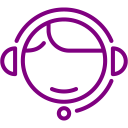 If you need assistance, click to Chat with Support
If you need assistance, click to Chat with Support Click Sign Up to view the Training Calendar
Click Sign Up to view the Training Calendar Click to view Training Videos
Click to view Training Videos