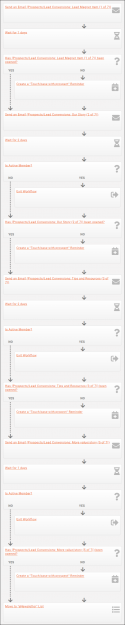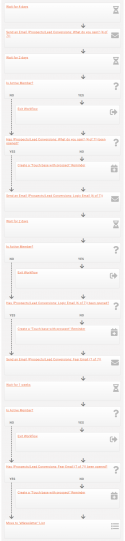Difference between revisions of "Use Cases"
| Line 134: | Line 134: | ||
===='''<span style="color:800080">Member Retention</span>'''==== | ===='''<span style="color:800080">Member Retention</span>'''==== | ||
'''NOTE: THIS SECTION IS IN PROGRESS AND IS INCOMPLETE''' | '''NOTE: THIS SECTION IS IN PROGRESS AND IS INCOMPLETE''' | ||
| + | |||
The key to a stable association is members who renew consistently. Once your new members successfully complete their onboarding sequence, Have a Retention series set up to continue periodic contact, calls to action, and additional tips and opportunities to move from being "the new guy" into a fully engaged member and advocate for your organization. Make sure to reach out once a month for the remainder of their first year with regular opportunities for participation and involvement. This is different than your standard eNewsletter; you're continuing to build on the foundation of your still-growing relationship. | The key to a stable association is members who renew consistently. Once your new members successfully complete their onboarding sequence, Have a Retention series set up to continue periodic contact, calls to action, and additional tips and opportunities to move from being "the new guy" into a fully engaged member and advocate for your organization. Make sure to reach out once a month for the remainder of their first year with regular opportunities for participation and involvement. This is different than your standard eNewsletter; you're continuing to build on the foundation of your still-growing relationship. | ||
| Line 149: | Line 150: | ||
#Wait 2 months. | #Wait 2 months. | ||
#Day 270: This should be about 10 months into their first year of membership. Remind the members that their annual renewal is coming up. Have a designated staff person/ambassador reach out personally to see if they have any questions or concerns about renewing. | #Day 270: This should be about 10 months into their first year of membership. Remind the members that their annual renewal is coming up. Have a designated staff person/ambassador reach out personally to see if they have any questions or concerns about renewing. | ||
| − | |||
===='''<span style="color:800080">Win-Back Campaign</span>'''==== | ===='''<span style="color:800080">Win-Back Campaign</span>'''==== | ||
'''NOTE: THIS SECTION IS IN PROGRESS AND IS INCOMPLETE''' | '''NOTE: THIS SECTION IS IN PROGRESS AND IS INCOMPLETE''' | ||
Revision as of 16:08, 9 November 2020
Contents
Introduction
This page will detail use case scenarios for various GrowthZone modules.
Billing
Marketing Automation
GrowthZone's Marketing Automation module is a powerful tool for your organization, providing a way to automate workflows of email communications and marketing materials. Many of these examples are taken from materials from a GrowthZone/Frank Kenny webinar, "Automated Member Recruitment & Retention"; the webinar and materials are available here. Here are some sample workflows.
Prospect Development
Let's say you are marketing a downloadable item of value such as some kind of relevant report, guide, cheat sheet, etc. You can gather contact information (names, emails) and permission to email these contacts; when they sign up for the downloadable item, they get added to a designated list/committee, which is tied to a Marketing Automation workflow that you have created for this purpose. This series will actually run in conjunction with the Lead Conversion series.
The purpose of the Prospect Development workflow is to take a contact that may be a complete stranger and to build a relationship, turning them into someone who knows, likes, and trusts your organization. This workflow is short but intense!
Example workflow steps:
- Day 0 (the contact is added to the list): Deliver the lead magnet (aka the item promised) ("Send email" step). In this email, welcome the contact, and let them know you will be emailing them additional information.
- Wait for 1 day ("Wait" step).
- Check to see if the email has been opened ("Logic Branch" step, "Message has been opened").
- If not, have a designated person on your staff reach out to them and verify the email was received ("Create Follow Up Reminder" step).
- Day 1: Tell your story and what you do for them ("Send email" step). Tell them your why. Promise more value. No pitch, just conversation!
- Wait for 2 days ("Wait" step).
- Check to see if the prospect is a member ("Logic Branch" step, "Active Member").
- If so, exit the workflow (the new member should automatically get signed up for the New Member Onboarding workflow) ("Exit Workflow" step).
- Check to see if the previous email has been opened ("Logic Branch" step, "Message has been opened").
- If not, have a designated person on your staff reach out to them and verify the email was received ("Create Follow Up Reminder" step).
- Day 3: Deliver more value. Provide a useful tip, show off your event calendar, include an additional resource. Once again. no pitch; promise more value or tell an interesting story ("Send email" step).
- Wait for 2 days ("Wait" step).
- Check to see if the prospect is a member ("Logic Branch" step, "Active Member").
- If so, exit the workflow (the new member should automatically get signed up for the New Member Onboarding workflow) ("Exit Workflow" step).
- Check to see if the previous email has been opened ("Logic Branch" step, "Message has been opened"'.
- If not, have a designated person on your staff reach out to them and verify the email was received ("Create Follow Up Reminder" step).
- Day 5: Deliver yet more value or tell an interesting story.
- Wait for 1 day ("Wait" step).
- Check to see if the prospect is a member ("Logic Branch" step, "Active Member").
- If so, exit the workflow (the new member should automatically get signed up for the New Member Onboarding workflow) ("Exit Workflow" step).
- Check to see if the previous email has been opened ("Logic Branch" step, "Message has been opened").
- If not, have a designated person on your staff reach out to them and verify the email was received ("Create Follow Up Reminder" step).
- Move the contact to your nurture/eNewsletter list and continue to reach out to them periodically.
| IMPORTANT: Contacts may only go through a workflow once. If you are offering multiple items of value over time, you will need to set up a workflow for each opt-in. See Marketing Automation for more details on how to set up and copy workflows. |
Lead Conversion
The workflow actually works in tandem with the Prospect Development workflow. It uses the same source list and sends different messaging intended to convert the prospect into an actual lead.
Example workflow steps:
- Wait 4 days ("Wait" step). This gives the lead the opportunity to receive the first three emails in the Prospect Development series.
- Day 4: Deliver the "Gain" email ("Send email" step). What do they gain by joining?
- Wait 2 days ("Wait" step).
- Check to see if the prospect is a member ("Logic Branch" step, Active Member").
- If so, exit the workflow (the new member should automatically get signed up for the New Member Onboarding workflow) ("Exit Workflow" step.
- Check to see if the previous email has been opened ("Logic Branch" step, "Message has been opened").
- If not, have a designated person on your staff reach out to them and verify the email was received ("Create Follow Up Reminder" step).
- Day 6: Deliver the "Logic" email ("Send email" step). What is the logical argument for joining?
- Wait 2 days ("Wait" step).
- Check to see if the prospect is a member ("Logic Branch" step, "Active Member").
- If so, exit the workflow (the new member should automatically get signed up for the New Member Onboarding workflow) ("Exit Workflow" step).
- Check to see if the previous email has been opened ("Logic Branch" step, "Message has been opened").
- If not, have a designated person on your staff reach out to them and verify the email was received ("Create Follow Up Reminder" step).
- Day 8: Deliver the "Fear" email ("Send email" step). Create a sense of scarcity- "You won't hear from us again on this..."
- Check to see if the prospect is a member ("Logic Branch" step, "Active Member").
- If so, exit the workflow (the new member should automatically get signed up for the New Member Onboarding workflow) ("Exit Workflow" step).
- Check to see if the previous email has been opened ("Logic Branch" step, "Message has been opened").
- If not, have a designated person on your staff reach out to them and verify the email was received ("Create Follow Up Reminder" step).
- If the lead has not converted to a member, move them to the eNewsletter list for nurturing.
| IMPORTANT: Contacts may only go through a workflow once. If you are offering multiple items of value over time, you will need to set up a workflow for each opt-in. See Marketing Automation for more details on how to set up and copy workflows. |
New Member Onboarding
Your new members are hopefully excited about their membership and your organization! Leverage that excitement by sending them a series of communications about your organization and their benefits, to get them on the fast track to being engaged members! Please note that some of your new members may need more "attention" than others; it is more important than ever to run checks to see if they are opening your emails and if not, have an assigned staff person (sales, retention specialist, CEO, ambassador) reach out to them to make sure they are receiving the communications and see if they have questions.
- Day 0: New member joins your organization and is added to the list you have specified for this purpose. They immediately receive a welcome mail from your CEO, and are advised to watch their emails for additional communications ("Send email" step).
- Wait for 1 day.("Wait" step).
- Check to see if the prospect is a member ("Logic Branch" step, "Active Member").
- If not, exit the workflow (the dropped member should automatically get signed up for a Win-Back campaign workflow) ("Exit Workflow" step).
- Check to see if the previous email has been opened ("Logic Branch" step, "Message has been opened").
- If not, have a designated person on your staff reach out to them and verify the email was received ("Create Follow Up Reminder" step).
- Day 1: Member receive a "welcome to the family" email from the chair of the board, including a photo of the board ("Send email" step).
- Wait for 2 days.("Wait" step).
- Check to see if the prospect is a member ("Logic Branch" step, "Active Member").
- If not, exit the workflow (the dropped member should automatically get signed up for a Win-Back campaign workflow) ("Exit Workflow" step).
- Check to see if the previous email has been opened ("Logic Branch" step, "Message has been opened").
- If not, have a designated person on your staff reach out to them and verify the email was received ("Create Follow Up Reminder" step).
- Day 3: Send a link to your calendar of member-only events along with an invitation to attend, or encouragement to use something. Include a Call to Action ("Send email" step + landing page/form).
- Wait for 4 days.("Wait" step).
- Check to see if the prospect is a member ("Logic Branch" step, "Active Member").
- If not, exit the workflow (the dropped member should automatically get signed up for a Win-Back campaign workflow) ("Exit Workflow" step).
- Check to see if the previous email has been opened and the Call to Action completed ("Logic Branch" step, "Landing page has been viewed" or "Landing page form has been submitted").
- If not, have a designated person on your staff reach out to them and verify the email was received ("Create Follow Up Reminder" step).
- Day 7: Send your new member a direct invitation to log in and create their account in the Info Hub, and update their Directory information ("Send email" step).
- Wait for 2 days.("Wait" step).
- Check to see if the prospect is a member ("Logic Branch" step, "Active Member").
- If not, exit the workflow (the dropped member should automatically get signed up for a Win-Back campaign workflow) ("Exit Workflow" step).
- Check to see if the previous email has been opened ("Logic Branch" step, "Message has been opened").
- If not, have a designated person on your staff reach out to them and verify the email was received ("Create Follow Up Reminder" step).
- Day 9: Send a reminder of the benefits that are available ("Send email" step).
- Wait for 5 days ("Wait" step).
- Check to see if the prospect is a member ("Logic Branch" step, "Active Member").
- If not, exit the workflow (the dropped member should automatically get signed up for a Win-Back campaign workflow) ("Exit Workflow" step).
- Check to see if the previous email has been opened ("Logic Branch" step, "Message has been opened").
- If not, have a designated person on your staff reach out to them and verify the email was received ("Create Follow Up Reminder" step).
- Day 14: Ask a question. "Dear _____, we want to know your thoughts on ______." ("Send email" step + landing page form).
- Wait 14 days ("Wait" step).
- Check to see if the prospect is a member ("Logic Branch" step, "Active Member").
- If not, exit the workflow (the dropped member should automatically get signed up for a Win-Back campaign workflow) ("Exit Workflow" step).
- Check to see if the previous email has been opened ("Logic Branch" step, "Landing page form has been submitted").
- If not, have a designated person on your staff reach out to them and verify the email was received ("Create Follow Up Reminder" step).
- Day 30: Move the member from the Onboarding series to the Member Retention series ("Move to List" step).
| IMPORTANT: Contacts may only go through a workflow once. If you are re-onboarding a member, you will need to set up a separate workflow. See Marketing Automation for more details on how to set up and copy workflows. |
Member Retention
NOTE: THIS SECTION IS IN PROGRESS AND IS INCOMPLETE
The key to a stable association is members who renew consistently. Once your new members successfully complete their onboarding sequence, Have a Retention series set up to continue periodic contact, calls to action, and additional tips and opportunities to move from being "the new guy" into a fully engaged member and advocate for your organization. Make sure to reach out once a month for the remainder of their first year with regular opportunities for participation and involvement. This is different than your standard eNewsletter; you're continuing to build on the foundation of your still-growing relationship.
- Day 0 (aka Day 30 of the Onboarding Series):
- Wait 1 month.
- Day 30:
- Wait 1 month.
- Day 60:
- Wait 1 month.
- Day 90:
- Wait 2 months.
- Day 150:
- Wait 2 months.
- Day 210:
- Wait 2 months.
- Day 270: This should be about 10 months into their first year of membership. Remind the members that their annual renewal is coming up. Have a designated staff person/ambassador reach out personally to see if they have any questions or concerns about renewing.
Win-Back Campaign
NOTE: THIS SECTION IS IN PROGRESS AND IS INCOMPLETE